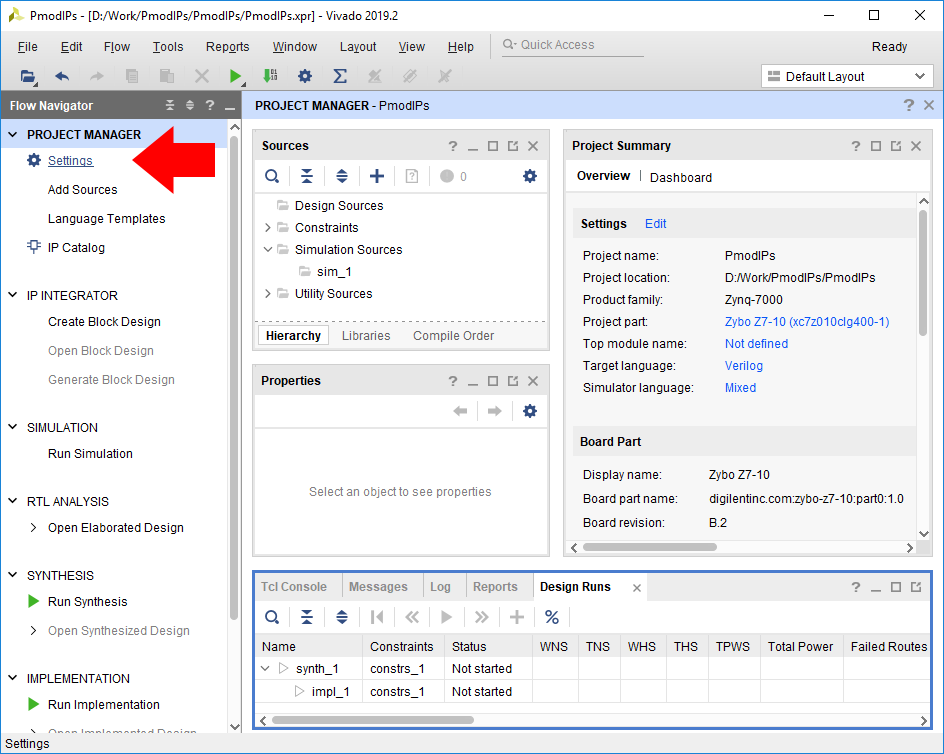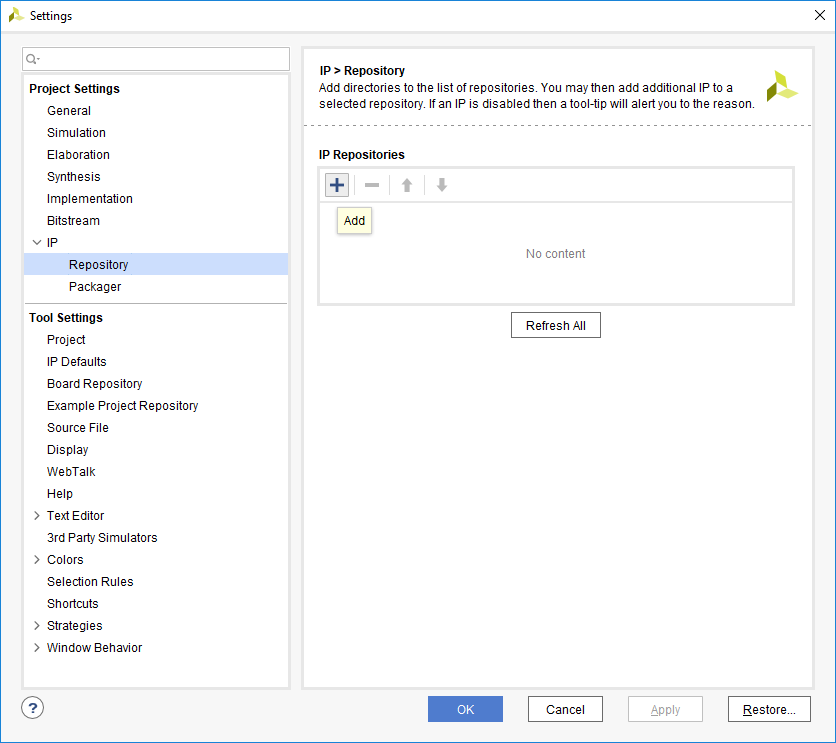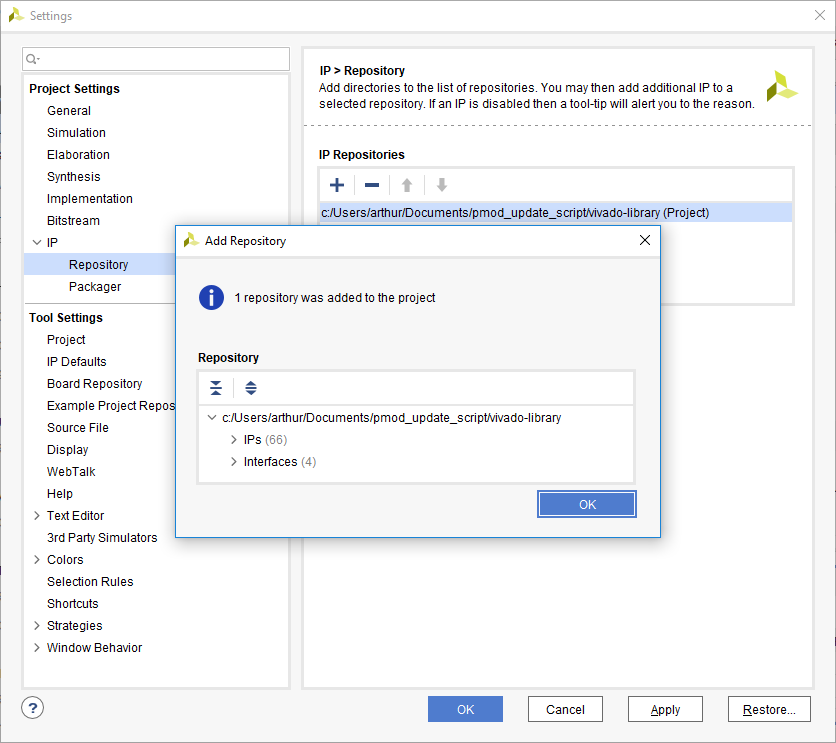Add Digilent's Vivado Library to a Vivado Project
First, download and extract the master.zip ZIP file.
Open the project settings, by clicking the Settings button in the Project Manager dropdown of Vivado's Flow Navigator pane.
In the window that pops up, navigate to the Project Settings → IP → Repository screen. Click the Add button to add a new IP repository to the project.
The dialog that opens lists all of the IP cores and interfaces that were added to the project. Click OK to continue.
Your copy of vivado-library will now be displayed in the list of IP Repositories. Note: If vivado-library is later changed (while the project is open), the Refresh All button can be used to detect any changes and reload the set of IP definitions that the project has access to. Click the OK button to save the changes to the project settings.