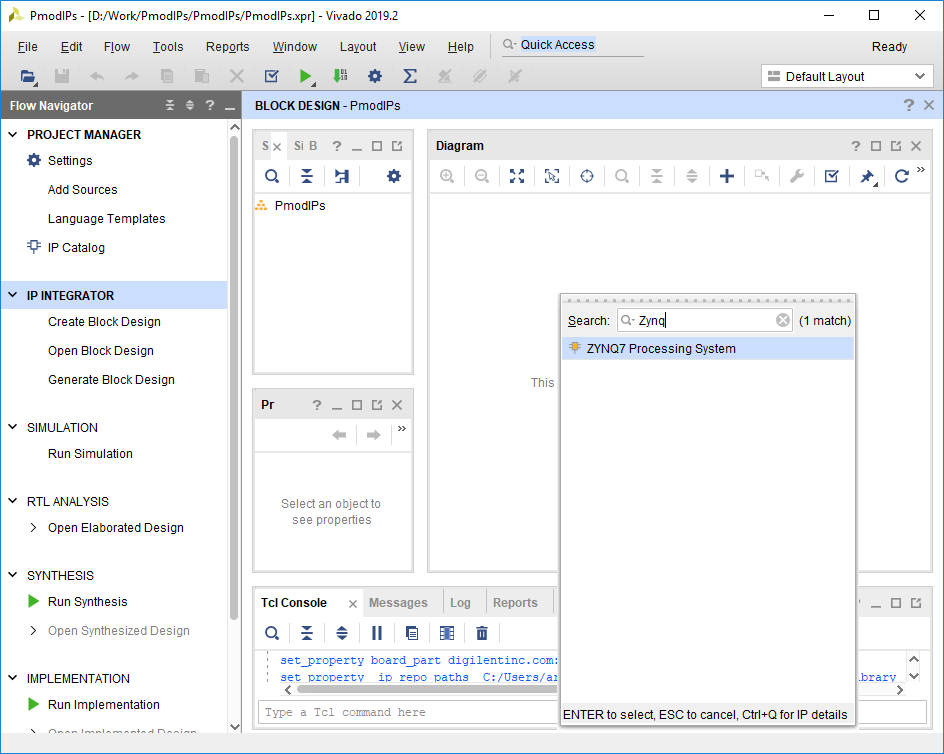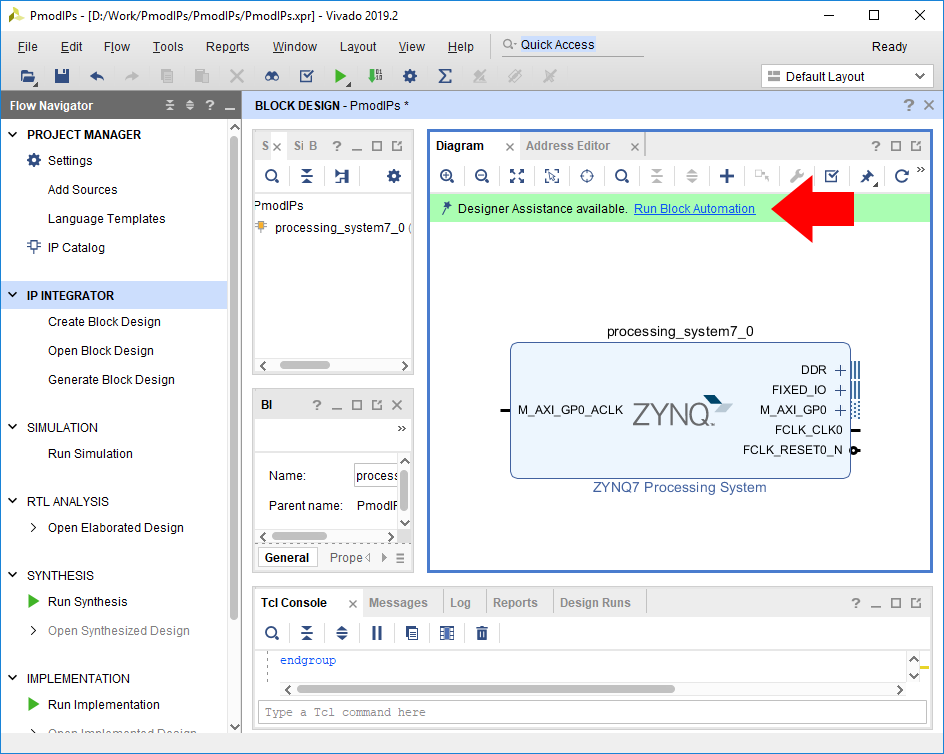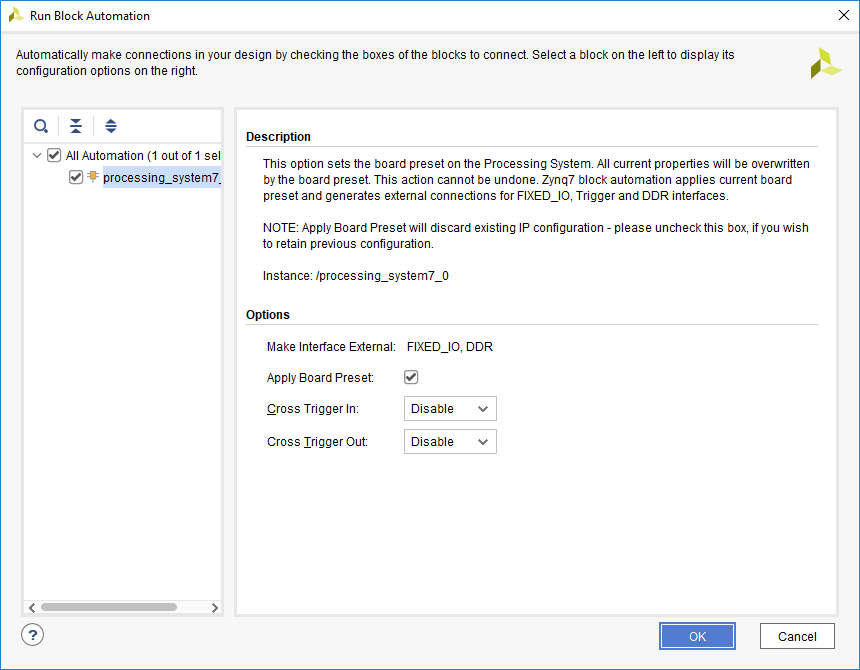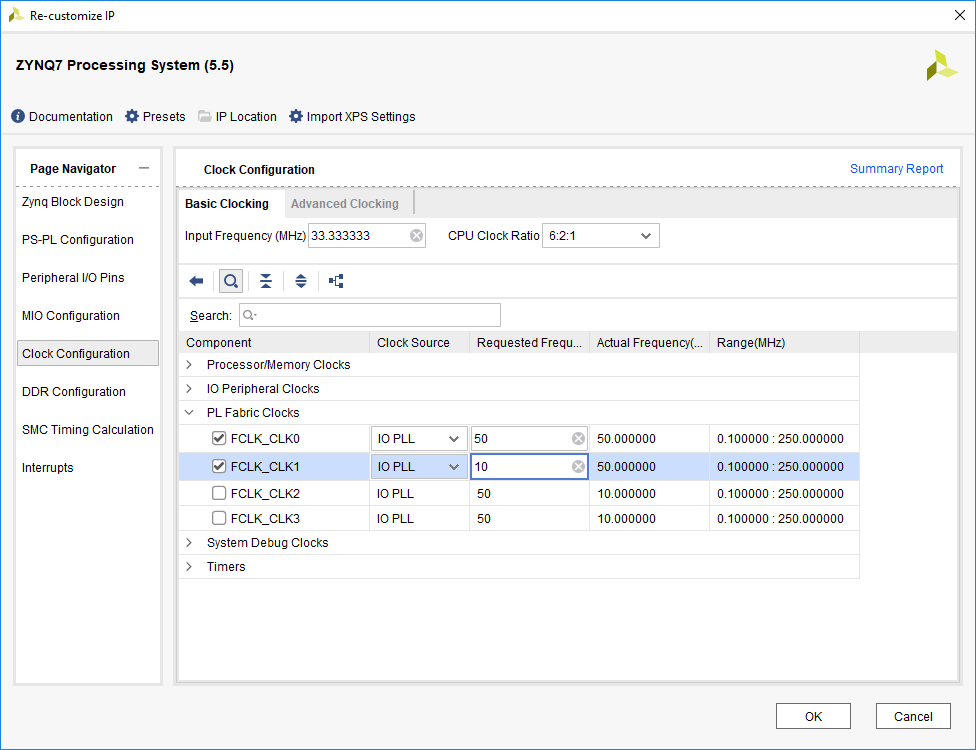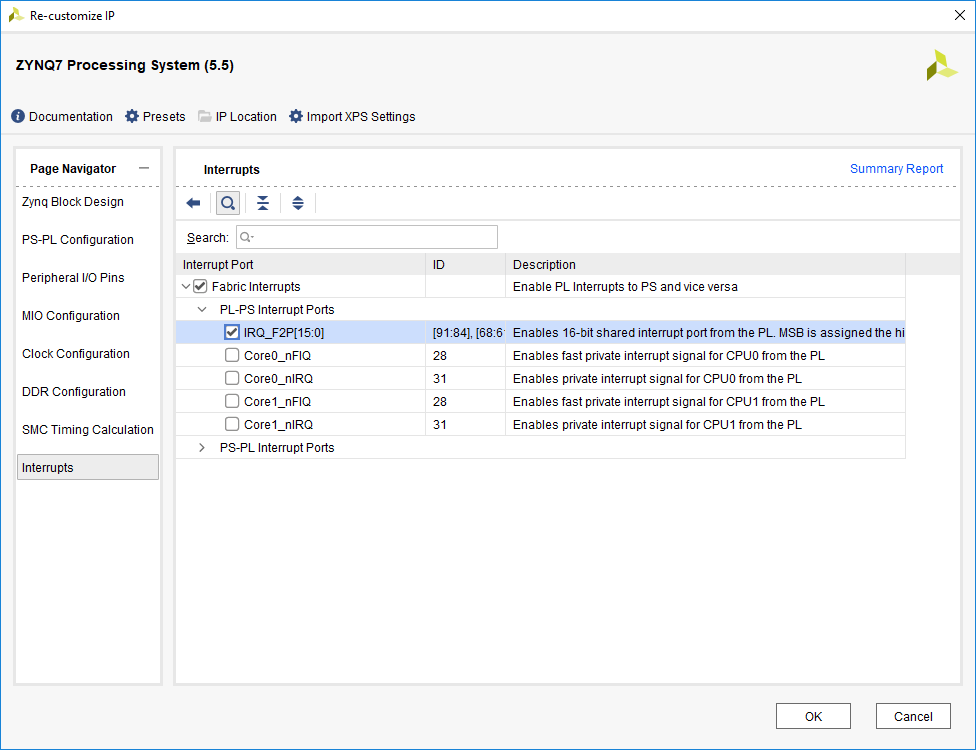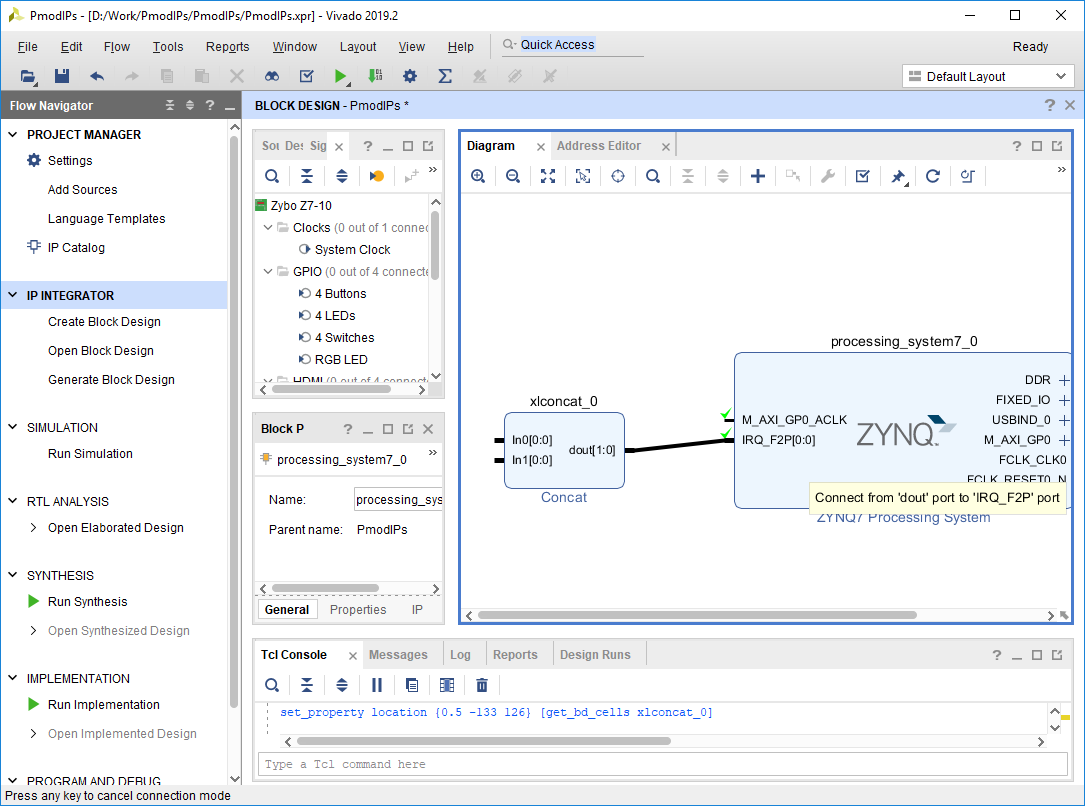Add a Zynq Processor to a Block Design
The Zynq7 Processing System IP represents the non-FPGA components of a Zynq chip, referred to as the Processing System, or PS. It must be used in a block design that wants to connect anything to the processor, and to configure PS-side peripherals, clocks, and other settings.
Note: This section only applies to boards with a 7-series Zynq chip.
In the block diagram pane's toolbar, click the Add IP button ( ).
).
The needs of your project may require that you change some of the default settings of the Zynq PS. To edit its settings, double click on it to open the configuration wizard.
Two specific cases are highlighted below:
The Zynq PS can generate multiple clocks that are then provided to the FPGA fabric. These clocks are referred to as FCLKs, and can be found in the Clock Configuration tab of the Zynq PS configuration wizard. They are located under the PL Fabric Clocks dropdown. They can be enabled (or disabled) with a checkbox, the hardware used to drive the clock can be changed, and the frequency can be modified.
All board files for Digilent Zynq boards enable a single Zynq PL clock by default, which is intended to be used with peripherals connected to the Zynq's M_AXI_GP0 port.
Some designs may require additional clocks of specific frequencies be added to your design. In these cases, enable a second clock and specify the needed frequency, as seen in the image to the right.
Note: This section can always be returned to later, as the addition of an additional clock can be performed any time before the hardware is built.
Zynq devices can also use interrupts generated in FPGA fabric to trigger interrupts within the Processing System. Interrupt-related settings can be changed within the configuration wizard's interrupts tab. These interrupts typically use the IRQ_F2P port, which can be found under the Fabric Interrupts → IRQ_F2P dropdown. To enable this port, both the Fabric Interrupts and IRQ_F2P ports must be enabled.
While interrupts can be directly connected to the IRQ_F2P port (by clicking and dragging from one port to another), some designs may require multiple interrupt sources. In these cases, add a Concat IP to your block design, and manually connect it to the IRQ_F2P port. Additional input ports can be added to a Concat block through its configuration wizard (opened by double clicking on the IP).