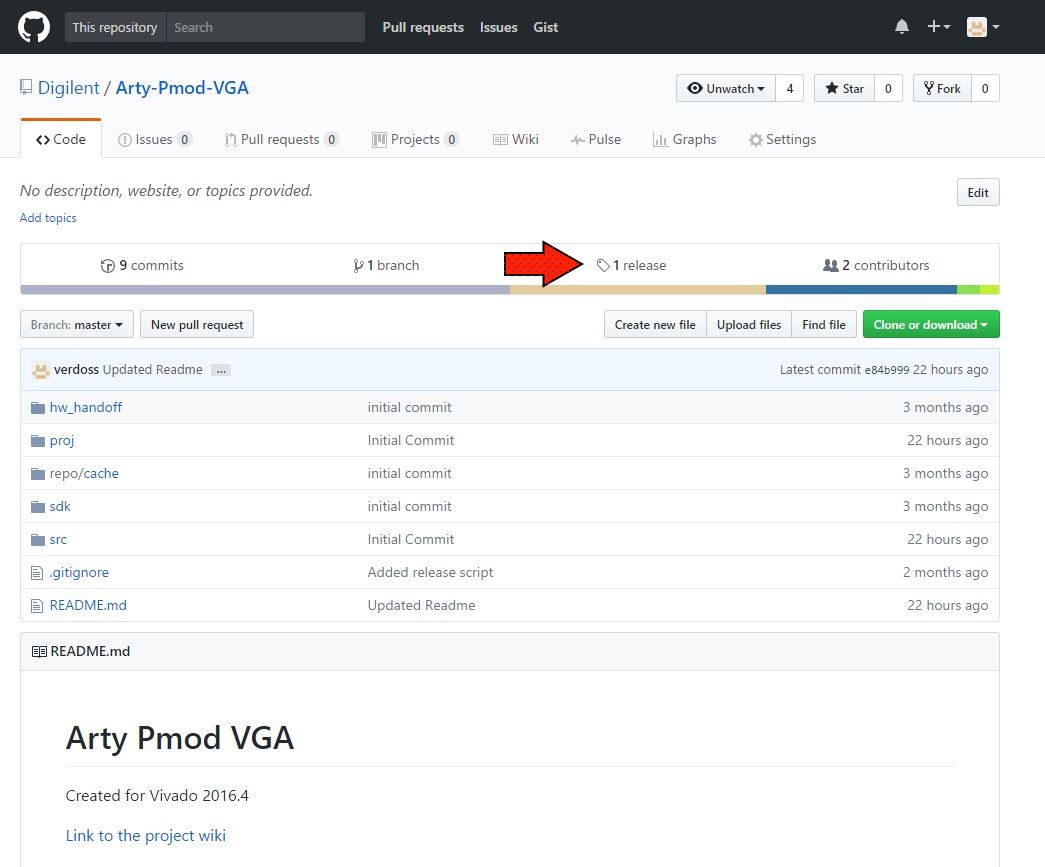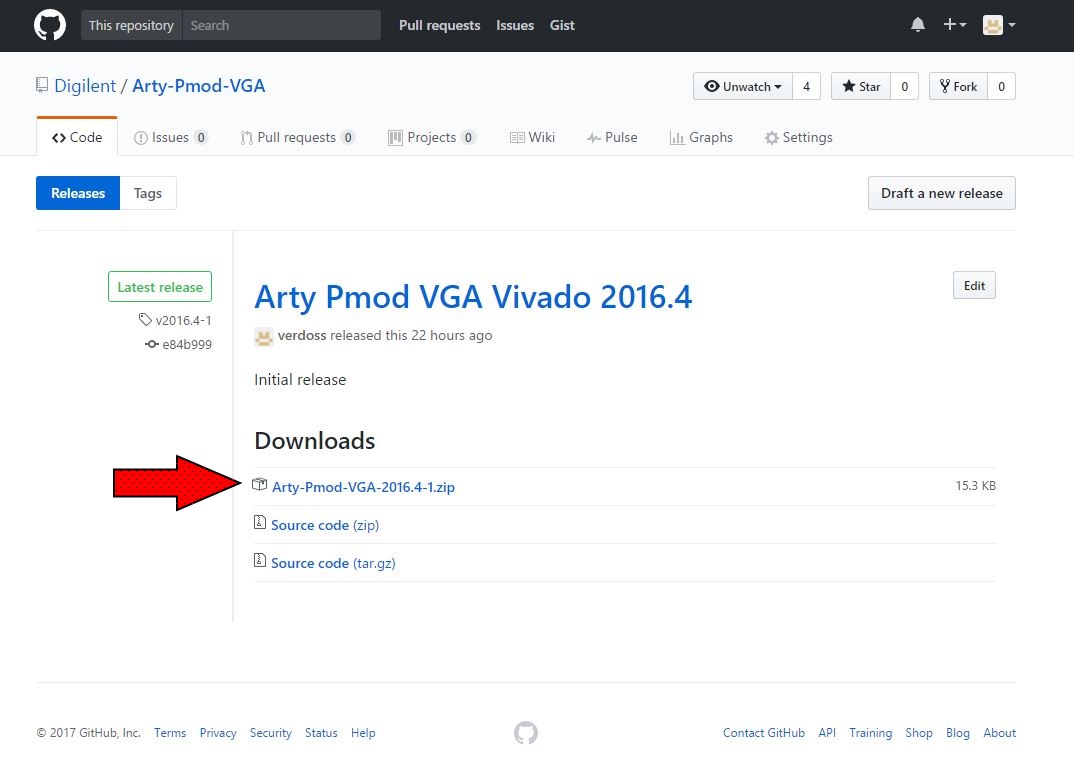This is an old revision of the document!
Using Github Demos
Overview
Digilent provides several projects through Github that are designed to demonstrate different usages of our FPGA and Zynq boards. This guide will describe how to download and use any of these projects.
At the end of this tutorial you will have your demo project running on your board.
Prerequisites
Hardware
- A Supported Digilent 7-Series FPGA or Zynq Board
- USB Cables
Software
- Xilinx Vivado 2016.X
- Vivado 2016.4 is used in this tutorial
- Digilent Board Support Files
- Follow the wiki guide on how to install Board Support Files for Vivado 2015.X
- Projects Supported by this Tutorial
-
Platform Project Name Uses SDK Wiki Link Github Link Arty Pmod VGA Demo No Internal Link External Link
Important
For further requirements, please review the project's wiki page .
Tutorial
1. Download the Project ZIP from the Digilent Github
1.3) All of the necessary files are included within each project folder, with relative file paths established, so as long as the files aren't moved around within the folder, you can move and run the project from any location.
2. Find the Location of the TCL Script
Within the project folder there will be several subfolders named “hw_handoff”, “proj”, “src”, “repo”, and “sdk”. Go into the proj folder, right click the “create_project” file and select “Properties”. Highlight and copy the file's location.
3. Create the Project in Vivado
3.3) Enter the command “source ./create_project.tcl”
3.4) The project will now be open in Vivado and you can navigate through the the Design Sources or Open the Block Design (if they exist) to understand how the project fits together.
4. Generate a Bitstream
4.1) Click Generate Bitstream on the left hand menu towards the bottom. Vivado will run through both Run Synthesis and Run Implementation before it generates the bitstream automatically.
5. Program your FPGA or Zynq
5.1) Open Hardware Manager
5.2) Open New Target
5.3) Local Server
5.4) Finish
5.5) Program Device
5. Launch Vivado SDK
Export Hardware - Include Bitsream
Launch SDK
6. Compile
Import?
Build All
7. Program the FPGA or Zynq PL
Make sure that your board is turned on and connected to the host PC via both the JTAG USB port and the UART USB port.
On the top toolbar, click the Program FPGA button.
Click Program to program your FPGA with your hardware design.
7. Program the Processor
Select your Pmods project and click the Run As… button. Select Launch on Hardware (System Debugger) and click OK.
- Test
-
Important
Important thing here.
Tip
Use a tip box for tips.