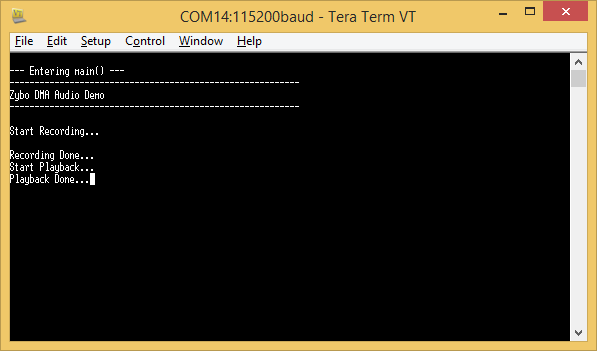This is an old revision of the document!
Zybo Z7 DMA Audio Demo (Legacy)
For a version of this demo supporting Vivado and Vitis 2020.1, see Zybo Z7 DMA Audio Demo
Description
The audio demo records a 5 second sample from microphone(J6) or line in (J7) and plays it back on headphone out(J5). Recording and playback are started by push buttons.
Features Used
| Not Used | Used | |
|---|---|---|
| 4 slide switches | X | |
| 5 LEDs | X | |
| 2 RGB LEDs (1*) | X | |
| 6 push buttons | X | |
| USB-UART Bridge | X | |
| Micro SD card connector | X | |
| HDMI Sink | X | |
| HDMI Source | X | |
| Pcam camera connector | X | |
| Audio codec w/ three 3.5mm jacks | X | |
| User EEPROM | X | |
| 10/100/1000 Ethernet PHY | X | |
| 1GB 1066MHz DDR3 Memory | X | |
| Serial Flash | X | |
| 6 Pmod ports (5*) | X | |
| Pmod for differential analog signals | X | |
| USB HID Host | X |
*The -7010 variant has several differences that are shown in parenthesis above
Prerequisites
Skills
- Basic familiarity with Vivado
- This experience can be found by walking through our “Getting Started with Vivado” guide
Hardware
- Zybo Z7 Zynq board
- Micro-USB cable
- Headphones or Speakers
- Audio Input device (Aux-In, Guitar, etc.)
Software
- Vivado Design Suite 2016.X
- Newer/older versions can be used, but the procedure may vary slightly
- Digilent Board Support Files for Vivado
- Follow the Vivado Board Files for Digilent 7-Series FPGA Boards guide on how to install Board Support Files for Vivado.
Downloads
Zybo Z7-10 DMA Audio Project Repository – ZIP Archive GIT Repo
Zybo Z7-20 DMA Audio Project Repository – ZIP Archive GIT Repo
Download and Launch the Zybo Z7 DMA Audio Demo
1) Follow the Using Digilent Github Demo Projects Tutorial. Since this is a Vivado SDK Project, you can either directly launch SDK and import the hardware handoff, or you can generate a bitstream in Vivado before launching SDK. Select the hardware handoff options in the tutorial if you don't want to modify the project block design later. Return to this guide when prompted to check for additional hardware requirements and setup.
3) Turn on your board and open a serial terminal (such as TeraTerm) on your computer to receive status messages. Setup the serial port to connect to the appropriate port for your board, with a baud rate of 115200. Then return to the Github Project Tutorial to finish programming and running the demo.
Tip
You can connect your serial terminal to your board before the board is programmed, this will make sure that you don't miss any startup messages. If the demo is already running, you can restart the demo in SDK to make sure you get these messages.
Using the Zybo Z7 DMA Audio Demo
1. Controls
Audio playback and recording are controlled by push buttons as below.
| Button | Function |
|---|---|
| BTN0 | no effect |
| BTN1 | record from mic in |
| BTN2 | play on hph out |
| BTN3 | record from line in |
2. Recording from an input
To record from the microphone input, press BTN1. To record from the line input, press BTN3. Once the recording is activated, the message “Start Recording…” will be sent over UART and the demo will record 5 seconds of audio. If any buttons are pressed during the recording, the message “Still Recording…” will be sent over UART.
3. Playing to an output
To play to the headphone output, press BTN2. Once the playback is activated, the message “Start Playback…” will be sent over UART and the demo will play 5 seconds of audio. If any buttons are pressed during the playback, the message “Still Playing…” will be sent over UART.