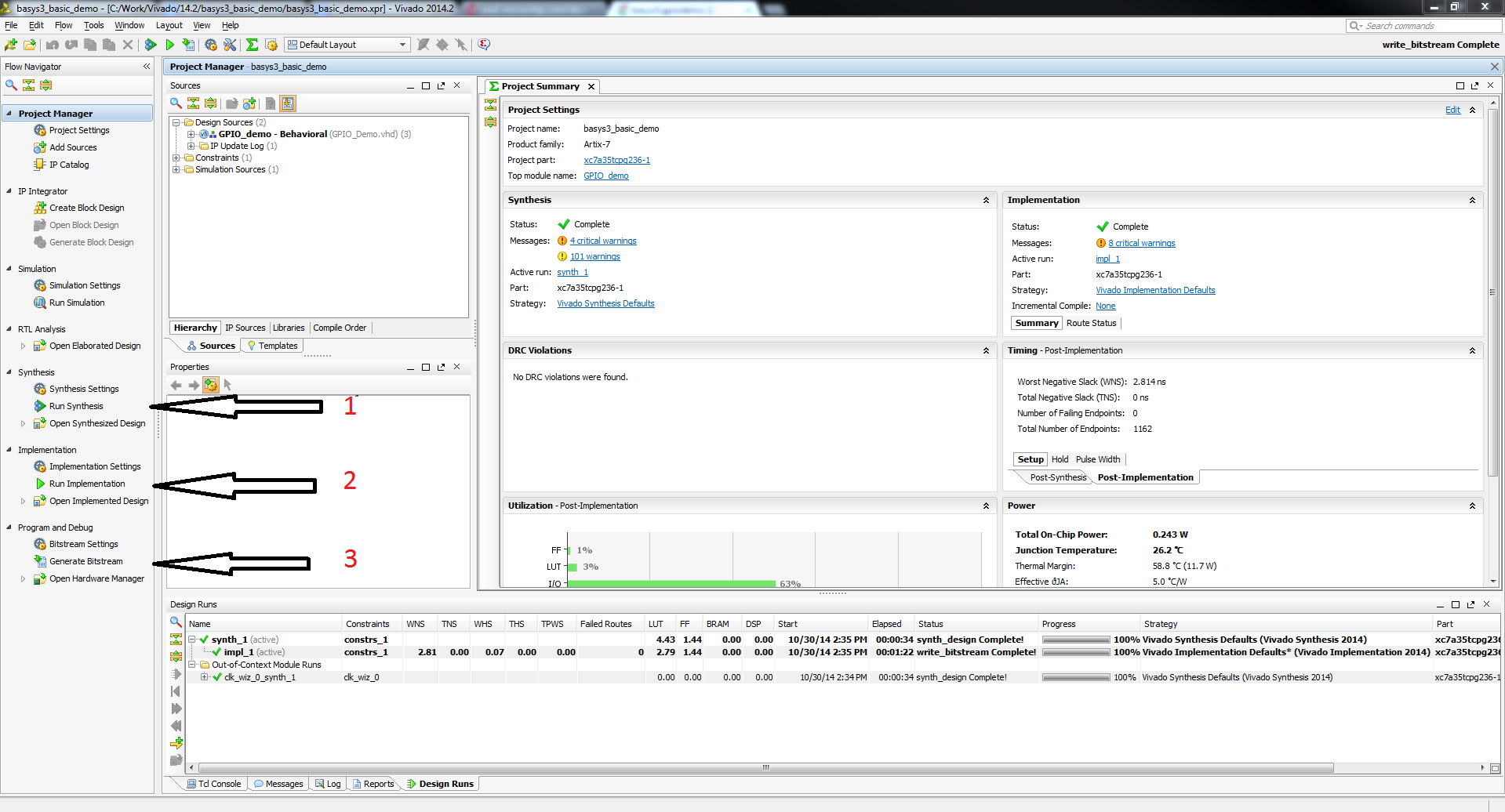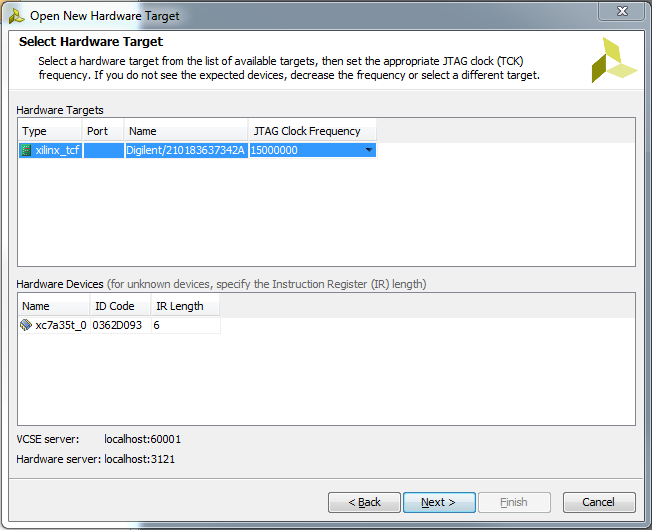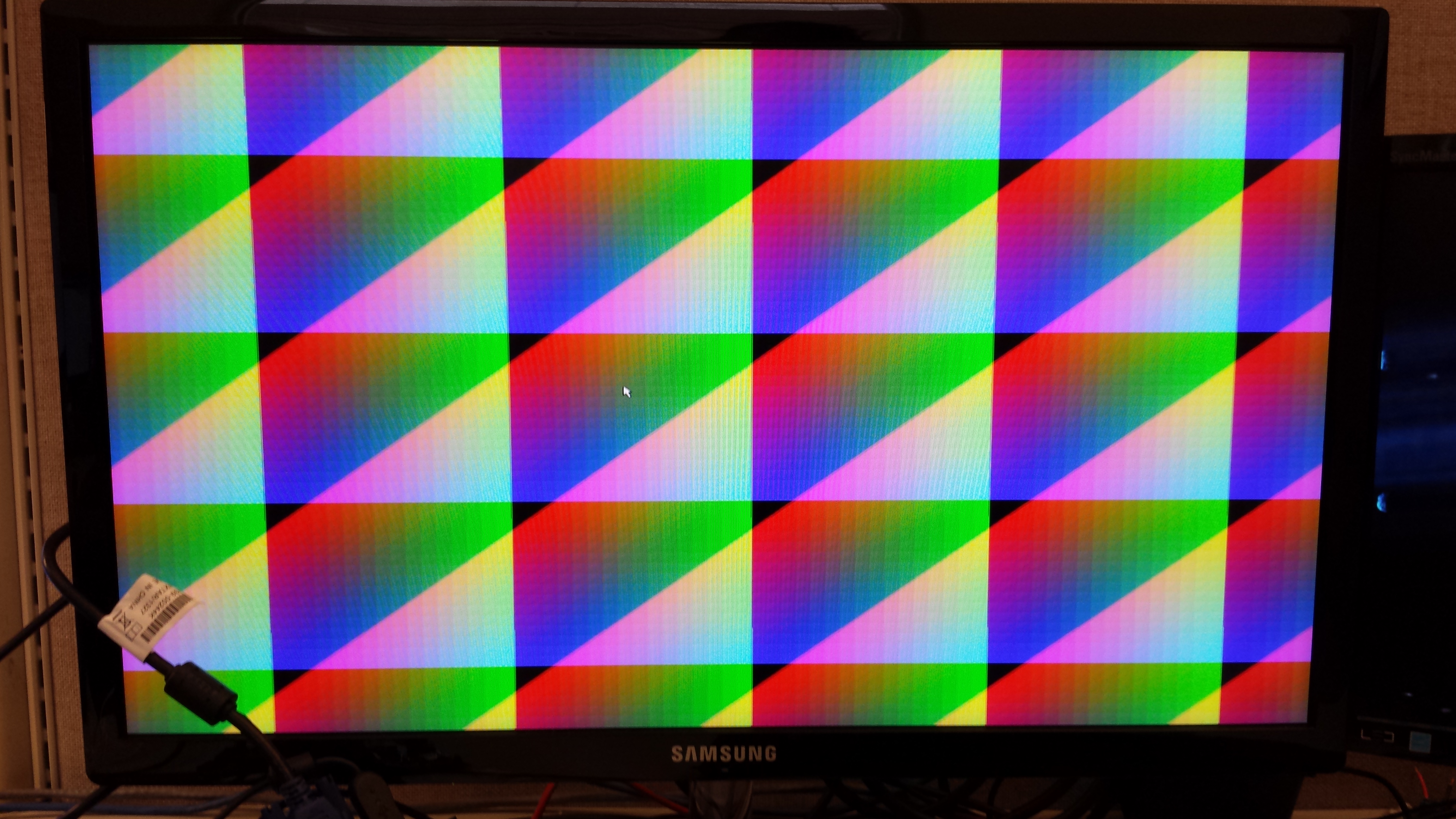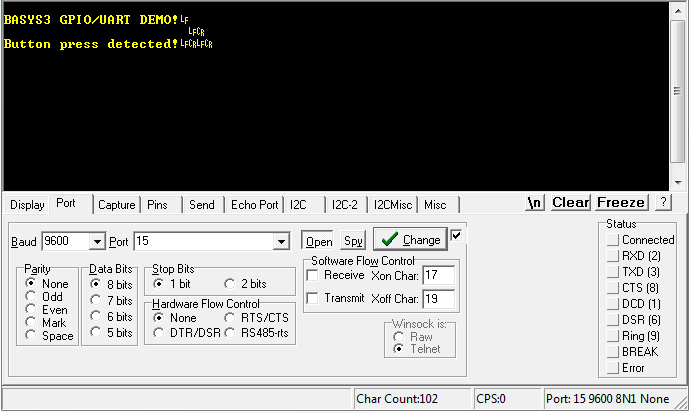This is an old revision of the document!
Basys 3 General I/O Demo
Overview
Features Used
| Not Used | Used | |
|---|---|---|
| 16 User Switches | X | |
| 16 User LEDs | X | |
| 5 User Push Buttons | X | |
| 4-digit 7-Segment Display | X | |
| 4 Pmod Connectors | X | |
| XADC Analog Input | X | |
| 12-bit VGA Output | X | |
| USB-UART Bridge | X | |
| Serial Flash for Application Data | X | |
| USB HID Host With Mouse | X | |
| USB HID Host With Keyboard | X |
Description
Introductory level demonstration project for the Basys3, designed using Vivado 2014.2.
Prerequisites
Skills
- Basic familiarity with Vivado
- This experience can be found by walking through our “Getting Started with Vivado” guide
Hardware
- Basys3 FPGA board
- Micro-USB cable
- Monitor with a VGA port
- VGA cable
- USB mouse
Software
- Vivado Design Suite 2015.X
- Newer/older versions can be used, but the procedure may vary slightly
Downloads
How to...
1. Generate the Project
1.1) Download the repository linked in the download section and place it in the location of your choosing.
1.2) Generate the GPIO project in the Projects folder by following this guide before continuing: How to Generate a Project from Digilent's Github
2. Build the Project
2.1) Click Generate Bitstream on the left hand menu towards the bottom. Vivado will run through both Run Synthesis and Run Implementation before it generates the bitstream automatically.
Note: If you want, you can click each step by itself in the order of Run Synthesis, Run Implementation and then Generate Bitstream.
3. Program the Board
3.2) Click program to load the project onto your Basys3.
4. Run the Project
To run all the features of this demo, you will need the Basys3 board, a monitor with a VGA cable and a USB mouse.
4.2) Using the buttons with The Seven Segment Display
The seven segment display is counting all digits from 0 to 9 when no buttons are pressed. If BTNU is pressed, the first digit on the seven segment display is blacked out. BTNL blacks out the second digit, BTNR blacks out the third, and BTND eliminates the fourth. BTNC blacks out all the digits.



4.4) Plugging in and using a USB mouse
To see the USB mouse portion of the demo, plug a USB mouse into J2 on the Basys3 with the monitor still connected. On the screen, you should be able to see your mouse pointer and move it around.
4.5) UART Communication
To see the UART communication channel, open a terminal program on your computer set to 9600 baud, 8 data bits, no parity bit and 1 stop bit. On reset or BTNC, the Basys3 will print BASYS3 GPIO/UART DEMO! to the terminal. On a button press other than BTNC, the terminal will print Button press detected!