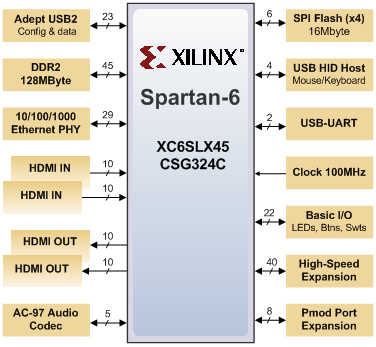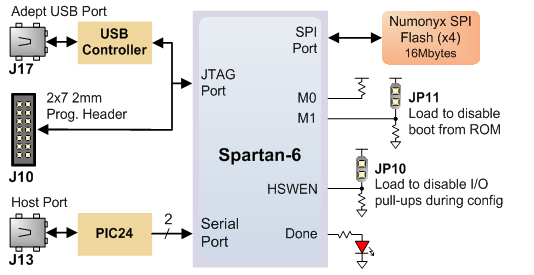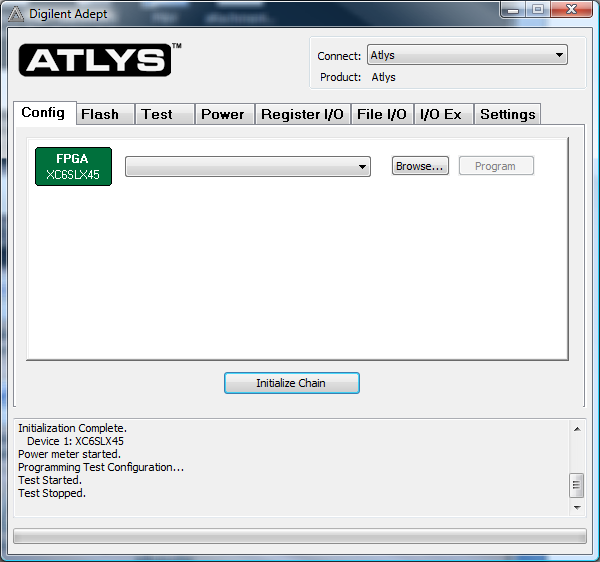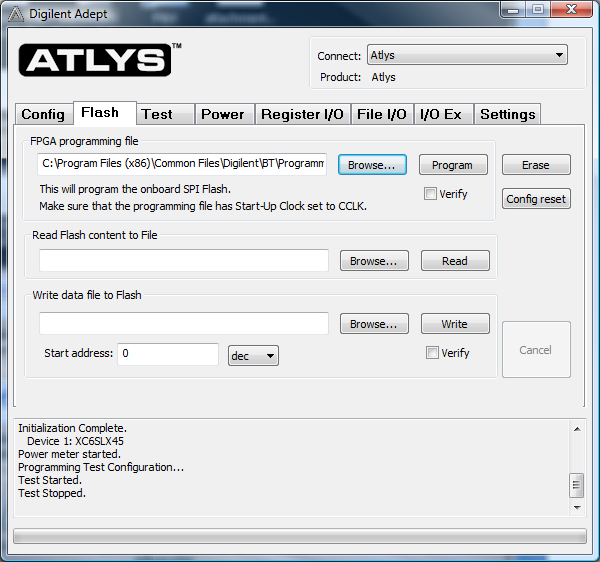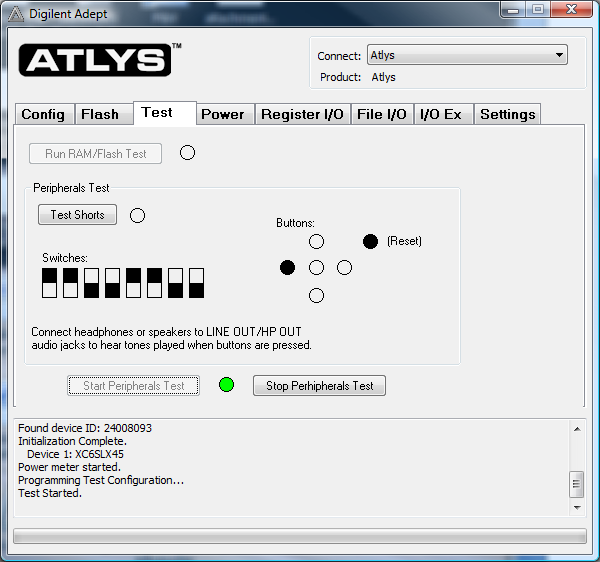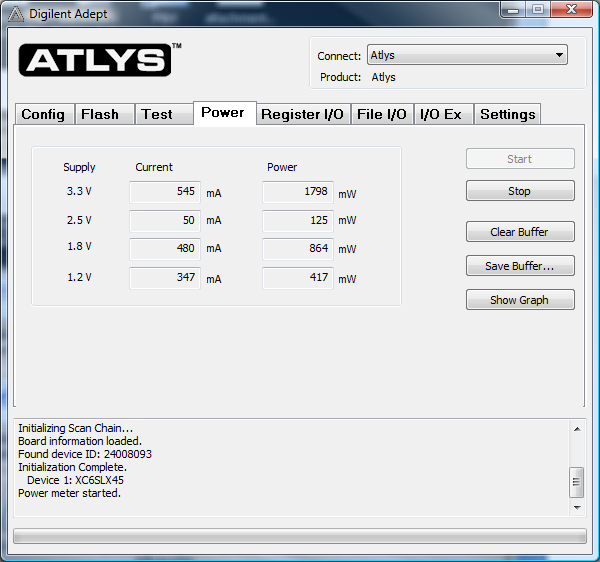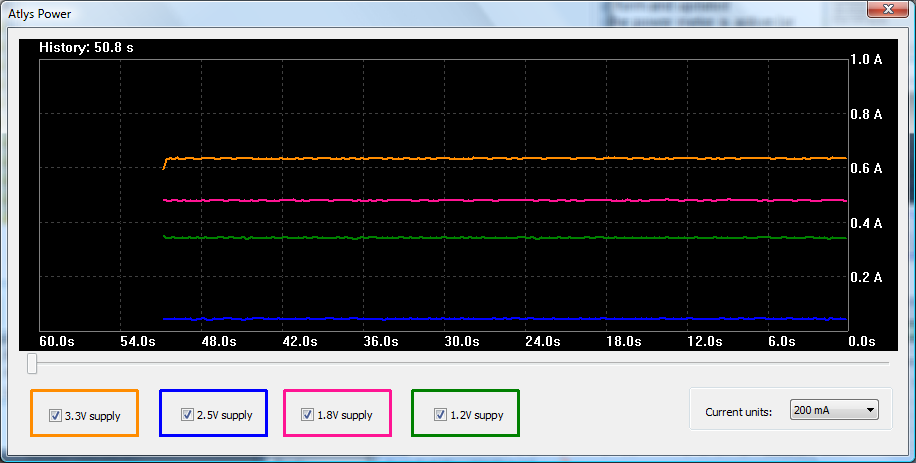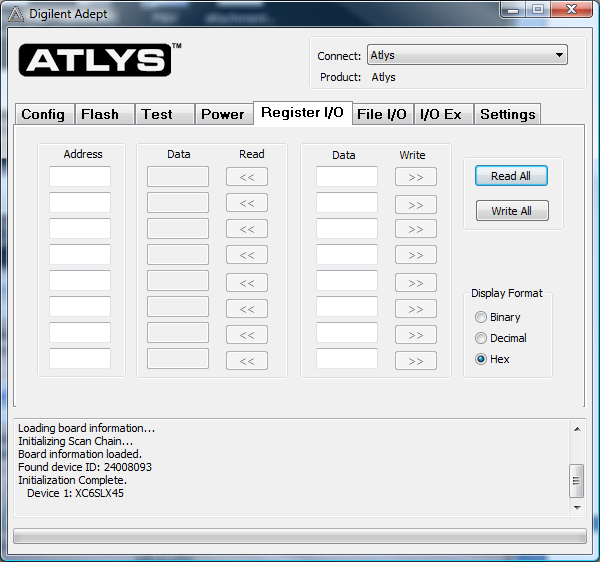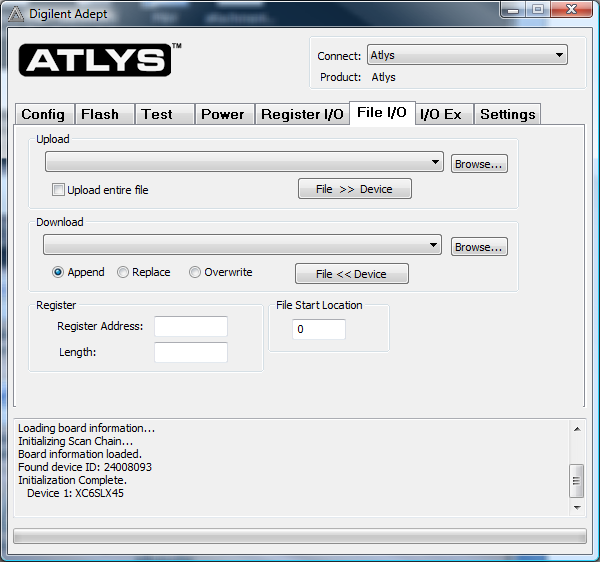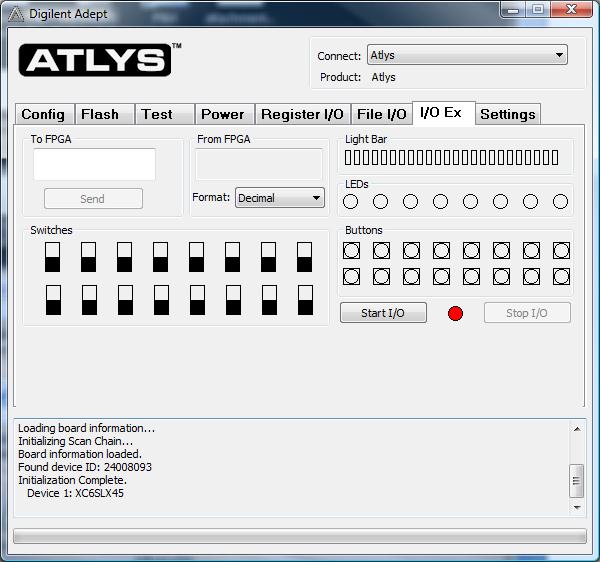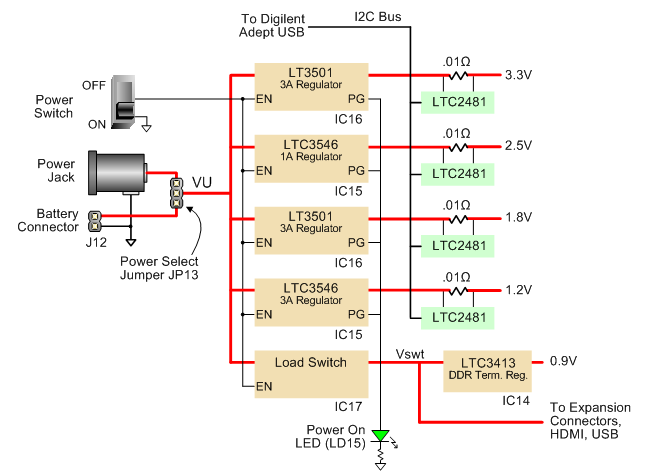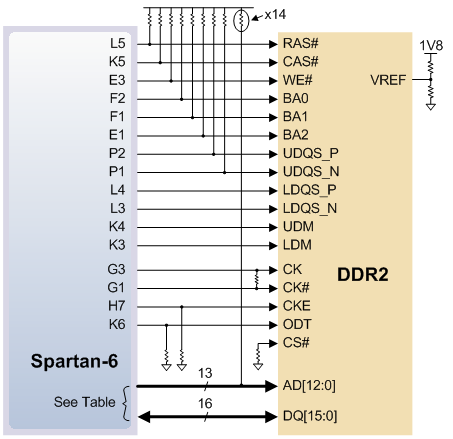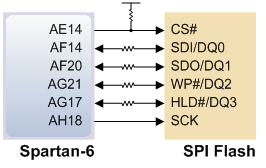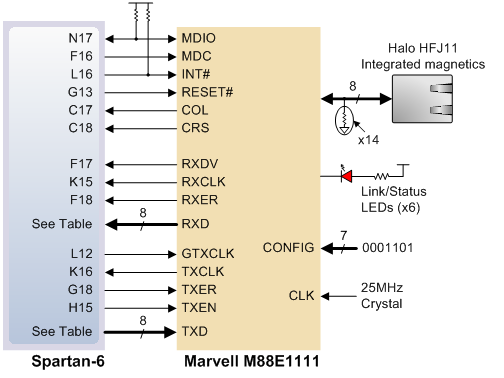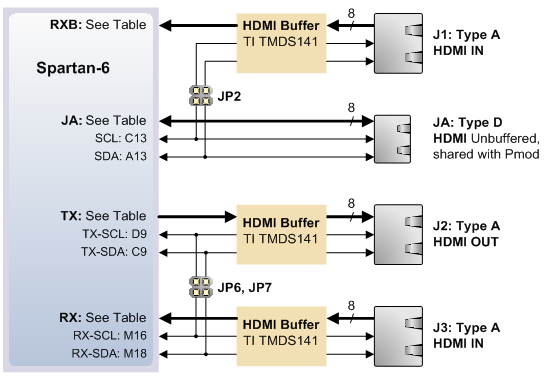This is an old revision of the document!
Overview
The Atlys circuit board is a complete, ready-to-use digital circuit development platform based on a Xilinx Spartan-6 LX45 FPGA, speed grade -3. The large FPGA and on-board collection of high-end peripherals including Gbit Ethernet, HDMI Video, 128MByte 16-bit DDR2 memory, and USB and audio ports make the Atlys board an ideal host for a wide range of digital systems, including embedded processor designs based on Xilinx’s MicroBlaze. Atlys is compatible with all Xilinx CAD tools, including ChipScope, EDK, and the free ISE WebPack™, so designs can be completed at no extra cost.
The Spartan-6 LX45 is optimized for high-performance logic and offers:
- 6,822 slices, each containing four 6-input LUTs and eight flip-flops
- 2.1Mbits of fast block RAM
- four clock tiles (eight DCMs & four PLLs)
- six phase-locked loops
- 58 DSP slices
- 500MHz+ clock speeds
The Atlys board includes Digilent's newest Adept USB2 system, which offers device programming, real-time power supply monitoring, automated board tests, virtual I/O, and simplified user-data transfer facilities.
A comprehensive collection of board support IP and reference designs, and a large collection of add-on boards are available on the Digilent website. See the Atlys page at www.digilentinc.com for more information.
Features
- Xilinx Spartan-6 LX45 FPGA, 324-pin BGA package
- 128Mbyte DDR2 with 16-bit wide data
- 10/100/1000 Ethernet PHY
- on-board USB2 ports for programming and data transfer
- USB-UART and USB-HID port (for mouse/keyboard)
- two HDMI video input ports and two HDMI output ports
- AC-97 Codec with line-in, line-out, mic, and headphone
- real-time power monitors on all power rails
- 16Mbyte x4 SPI Flash for configuration and data storage
- 100MHz CMOS oscillator
- 48 I/O’s routed to expansion connectors
- GPIO includes eight LEDs, six buttons, and eight slide switches
- ships with a 20W power supply and USB cable
Configuration
After power-on, the FPGA on the Atlys board must be configured (or programmed) before it can perform any functions. The FPGA can be configured in three ways: a USB-connected PC can configure the board using the JTAG port any time power is on, a configuration file stored in the SPI Flash ROM can be automatically transferred to the FPGA at power-on, or a programming file can be transferred from a USB memory stick attached to the USB HID port.
An on-board mode jumper (JP11) selects between JTAG/USB and ROM programming modes. If JP11 is not loaded, the FPGA will automatically configure itself from the ROM. If JP11 is loaded, the FPGA will remain idle after power-on until configured from the JTAG or Serial programming port.
Always keep JP12 loaded (either on 3.3V or 2.5V). If JP12 is not loaded, bank 2 of the FPGA is not supplied, and neither are the pull-ups for CCLK, DONE, PROGRAM_B and INIT_B. The FPGA is held in the Reset state, so it is not seen in the JTAG chain, neither can be programmed from the serial FLASH.
Both Digilent and Xilinx freely distribute software that can be used to program the FPGA and the SPI ROM. Programming files are stored within the FPGA in SRAM-based memory cells. This data defines the FPGA’s logic functions and circuit connections, and it remains valid until it is erased by removing power or asserting the PROG_B input, or until it is overwritten by a new configuration file.
FPGA configuration files transferred via the JTAG port use the .bin or .svf file types, files transferred from a USB stick use the .bit file type, and SPI programming files use the .bit, .bin, or .mcs file types. Xilinx’s ISE WebPack and EDK software can create .bit, .svf, .bin, or .mcs files from VHDL, Verilog, or schematic-based source files (EDK is used for MicroBlaze™ embedded processor-based designs). Digilent's Adept software and Xilinx's iMPACT software can be used to program the FPGA or ROM using the Adept USB port.
During FPGA programming, a .bit or .svf file is transferred from the PC directly to the FPGA using the USB-JTAG port. When programming the ROM, a .bit, .bin, or .mcs file is transferred to the ROM in a two-step process. First, the FPGA is programmed with a circuit that can program the SPI ROM, and then data is transferred to the ROM via the FPGA circuit (this complexity is hidden and a simple “program ROM” interface is shown). After the ROM has been programmed, it can automatically configure the FPGA at a subsequent power-on or reset event if the JP11 jumper is unloaded. A programming file stored in the SPI ROM will remain until it is overwritten, regardless of power-cycle events.
The FPGA can be programmed from a memory stick attached to the USB-HID port if the stick contains a single .bit configuration file in the root directory, JP11 is loaded, and board power is cycled. The FPGA will automatically reject any .bit files that are not built for the proper FPGA.
Adept System
Adept has a simplified programming interface and many additional features as described in the following sections.
Adept and iMPACT USB Port
The Adept port is compatible with Xilinx's iMPACT programming software if the Digilent Plug-In for Xilinx Tools is installed on the host PC (download it free from the Digilent website’s software section). The plug-in automatically translates iMPACT-generated JTAG commands into formats compatible with the Digilent USB port, providing a seamless programming experience without leaving the Xilinx tool environment. Once the plug-in is installed, the “third party” programming option can be selected from the iMPACT tools menu, and iMPACT will work as if a Xilinx programming cable were being used. All Xilinx tools (iMPACT, ChipScope, EDK, etc.) can work with the plug-in, and they can be used in conjunction with Adept tools (like the power supply monitor).
Adept’s high-speed USB2 system can be used to program the FPGA and ROM, run automated board tests, monitor the four main board power supplies, add PC-based virtual I/O devices (like buttons, switches, and LEDs) to FPGA designs, and exchange register-based and file-based data with the FPGA. Adept automatically recognizes the Atlys board and presents a graphical interface with tabs for each of these applications. Adept also includes public APIs/DLLs so that users can write applications to exchange data with the Atlys board at up to 38Mbytes/sec. The Adept application, an SDK, and reference materials are freely downloadable from the Digilent website.
Programming Interface
To program the Atlys board using Adept, first set up the board and initialize the software:
- plug in and attach the power supply
- plug in the USB cable to the PC and to the USB port on the board
- start the Adept software
- turn ON Atlys' power switch
- wait for the FPGA to be recognized.
Use the browse function to associate the desired .bit file with the FPGA, and click on the Program button. The configuration file will be sent to the FPGA, and a dialog box will indicate whether programming was successful. The configuration “done” LED will light after the FPGA has been successfully configured.
Before starting the programming sequence, Adept ensures that any selected configuration file contains the correct FPGA ID code – this prevents incorrect .bit files from being sent to the FPGA.
In addition to the navigation bar and browse and program buttons, the Config interface provides an Initialize Chain button, console window, and status bar. The Initialize Chain button is useful if USB communications with the board have been interrupted. The console window displays current status, and the status bar shows real-time progress when downloading a configuration file.
Flash Interface
The Flash programming application allows .bin, .bit, and .mcs configuration files to be transferred to the on-board SPI Flash ROM for FPGA programming, and allows user data files to be transferred to/from the Flash at user-specified addresses.
The configuration tool supports programming from any valid ROM file produced by the Xilinx tools. After programming, board power must be cycled to program the FPGA from the SPI Flash. If programming with a .bit file, the startup clock must be set to CCLK.
The Read/Write tools allow data to be exchanged between files on the host PC and specified address ranges in Flash.
Test Interface
The test interface provides an easy way to verify many of the board's hardware circuits and interfaces. These are divided into two major categories: on-board memory (DDR2 and Flash) and peripherals. In both cases, the FPGA is configured with test and PC-communication circuits, overwriting any FPGA configuration that may have been present.
Clicking the Run RAM/Flash Test button will perform a walking ‘1’ test on the DDR2 memory and verify the IDCODE in the SPI Flash.
Clicking the Start Peripherals Test button will initialize GPIO and user I/O testing. Once the indicator near the Start Peripherals Test button turns green, all peripheral tests can be run.
The Test Shorts feature checks all discrete I/O’s for shorts to Vdd, GND, and neighboring I/O pins. The switches and buttons graphics show the current states of those devices on the Atlys board. Each button press will drive a tone out of the LINE-OUT or HP-OUT audio connectors.
Power
The power application provides highly-accurate (better than 1%) real-time current and power readings from four on-board power-supply monitors. The monitors are based on Linear Technology’s LTC2481C sigma-delta analog-to-digital converters that return 16-bit samples for each channel.
Real-time current and power data is displayed in tabular form and updated continuously when the power meter is active (or started).
Historical data is available using the Show Graph feature, which shows a graph with current data for all four power supplies for up to ten minutes. Recorded values are also stored in a buffer that can be saved to a file for later analysis. Save Buffer and Clear Buffer are used to save and clear the historical data in the buffer.
Register I/O
The register I/O tab requires that a corresponding IP block, available in the Parallel Interface reference design (DpimRef.vhd) on the Adept page of the Digilent website, is included and active in the FPGA. This IP block provides an EPP-style interface, where an 8-bit address selects a register, and data read and write buttons transfer data to and from the selected address. Addresses entered into the address field must match the physical address included in the FPGA IP block.
Register I/O provides an easy way to move small amounts of data into and out of specific registers in a given design. This feature greatly simplifies passing control parameters into a design, or reading low-frequency status information out of a design.
File I/O
The File I/O tab can transfer files between the PC and the Atlys FPGA. A number of bytes (specified by the Length value) can be streamed into a specified register address from a file or out of a specified register address into a file. During upload and download, the file start location can be specified in terms of bytes.
As with the Register I/O tab, File I/O also requires specific IP to be available in the FPGA. This IP can include a memory controller for writing files into the on-board DDR2 and Flash memories.
I/O Expand
The I/O Expand tab works with an IP block in the FPGA to provide additional simple I/O beyond the physical devices found on the Atlys board. Virtual I/O devices include a 24-LED light bar, 16 slide switches, 16 push buttons, 8 discrete LEDs, a 32-bit register that can be sent to the FPGA, and a 32-bit register that can be read from the FPGA. The IP block, available in the Adept I/O Expansion reference design (AdeptIOExpansion.zip) on the Adept page of the Digilent website, provides a simple interface with well-defined signals. This IP block can easily be included in, and accessed from, user-defined circuits.
For more information, see the Adept documentation available at the Digilent website.
Power Supplies
The Atlys board requires an external 5V, 4A or greater power source with a coax center-positive 2.1mm internal-diameter plug (a suitable supply is provided as a part of the Atlys kit). Voltage regulator circuits from Linear Technology create the required 3.3V, 2.5V, 1.8V, 1.0V, and 0.9V supplies from the main 5V supply. The table below provides additional information (typical currents depend strongly on FGPA configuration, and the values provided are typical of medium-size/speed designs).
| Atlys Power Supplies | |||
| Supply | Circuits | Device | Amps (max/typ) |
| 3.3V | FPGA I/O, video, USB ports, clocks, ROM, audio | IC16: LT3501 | 3A / 900mA |
| 2.5V | FPGA aux, VHDC, Ethernet PHY I/O, GPIO | IC15: LTC3546 | 1A / 400mA |
| 1.2V | FPGA core, Ethernet PHY core | IC15: LTC3546 | 3A / 0.8 – 1.8A |
| 1.8V | DDR & FPGA DDR I/O | IC16: LT3501 | 3A / 0.5 – 1.2A |
| 0.9V | DDR termination voltage (VTT) | IC14: LTC3413 | 3A / 900mA |
The four main voltage rails on the Atlys board use Linear Technology LTC2481 Delta-Sigma 16-bit ADC's to continuously measure supply current. Accurate to within 1%, these measured values can be viewed on a PC using the power meter that is a part of the Adept software.
Atlys power supplies are enabled by a logic-level switch (SW8). A power-good LED (LD15), driven by the wired-OR of all the power-good outputs on the supplies, indicates that all supplies are operating within 10% of nominal.
A load switch (the FDC6330 at IC17) passes the input voltage VU to the Vswt node whenever the power switch (SW8) is enabled. Vswt is assumed to be 5V, and is used by many systems on the board including the HDMI ports, I2C bus, and USB host. Vswt is also available at expansion connectors, so that any connected boards can be turned off along with the Atlys board.
DDR2 Memory
A single 1Gbit DDR2 memory chip is driven from the memory controller block in the Spartan-6 FGPA. Previous versions of the Atlys were loaded with a Micron MT47H64M16-25E DDR2 component, however, newly manufactured Atlys boards now carry an MIRA P3R1GE3EGF G8E DDR2 component. The datasheet for the MIRA device can be found be performing an internet search for P3R1GE3JGF, which is an equivalent part. Both of these chips provide a 16-bit data bus and 64M locations and have been tested for DDR2 operation at up to an 800MHz data rate.
The DDR2 interface follows the pinout and routing guidelines specified in the Xilinx Memory Interface Generator (MIG) User Guide. The interface supports SSTL18 signaling, and all address, data, clocks, and control signals are delay-matched and impedance-controlled. Address and control signals are terminated through 47-ohm resistors to a 0.9V VTT, and data signals use the On-Die-Termination (ODT) feature of the DDR2 chip. Two well-matched DDR2 clock signal pairs are provided so the DDR can be driven with low-skew clocks from the FPGA.
When generating a MIG core for the MIRA part, selecting the “EDE1116AXXX-8E” device will result in the correct timing parameters being set. When generating a component for the Micron part, it can be selected by name within the wizard. The part loaded on your Atlys can be determined by examining the print on the DDR2 component (IC13).
| Address | Data | ||
| A12: | G6 | D15: | U1 |
| A11: | D3 | D14: | U2 |
| A10: | F4 | D13: | T1 |
| A9: | D1 | D12: | T2 |
| A8: | D2 | D11: | N1 |
| A7: | H6 | D10: | N2 |
| A6: | H3 | D9: | M1 |
| A5: | H4 | D8: | M3 |
| A4: | F3 | D7: | J1 |
| A3: | L7 | D6: | J3 |
| A2: | H5 | D5: | H1 |
| A1: | J6 | D4: | H2 |
| D3: | K1 | ||
| D2: | K2 | ||
| D1: | L1 | ||
| D0: | L2 | ||
Flash Memory
The Atlys board uses a128Mbit Numonyx N25Q12 Serial Flash memory device (organized as 16-bit by 16Mbytes) for non-volatile storage of FPGA configuration files. The SPI Flash can be programmed with a .bit, .bin., or .mcs file using the Adept software. An FPGA configuration file requires less than 12Mbits, leaving 116Mbits available for user data. Data can be transferred from a PC to/from the Flash by user applications, or by facilities built into the Adept software. User designs programmed into the FPGA can also transfer data to and from the ROM. A reference design on the Digilent website provides an example of driving the Flash memory from an FPGA-based design.
A board test/demonstration program is loaded into the SPI Flash during manufacturing. That configuration, also available on the Digilent webpage, can be used to demonstrate and check all of the devices and circuits on the Atlys board.
EthernetPHY
The Atlys board includes a Marvell Alaska Tri-mode PHY (the 88E1111) paired with a Halo HFJ11-1G01E RJ-45 connector. Both MII and GMII interface modes are supported at 10/100/1000 Mb/s. Default settings used at power-on or reset are:
- MII/GMII mode to copper interface
- Auto Negotiation Enabled, advertising all speeds, preferring Slave
- MDIO interface selected, PHY MDIO address = 00111
- No asymmetric pause, no MAC pause, automatic crossover enabled
- Energy detect on cable disabled (Sleep Mode disabled), interrupt polarity LOW
The data sheet for the Marvell PHY is available from Marvell only with a valid NDA. Please contact Marvell for more PHY-specific information.
EDK-based designs can access the PHY using either the xps_ethernetlite IP core for 10/100 Mbps designs, or the xps_ll_temac IP core for 10/100/1000 Mbps designs.
| RXD Signals | TXD Signals | ||
| RXD0: | G16 | TXD0: | H16 |
| RXD1: | H14 | TXD1: | H13 |
| RXD2: | E16 | TXD2: | K14 |
| RXD3: | F15 | TXD3: | K13 |
| RXD4: | F14 | TXD4: | J13 |
| RXD5: | E18 | TXD5: | G14 |
| RXD6: | D18 | TXD6: | H12 |
| RXD7: | D17 | TXD7: | K12 |
The Atlys Base System Builder (BSB) support package automatically generates a test application for the Ethernet MAC; this can be used as a reference for creating custom designs.
ISE designs can use the IP Core Generator wizard to create a tri-mode Ethernet MAC controller IP core.
Video Input and Output (HDMI Ports)
The Atlys board contains four HDMI ports, including two buffered HDMI input/output ports, one buffered HDMI output port, and one unbuffered port that can be input or output (generally used as an output port.) The three buffered ports use HDMI type A connectors, and the unbuffered port uses a type D connector loaded on the bottom side of the PCB immediately under the Pmod connector (the type D connector is much smaller than the type A). The data signals on the unbuffered port are shared with a Pmod connector. This limits signal bandwidth somewhat – the shared connector may not be able to produce or receive the highest frequency video signals, particularly with longer HDMI cables.
Since the HDMI and DVI systems use the same TMDS signaling standard, a simple adaptor (available at most electronics stores) can be used to drive a DVI connector from either of the HDMI output ports. The HDMI connector does not include VGA signals, so analog displays cannot be driven.
The 19-pin HDMI connectors include four differential data channels, five GND connections, a one-wire Consumer Electronics Control (CEC) bus, a two-wire Display Data Channel (DDC) bus that is essentially an I2C bus, a Hot Plug Detect (HPD) signal, a 5V signal capable of delivering up to 50mA, and one reserved (RES) pin. Of these, only the differential data channels and I2C bus are connected to the FPGA. All signal connections are shown in the table below.
| HDMI Type A Connectors | HDMI Type D | ||||||
| Pin/Signal | J1: IN | J2: Out | J3: IN | Pin/Signal | JA: BiDi | ||
| 1: | D2+ | B12 | B8 | J16 | 1: | HPD | JP3* |
| 2: | D2_S | GND | GND | GND | 2: | RES | VCCB2 |
| 3: | D2- | A12 | A8 | J18 | 3: | D2+ | N5 |
| 4: | D1+ | B11 | C7 | L17 | 4: | D2_S | GND |
| 5: | D1_S | GND | GND | GND | 5: | D2- | P6 |
| 6: | D1- | A11 | A7 | L18 | 6: | D1+ | T4 |
| 7: | D0+ | G9 | D8 | K17 | 7: | D1_S | GND |
| 8: | D0_S | GND | GND | GND | 8: | D1- | V4 |
| 9: | D0- | F9 | C8 | K18 | 9: | D0+ | R3 |
| 10: | Clk+ | D11 | B6 | H17 | 10: | D0_S | GND |
| 11: | Clk_S | GND | GND | GND | 11: | D0- | T3 |
| 12: | Clk- | C11 | A6 | H18 | 12: | Clk+ | T9 |
| 13: | CEC | NC | 0K to Gnd | NC | 13: | Clk_S | GND |
| 14: | RES | NC | NC | NC | 14: | Clk- | V9 |
| 15: | SCL | C13 | D9 | M16 | 15: | CEC | VCCB2 |
| 16: | SDA | A13 | C9 | M18 | 16: | Gnd | GND |
| 17: | Gnd | GND | GND | GND | 17: | SCL | C13** |
| 18: | 5V | JP4* | 5V | JP8* | 18: | SCA | A13 |
| 19: | HPD | 1K to 5V | NC | 1K to 5V | 19: | 5V | JP3 |