In the past I have written several tutorials to teach various LabVIEW concepts. In this post I will give a brief overview of each of these tutorials along with a link to the tutorial.
Tips for Creating an Effective User Interface in LabVIEW
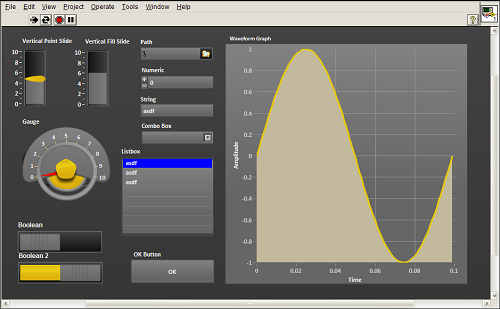
One of the major benefits of coding in LabVIEW is that provides built-in libraries of controls and indicators. Because LabVIEW was designed with engineers and scientists in mind, this library includes context-specific controls such as knobs, dials, and switches along with indicators such as meters, gauges, and thermometers.
Why you NEED to use Quick Drop if you’re using LabVIEW

Quick Drop allows you to rapidly find and place LabVIEW front panel and block diagram objects without navigating the palettes or initiating a search. So how does Quick Drop work? It allows you to place items by typing the name of the item you want. To launch Quick Drop at any time, just press CTRL+Space. Like the palettes, the items that are available from this dialog depend upon whether the block diagram or front panel was active when you launched Quick Drop – unlike the palettes, Quick Drop can also place items (subVIs, controls, classes) that you have in your Project Explorer.
Tricks to Help You Increase Your LabVIEW Coding Speed
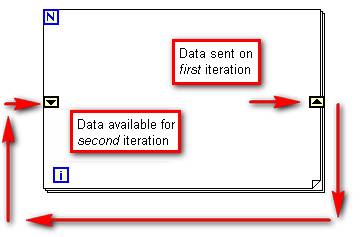
In this blog post, I talk about some of the tricks I’ve learned to increase LabVIEW coding speed, and hopefully, they will help you avoid some of my frustrations.
Using Property Nodes in LabVIEW
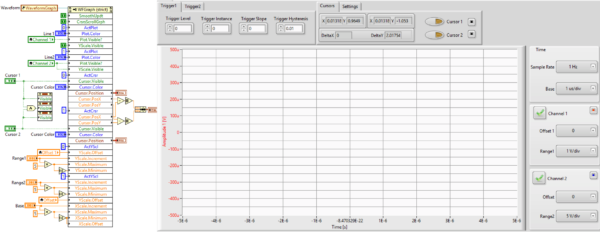
With property nodes, you can start making your LabVIEW program more powerful and a lot more fun. Property nodes allow you to programmatically control the properties of a front panel object: things such as color, visibility, position, numeric display format, and so on. The key word here, programmatically, is changing the properties of a front panel object according to an algorithm in your diagram. For example, you could change the color of a thermometer indicator from green to red as its numerical value increases. These types of changes can help create a more intuitive user experience.
Creating a SubVI in LabVIEW
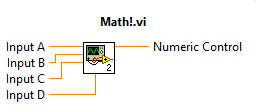
So let’s say you have been working on a complex LabVIEW VI, you finally finish, and you go to test it, but it doesn’t work. You go back to try and correct the problem but are overwhelmed by the mess of wires and blocks. So many while loops and case structure that it’s actually bigger than your screen size, so you have to use the scrollbars to navigate the program. This is the perfect situation to start creating SubVI’s! SubVIs are the same as VIs, they contain front panels and block diagrams, but you call them from within a VI. A SubVI is similar to a subroutine in text-based programming languages.
LabVIEW DLL Guide
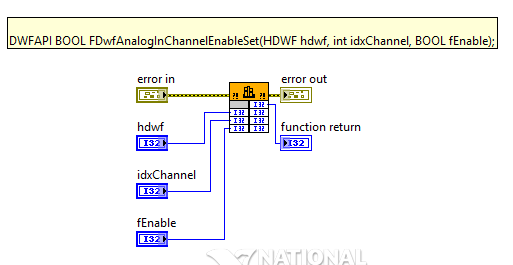
Have you ever been thinking that some task could be done quicker or better in C/C++/C#? But then due to project requirements or other constraints, you had to code it all again in LabVIEW. Don’t waste your time again! If there is anything that can be done easier in other programming languages – just do it and then use the code as a shared library in LabVIEW.
Analyzing Your Acquired Data with LabVIEW

In this post, I go over some of the advantages of using LabVIEW for data aquisition.
LabVIEW Formula Nodes
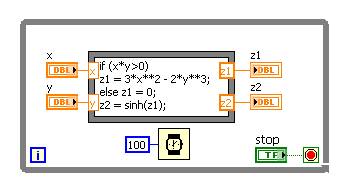
The Formula Node in the LabVIEW software is a convenient, text-based node you can use to perform complicated mathematical operations on a block diagram using the C++ syntax structure. It is most useful for equations that have many variables or are otherwise complicated. The text-based code simplifies the block diagram and increases its readability. Furthermore, you can copy and paste existing code directly into the Formula Node rather than recreating it graphically.

Thank you for reading my blog post. If you are interested in trying out LabVIEW for yourself, you can purchase a copy of LabVIEW 2014 Home Edition which includes everything you will need to run LINX 3.0. Please comment below with any questions or comments you may have.


Why when I try to access the following tutorial i’m directed to a world press login in page?
My LabVIEW Tutorials
January 16, 2018 – by Austin Stanton – Leave a Comment
Austin welcomes you to LabVIEW with this quick tutorial.
There is not even a link to register??
Goodness gracious, those links were all out of whack. Check them now, they should all be up and running!