Recently I wrote a blog post called “Tricks to Help You Increase Your LabVIEW Coding Speed,” this post was about…. well I guess the title pretty much says it all. Somehow while writing this post, I forgot to mention the absolute greatest LabVIEW trick in existence! I am of course talking about LabVIEW Quick Drop.Quick Drop allows you to rapidly find and place LabVIEW front panel and block diagram objects without navigating the palettes or initiating a search.
I know that might not sound like much, but I promise you that by the end of this post you will question everything you’ve ever learned….. about LabVIEW at least.

When I first started using LabVIEW, I spent a significant amount of time fumbling through the functions palette after palette in LabVIEW looking for some a particular VI and most of the time I would accidentally click out of the palette, and I would have to start all over. Not only would this waste time but it would make me look like a crazy person, (well the yelling at my laptop in the middle of Starbucks did that) but you get the point. My goal in this blog is to convince you that Quick Drop will save you a tremendous amount of time and frustration.
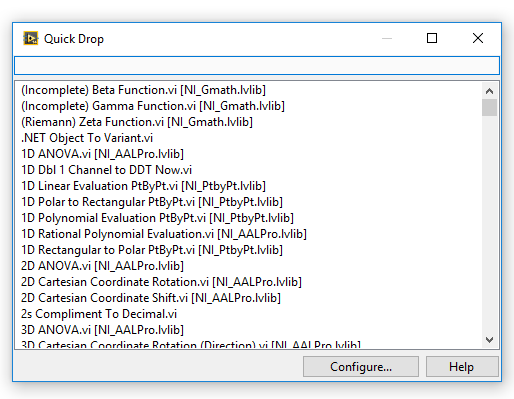
So how does Quick Drop work? It allows you to place items by typing the name of the item you want. To launch Quick Drop at any time, just press CTRL+Space. Like the palettes, the items that are available from this dialog depend upon whether the block diagram or front panel was active when you launched Quick Drop – unlike the palettes, Quick Drop can also place items (subVIs, controls, classes) that you have in your Project Explorer.
When you press CTRL+Space on the block diagram, you’ll see Quick Drop:
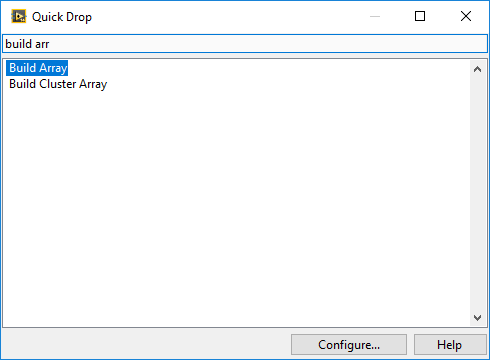
Try typing the name of a standard function – for example, begin typing ‘Build Array.’ After only a few letters, the function we want will appear in the list. At this point, you can quickly place this item on the block diagram by left clicking where you want it to go. In addition to quickly putting items on both the block diagram and front panel of VIs, Quick Drop provides additional functionality that can save you time with common and repetitive tasks. It might not seem like your saving a lot of time at first but once you’re proficient you can shave hours off of a large project. That’s time you could spend that time doing other things you enjoy, like reading more of my blog posts.
Some of the shortcuts that I use the most on selected items from within Quick Drop include:
- CTRL+D: Place and wire all controls and indicators
- CTRL+R: Remove and wire-through item
- CTRL+P: Replace selected item with auto-completed item
- CTRL+I: Insert auto-completed item on all selected wires
- CTRL+T: Shift labels for controls, indicators, and constants to appropriate locations
- CTRL+B: Change the class name (or configure property/method) of the selected objects(s)
- CTRL+W: Wire selected objects together
(Yes you caught me, these are the exact Quick Drop Keyboard shortcuts from my mouse pad)
To fully optimize the process of finding items in this rather large list, we want to make sure that the most commonly used functions always boil up to the top. For these items, in particular, we also want to minimize the amount of typing we have to do to find them – to this end, Quick Drop allows you to create shortcuts to specific items. Ideally, these shortcuts are all entered using the left-hand (unless you’re left-handed, then it would be reverse), so that your remaining hand is always ready to immediately click and wire. You can create your own by clicking ‘Shortucts’ by selecting “Configure” from the Quick Drop window, or you can copy those of the world’s fastest LabVIEW programmer, here.
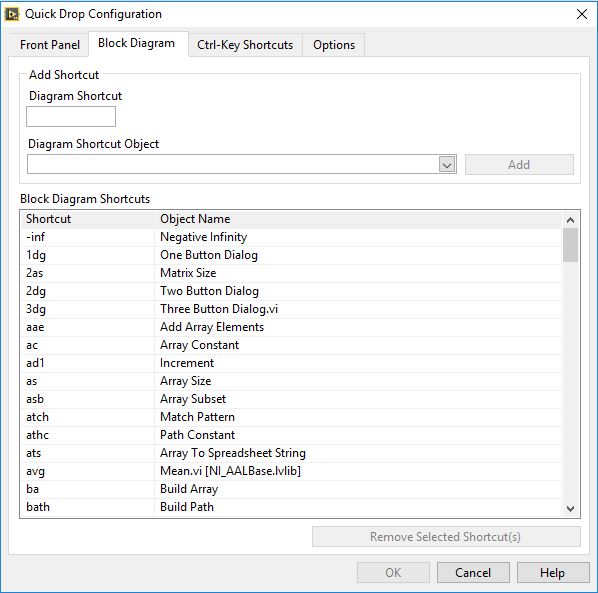
Still not sold? Check out what Darren Nattinger (the world’s fastest LabVIEW programmer and the original developer of Quick Drop) said when he was asked what makes him so fast.
It’s not really a secret. Quick Drop. I’d say that’s the singular idea that makes me the fastest. People who are experienced and have an open mind love it. I think users who have fallen into the habit of using palettes need to force themselves to use Quick Drop, and most of them will discover it speeds up their programming considerably.
Thank you for reading, I hope this post has convinced you to give Quick Drop a try, and for a full list of Quick Drop Keyboard Shortcuts check out this link. Also, check out this post from labviewguru.com that originally inspired me to use Quick Drop. If you are interested in trying out LabVIEW for yourself, you can purchase a copy of LabVIEW 2014 Home Edition which includes everything you need to run LINX 3.0. Please comment below with any questions or comments you may have.


One Comment on “Why you NEED to use Quick Drop if you’re using LabVIEW”