WaveForms Live is the browser or web-based application software interface designed for the OpenLogger. We recently updated to version 1.4.9 adding some exciting new functionality and bug fixes.
Cloud Logging – Log data to The MathWorks ThingSpeak:
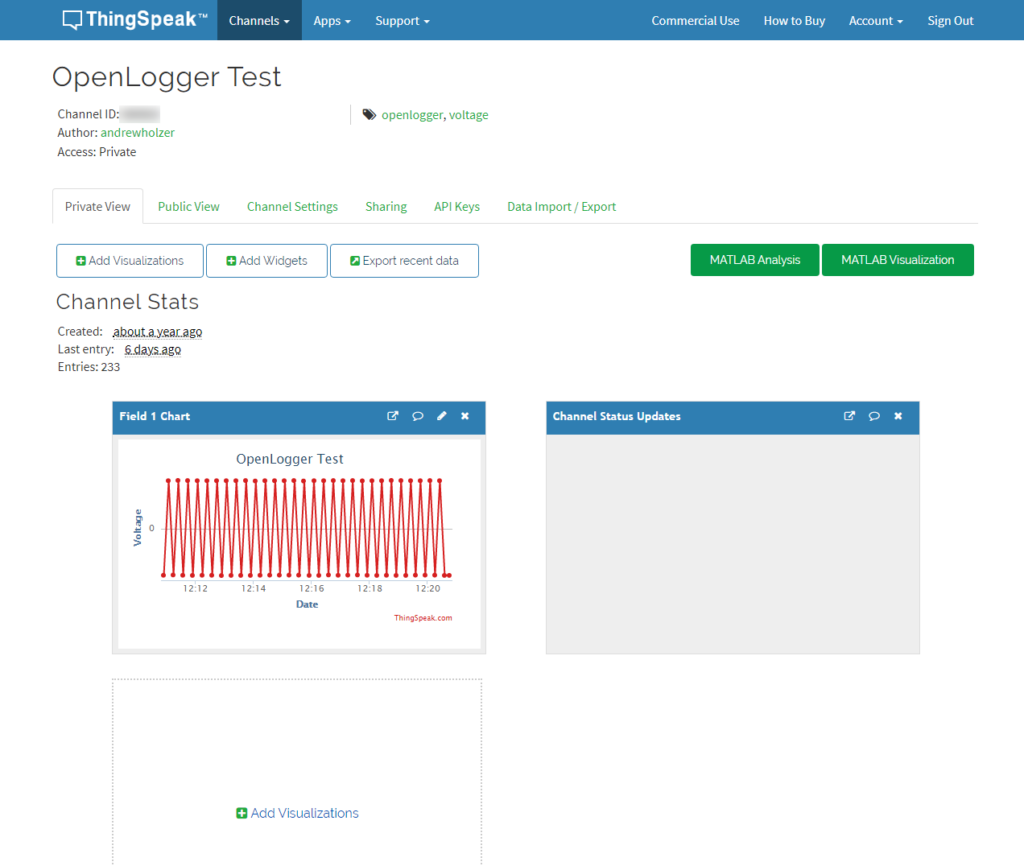
Currently you can obtain data from the OpenLogger by logging to an SD Card, or streaming to WaveForms Live. With this update you can connect the OpenLogger to the IoT and leverage the power of MATLAB with Mathworks ThingSpeak Cloud. Instructions for setting up and using Cloud Logging on the OpenLogger are available on the Wiki.
Log on Boot
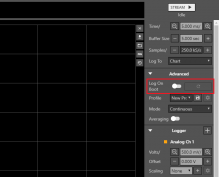
Log on Boot allows the settings on the OpenLogger to be set such that the next time you boot up the OpenLogger logging will begin immediately. This allows logging to begin without having to connect with WaveForms Live each time. Instructions for Log on boot are available on the Wiki.
Add ‘Show WiFi Password’ button
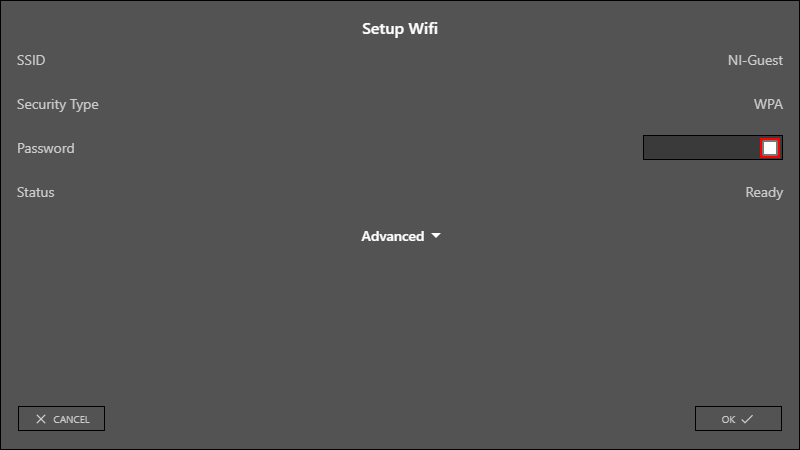
We’ve been getting requests for the ability to show the WiFi password, so we added a button for that!
Indicate connected network in saved network list
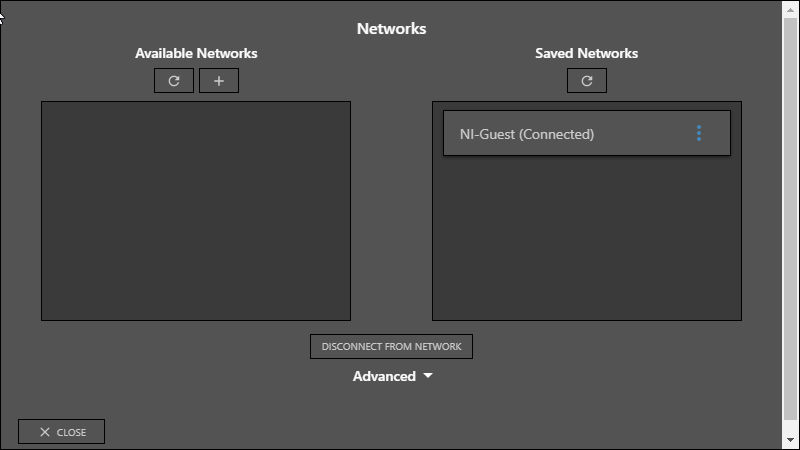
The connected network is now indicated in the saved network list.
Move disconnect button in wifi setup page
The disconnect button in the WiFi setup page is now in a more desirable location.
Save console logging behavior between uses
If you use the browser console to look at run-time behavior the preferred settings will now be saved and automatically applied between uses.
Bug Fixes:
Firmware Versions are recognized as most recent
Logging to chart with <45Hz sample frequency


I really like the log-on-boot option – thanks for adding this. Can start and stop logging without being connected to waveformslive. Works reliably too. Only downside is if you lose power (or forget to halt logging with teh prog button) then your whole file is corrupted and lost. A nice feature might be to automatically save and start a new file every so often eg let the user specify he wants a new file to start every every 10,000 scans. That way less data is lost in event of power loss.
Thanks for the suggestion and feedback, Steve! Glad you’re enjoying the update 🙂
Great update. Thanks for keeping up to date with updates and news. I love the news about the software and will now follow them on your website.