In part 1 of this series, I discussed three of the hidden gems of WaveForms 2015, including changing between tabs and windows, saving and opening a WaveForms workspace, and green arrows and gears. In this post, I’ll continue uncovering some more of the hidden gems of WaveForms 2015.
Piece of Paper and Pencil Icon:
Another type of button that will open additional options is the piece of paper and pencil icon.
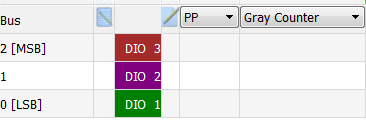
These will open either the parameters or properties windows. For example, in the Logic Analyzer, you see these windows when you add a communication protocol bus initially. But if you want to change the channels or adjust the settings later, just click on the piece of paper and pencil icon.
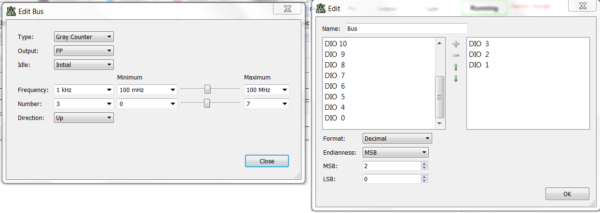
Plot Labels:
Plot labels are one of the things that you can add from the gear menu in the plot window. You can add a label of text anywhere in your plot window. This can be helpful for labeling specific points, such as the cutoff frequency, and labeling the actual data. This way when you export the image, the important points are right there on the plot!
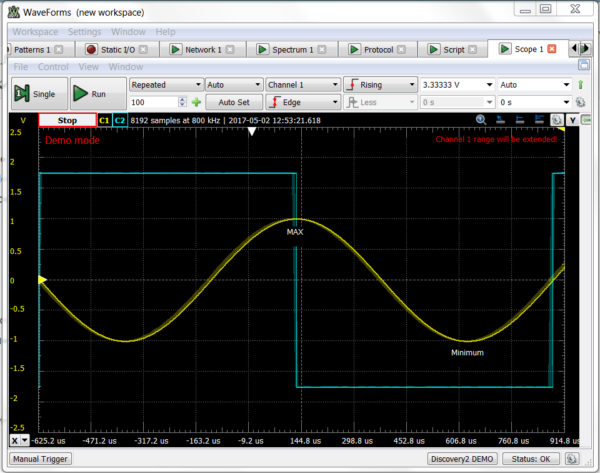
Plot Color:
This one is another handy option in the gear menu. Say you’re going to print the image, but boy does that high contrast black window use a lot of ink. Simply change the plot color to light, and now it’s much more printable.
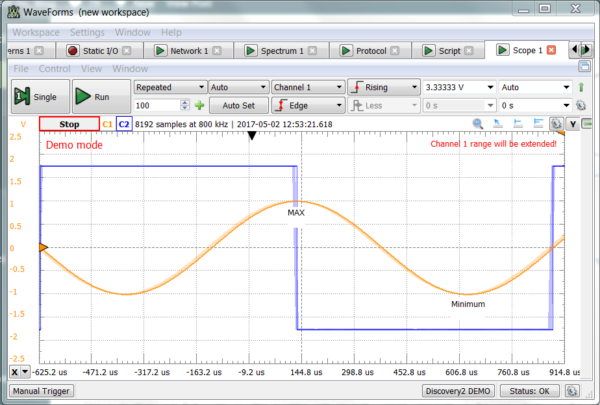
If you change the plot window to light and you don’t feel the traces are clear enough, you can also change the trace colors. Neat!
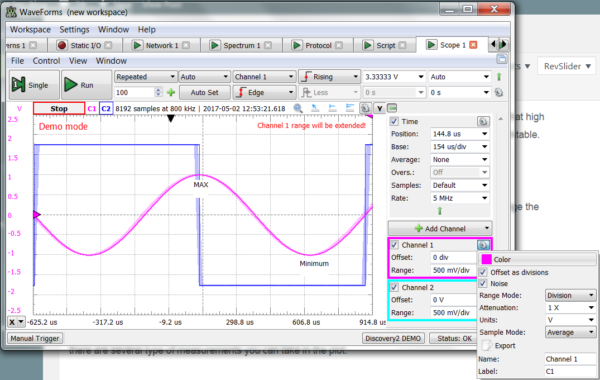
Now that you know about three more hidden gems, stay tuned to the blog for more of the hidden gems of WaveForms 2015. If you’d like to see them for yourself, WaveForms 2015 can be downloaded for free!

