You may have heard about our powerful, all-in-one instrument the Analog Discovery 2, and wanted an opportunity to try it out. There’s only so much you can learn from videos and tutorials, and it can be difficult to fully understand without actually taking the theory into practice.
What you may not be aware of is that even without a device you can still have the opportunity to test drive the software yourself. That means you can explore the tools, features and setting of WaveForms 2015 on your Mac, Linux or Windows machine.
If you have downloaded Waveforms 2015, you should be able to follow along. If you haven’t, click this link , enter your email, to get a copy of it (plus, take advantage of a newsletter promotion)!
When you open the WaveForms 2015 Device Manager (which you can hear about more in my last post), you will see 3 options and what they are depends on if you have a device plugged in. If you don’t have a device plugged in, these options will show: Demo Discovery 2, Demo Discovery, and Demo EExplorer .
Since each board has different features, Demo Mode shows the differences in user interfaces. For example, shown below is the power supply interface for the EE board, Analog Discovery, and Analog Discovery 2. You can see a drastically different interface for the EE Board and the variable power supplies on the Analog Discovery 2.
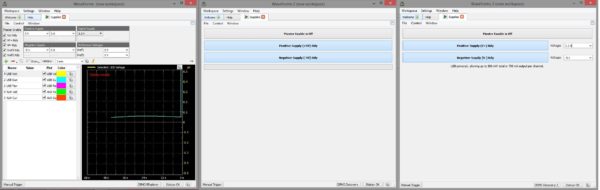
Demo mode allows you to explore WaveForms 2015 as you would use them with one of the three Digilent devices. This way you can see all the features and tools before you make a purchase. I have highlighted some of these useful features below!
Most of the features are pretty clearly laid out in the Graphical User Interface (GUI). However, WaveForms 2015 has a lot of tools and customization. For simplicity some of those have been tucked away in additional menus. You’ll find these hidden gems if you click on the green arrow or gear icons.
I have highlighted some of these features below, and while looking through them you may notice a lot of drop boxes. In addition to being able to select the preset values, you can also edit the values in most of the drop boxes.
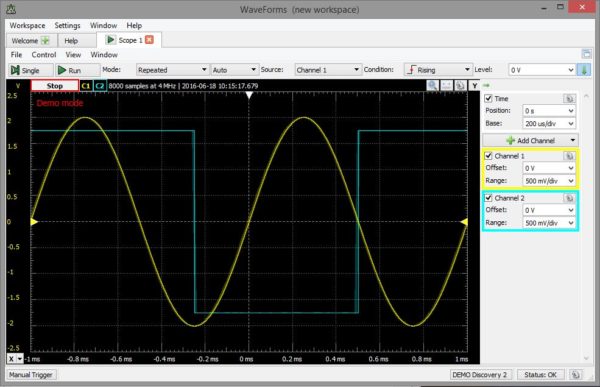
Waveform Generator:
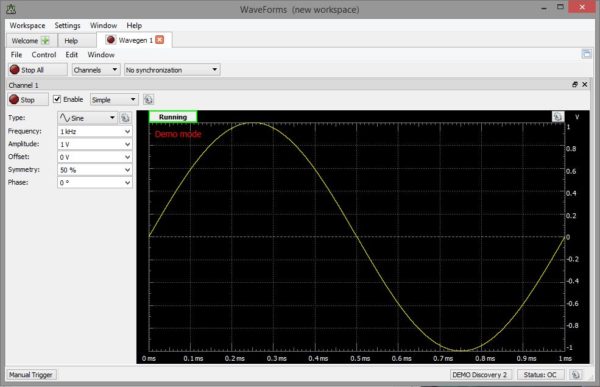
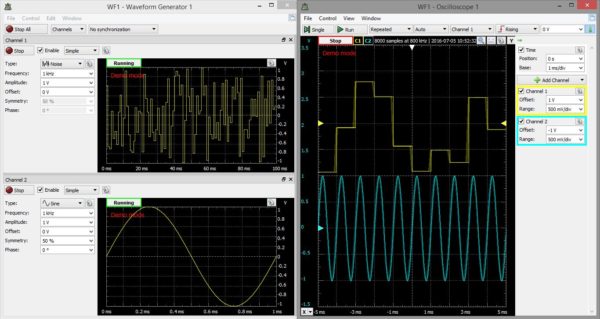
Power Supplies:
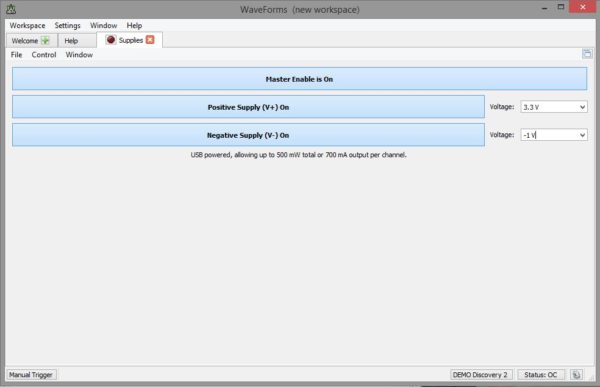
Pattern Generator:
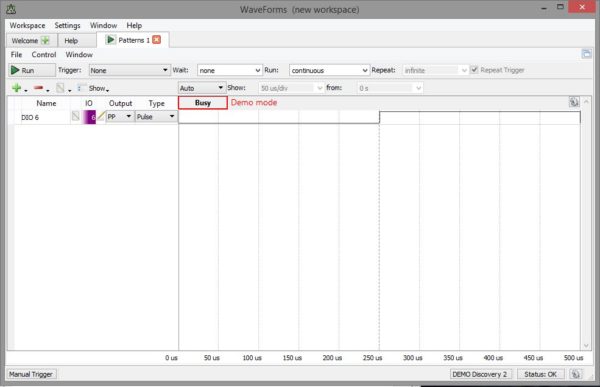
Logic Analyzer:
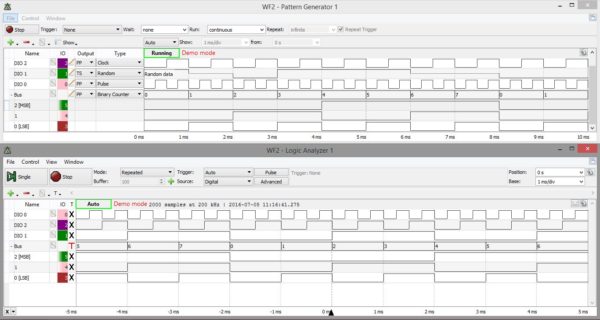
Static I/O:
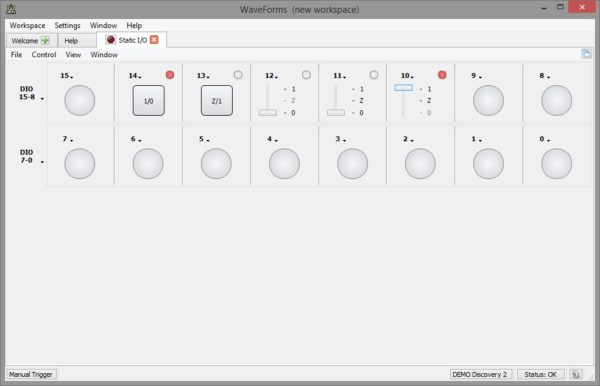
Network Analyzer:
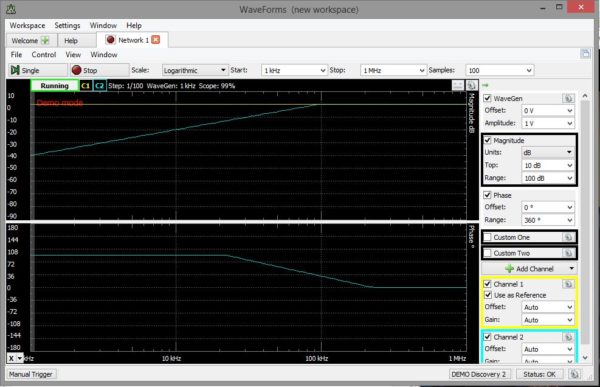
Spectrum Analyzer:
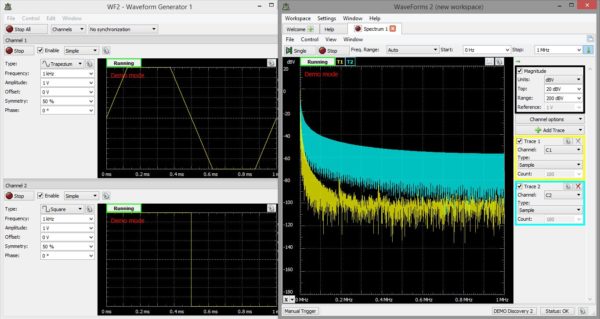
Script Editor:
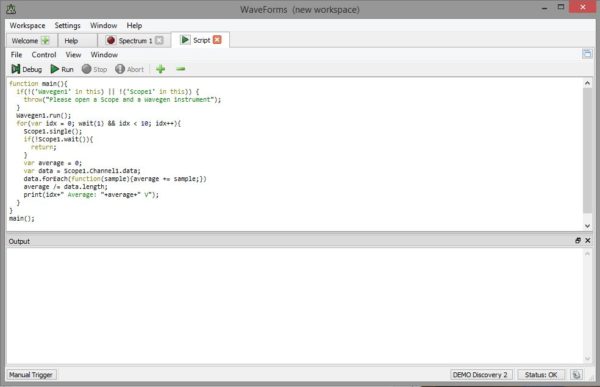
Download WaveForms 2015 or, go to the special , “TRY WAVEFORMS” page, enter your email (to get a free coupon for mini grabbers and a power supply) and have fun test driving!


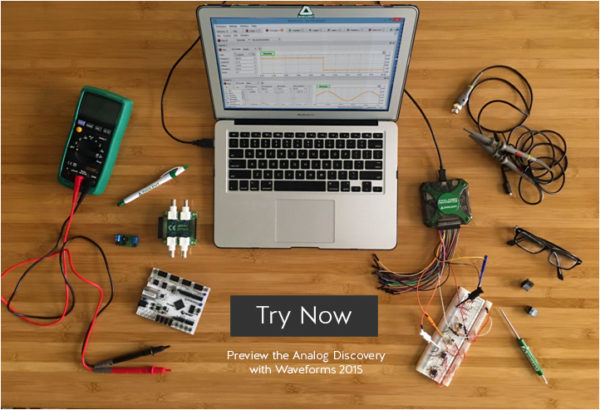
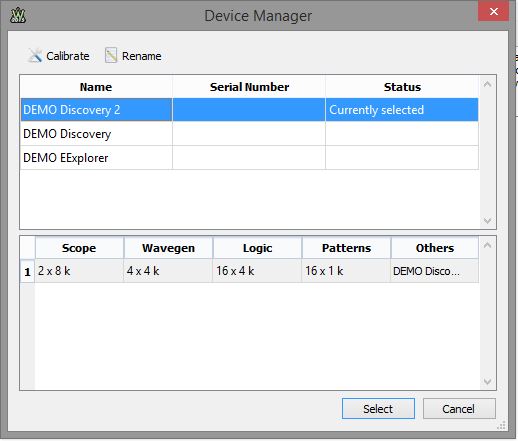


2 Comments on “Try Out WaveForms 2015 with Demo Mode”