Here are some of the tricks I have learned while using LabVIEW that will make your life much easier!
1) Know what block you want? Use Control + Space.
Pressing control + space opens the quick drop menu. This menu allows you to search for the exact block you want by name without having to go through the functions palette.
2) Need more room in your block diagram? Use Control + Click and Drag.
Holding control while clicking and dragging to create a box will push nearby blocks away to give you more space to work.
3) Block diagram looking a little (or very) messy?
Try using the clean up diagram button located on the right side of the toolbar on the block diagram. This will automatically rearrange and shrink your block diagram so it is easier to read and takes up less room.
4) Wires going everywhere? Use the clean up wire tool.
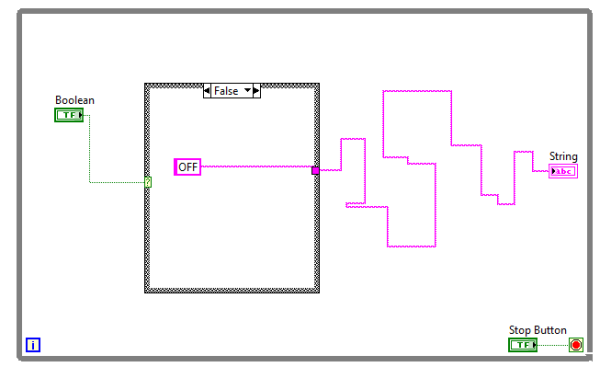
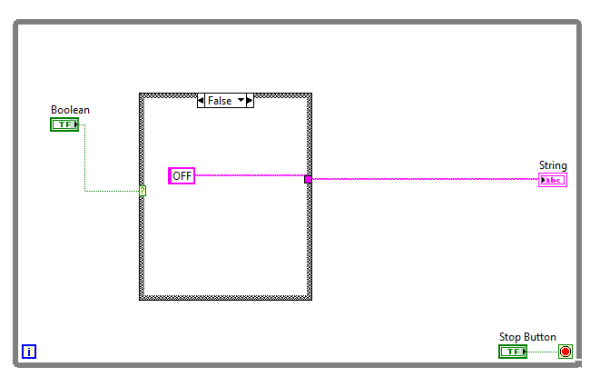
Right click on a messy wire and select “Clean Up Wire.” This will automatically rearrange the wire so that there are fewer bends and it is easier to tell where it is going.
5) Front Panel looking a little sickly? Align, distribute, and resize objects!
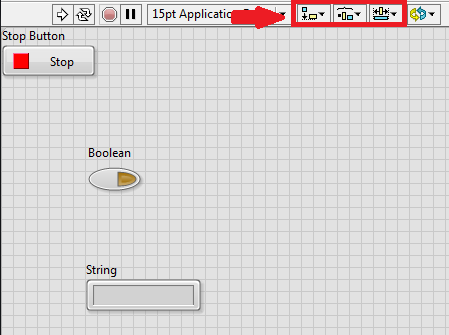
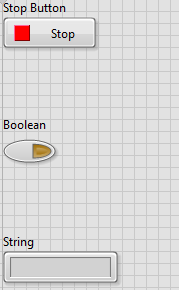
These tools are located on the front panel toolbar next to the application font. Select the blocks that you would like to rearrange and use these tools to make your front panel shine.
Use these tricks to become a true LabVIEW master. Know any tricks that weren’t inlcuded? Feel free to post them in the comments section.


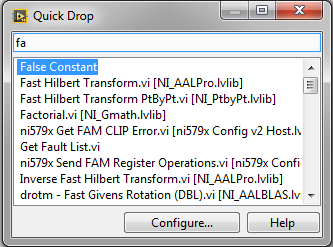
#4 if you have a case structure for switching between 2 variables, in this example OFF and probably ON, there Is a function select: http://www.ni.com/pdf/manuals/321526b.pdf#page115 on page 115. It is cleaner and more readable.