Recently I announced that National Instruments has released a set of example labs designed to show you how you can get the full use of your Analog Discovery 2. If you have since forgotten and want to review the summaries and mission of the seven labs, you can check out the original post here.
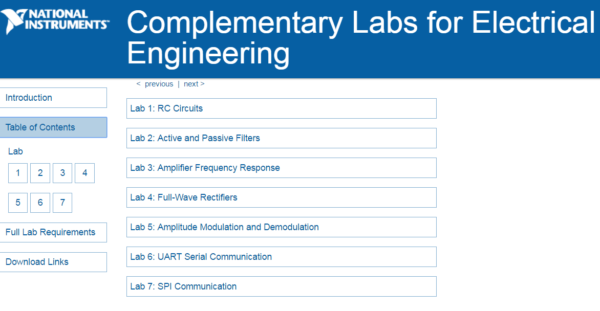
Over the next few weeks I’ll be covering each lab, the tools it uses, and concepts that can help you teach your students. In my previous post I went over Lab 3: Amplifier Frequency Response. In this post I’ll be going over Lab 4: Full Wave Rectifiers.
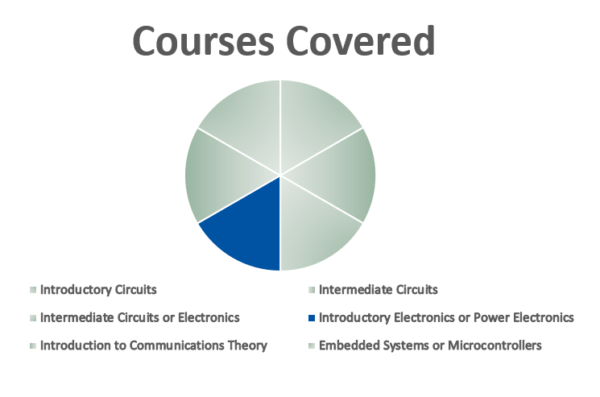
Lab 4: Full Wave Rectifiers is designed to teach students about the characteristics of rectifier circuits. They will learn the theory behind rectifiers and simulate and build their own bridge rectifier. Through this lab they can explore bridge rectifier design and it’s response to different input waveforms and loads. They will also learn how to characterize diodes and find their minimum input voltage.
This lab utilizes 4 sets of software, Multisim Live, WaveForms 2015, and LabVIEW.
Multisim live is a browser-based PC software that allows students to simulate their circuits from their tablet, smartphone, or computer, no matter where they are.
LabVIEW is a development environment design specifically used to accelerate the productivity of engineers and scientists. It features a graphical programming syntax that makes it simple to visualize, create, and code engineering systems.
Waveforms 2015 is the software that drives the Analog Discovery 2. For this lab, students will use the power supply and waveform generators to provide the DC and AC input, and oscilloscope to discover the output. All of these tools are available to them on one device, the Analog Discovery 2.
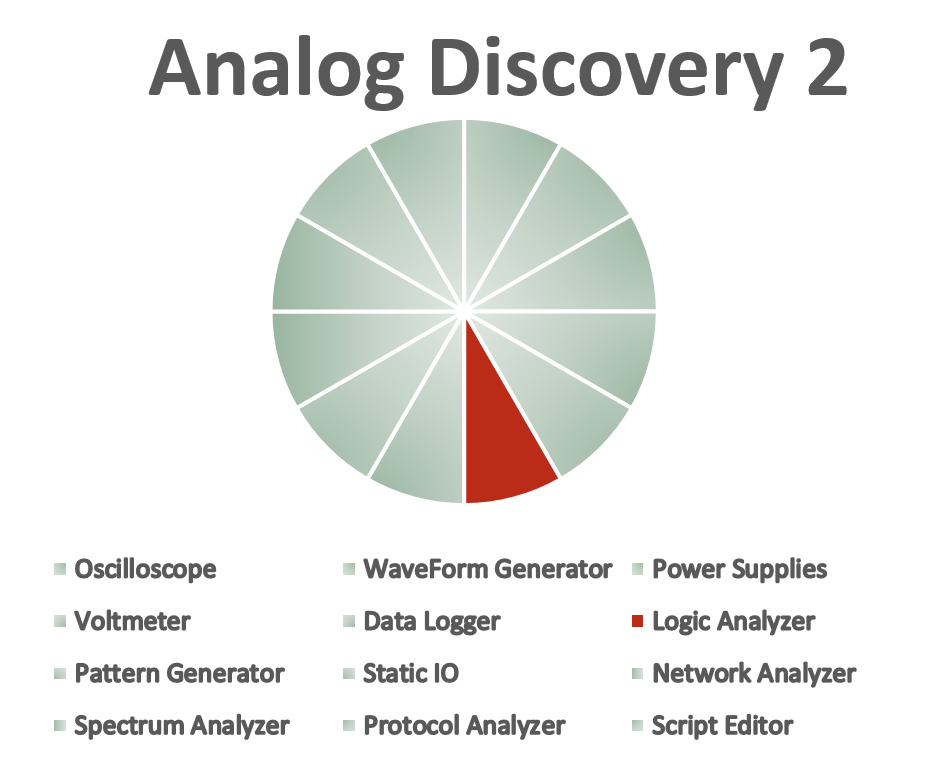
For this lab students will need:
- An Analog Discovery 2
- Some resistors, capacitors, diodes, a breadboard, and breadboard wires
- All of which can be found in the Analog Parts Kit
- A Multisim Live Premium account (Free for a limited time!)
- WaveForms 2015 (A Quick and Free Download)
- LabVIEW 2015 or Later (available from studica)
- Digilent WaveForms VIs (A Free Download)
Similar to Lab 3, Lab 4 goes through theory, simulation, and practical analysis.
The lab starts by introducing the concept of rectifiers, with the example of a full-wave bridge rectifier.
The students are asked to simulate this circuit in Multisim Live in order to answer questions about polarity, load resistance, and peak voltage requirement.
Next, students are asked to build the circuit and connect the waveform generator and both oscilloscope channels to their circuit.
This way they can measure the same data they acquired from simulation and calculation in real time.
Next, students are asked to use LabVIEW to analyze the relationship between the current through the diode, the voltage dropped across the diode, and how these two quantities change with respect to the input voltage.
To learn how to plot IV curves in WaveForms, check out this post.
The lab goes through the circuit connections required to achieve this.
And the code in LabVIEW required to make the graphs.
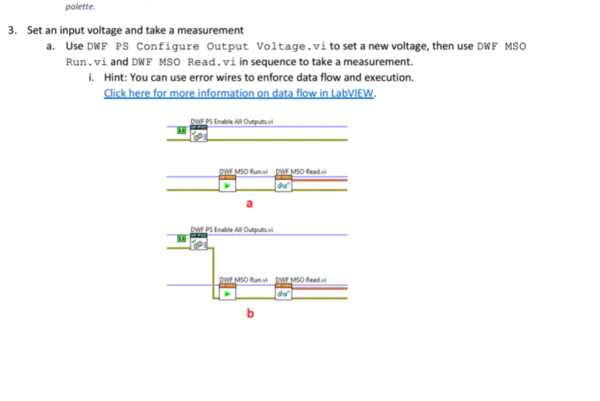
Once the VI is created in LabVIEW, students are asked to analyze the results.
If students wish to challenge themselves, they can continue learning about the limitations on using diodes as a rectifier, and some ideas for user-friendly programming.
They can use Multisim Live to build and simulate the circuits, then use the Analog Discovery 2 and WaveForms 2015 to examine their actual behavior, and use LabVIEW to create a custom user interface.
Stay tuned to the blog next week for Lab 5, or download and checkout the labs yourself. If you are interested in the tools that the Analog Discovery 2 has to offer, more information can be found on its Wiki Page.


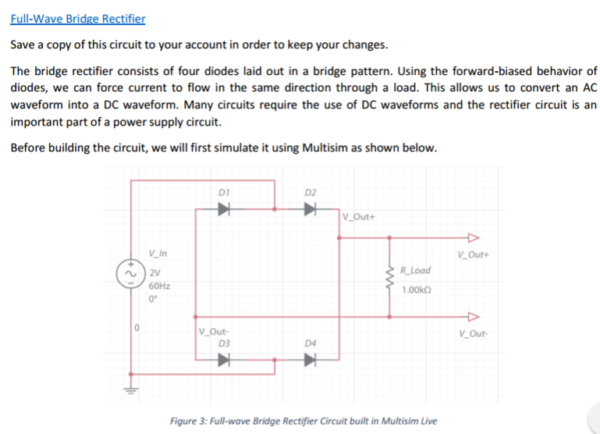
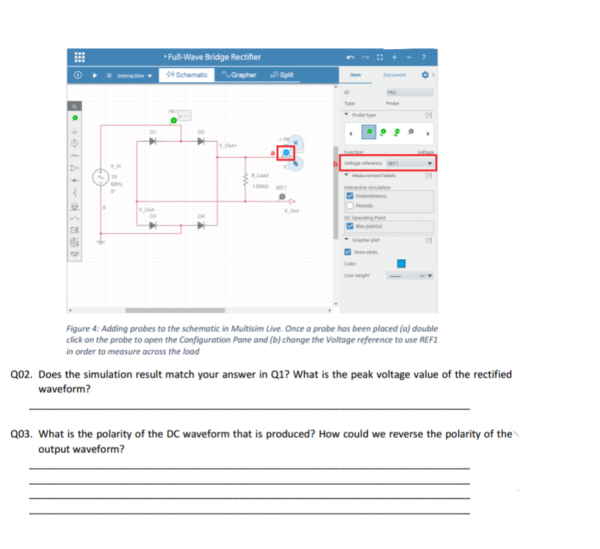
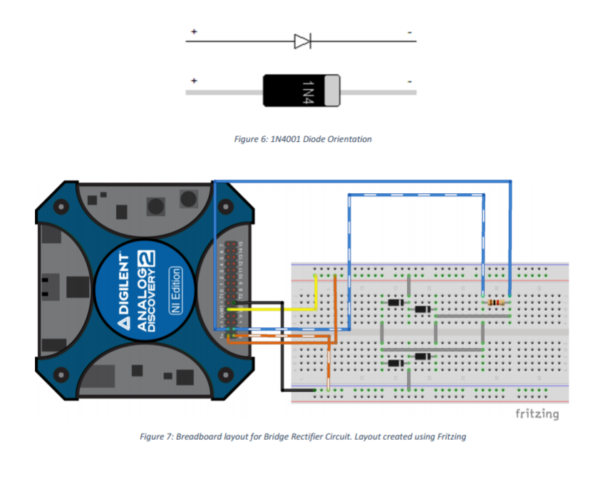
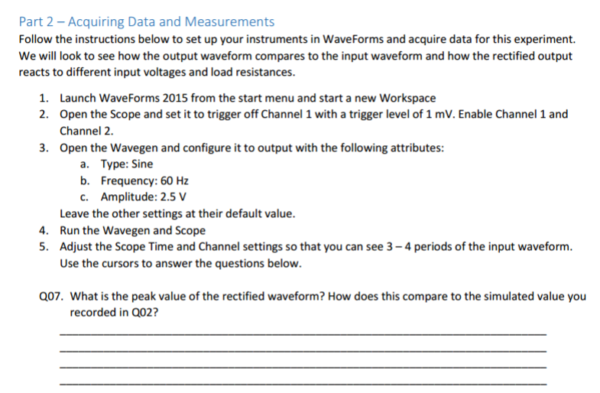
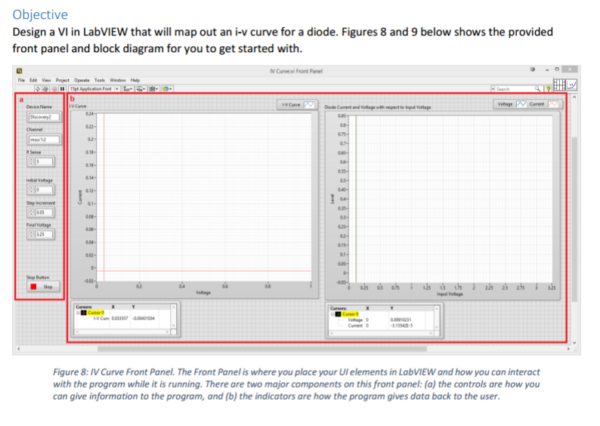
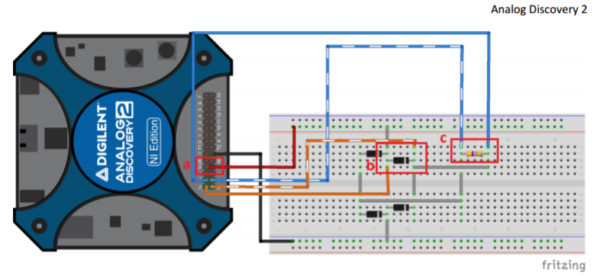
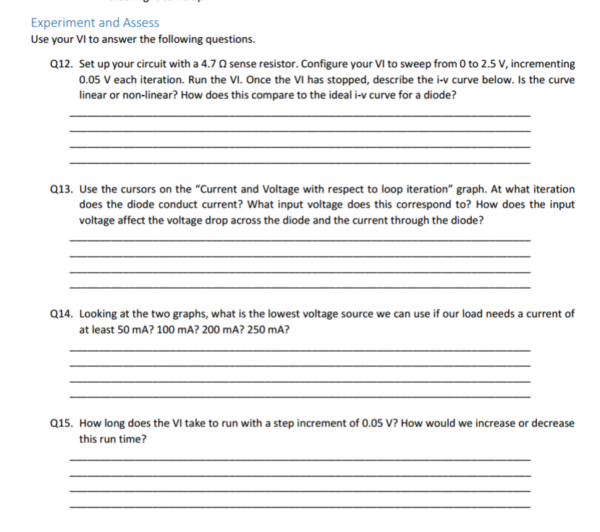
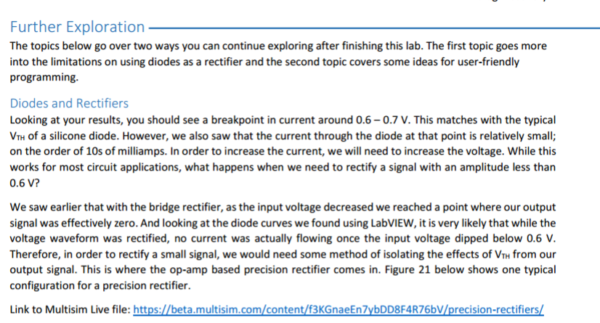
2 Comments on “Getting The Most Out Of Your Analog Discovery: Lab 4”