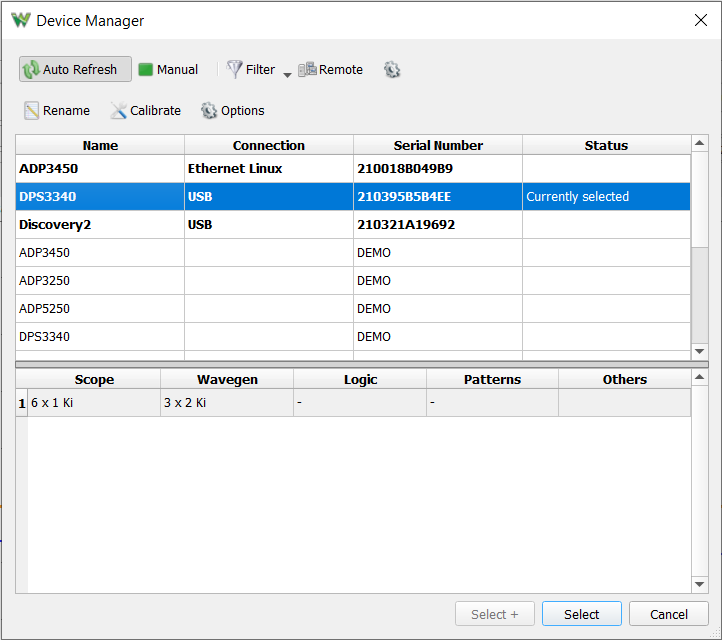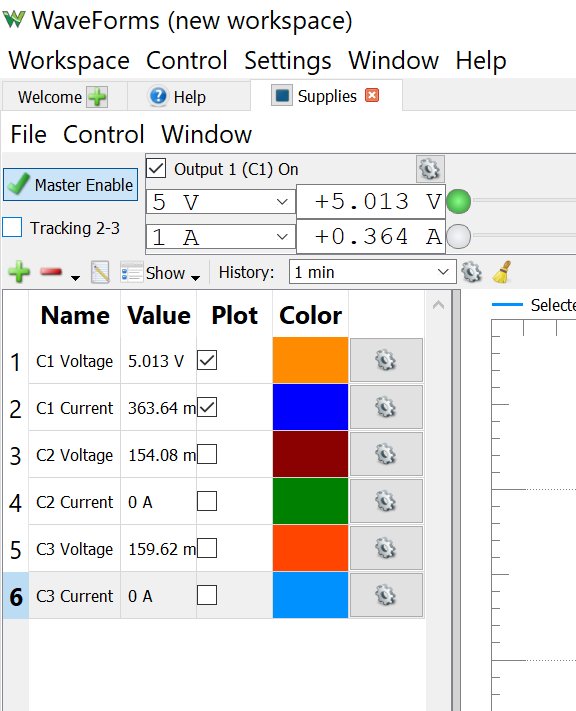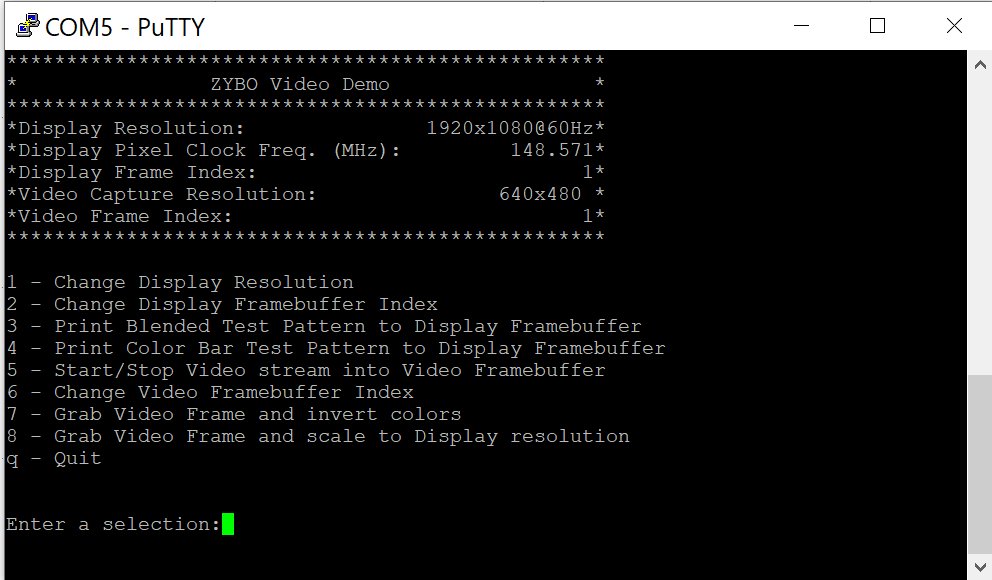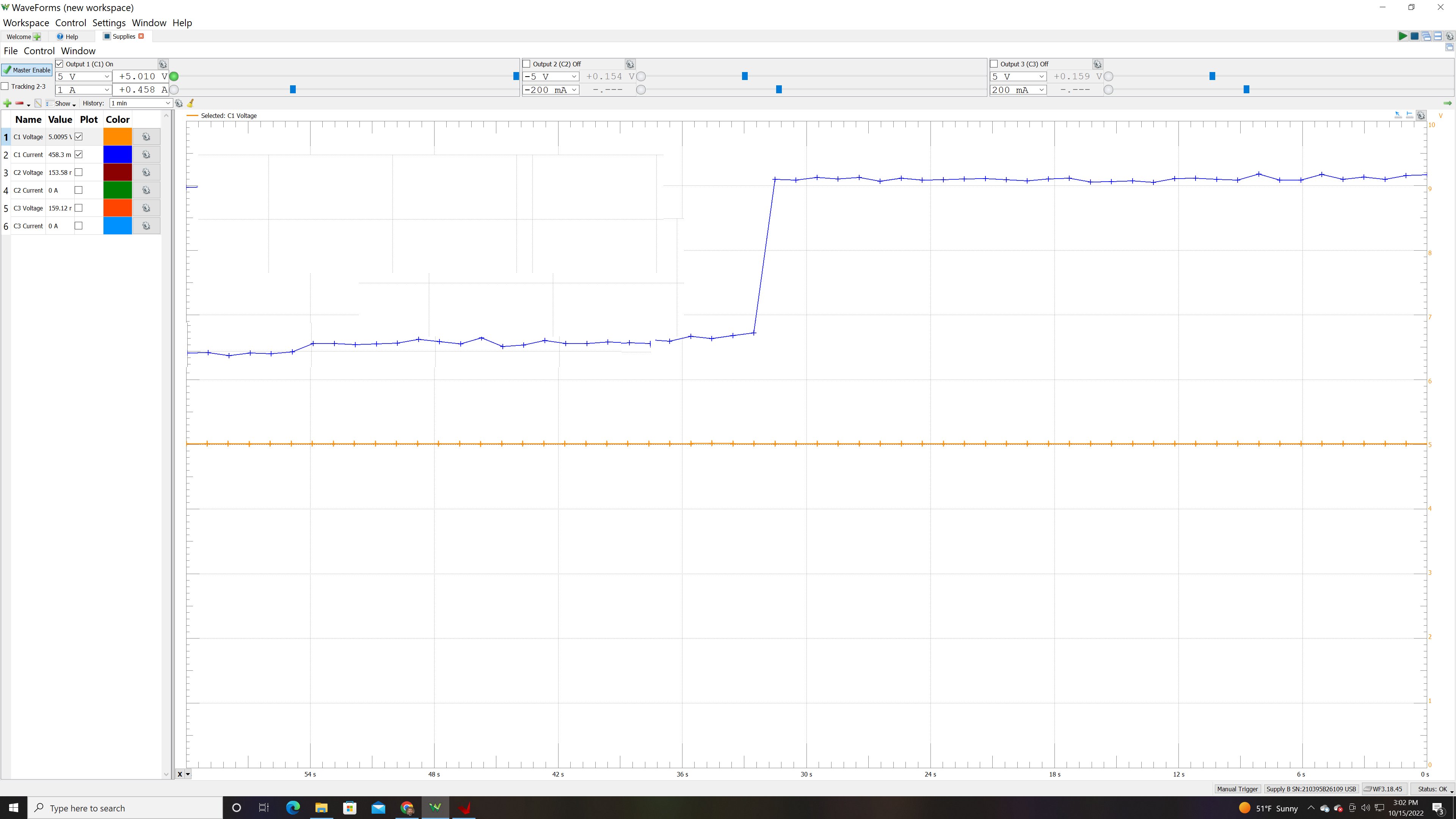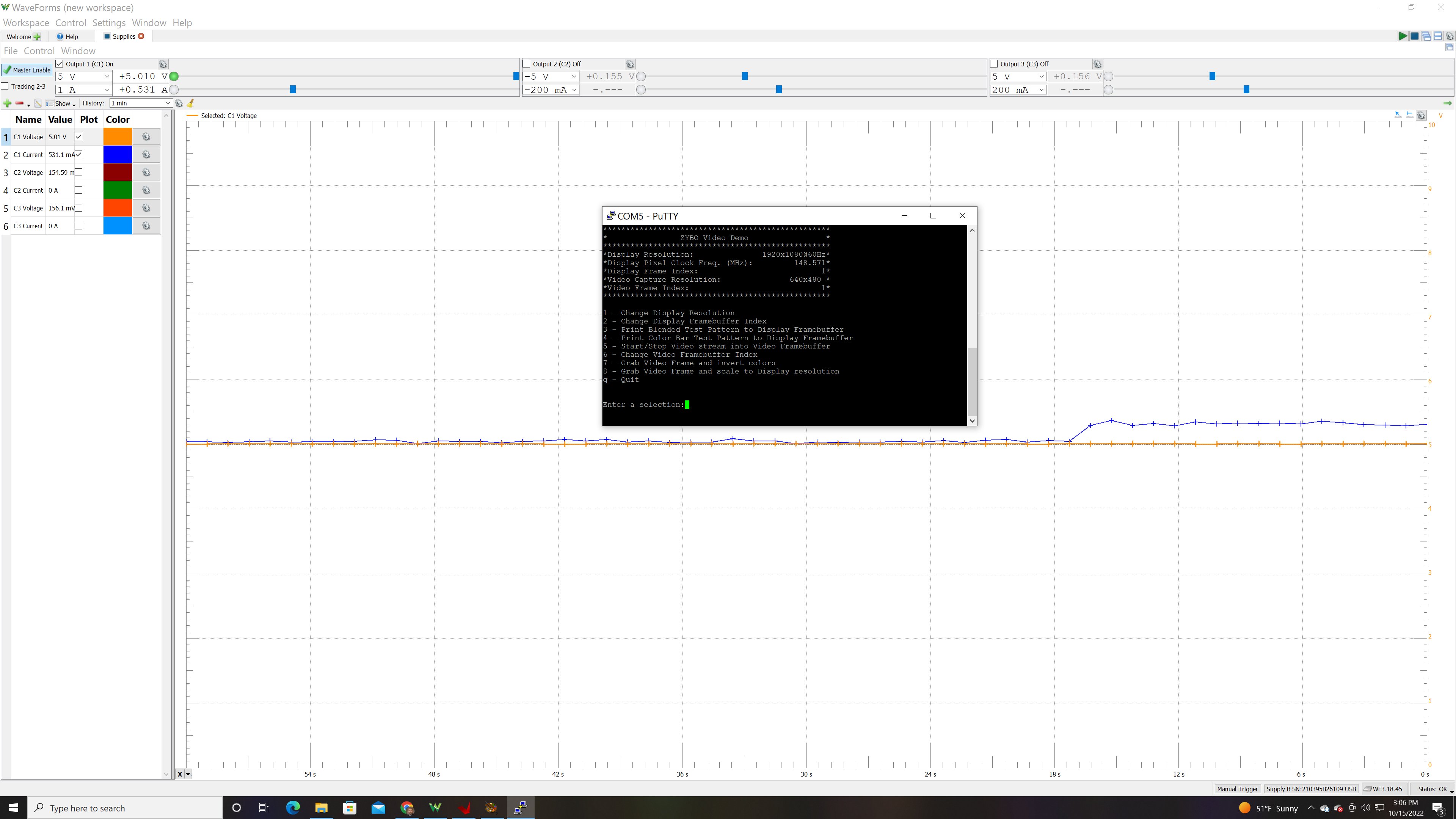Estimating Power Consumption with the Discovery USB Programmable Power Supply (DPS3340)
Overview
The Discovery Power Supply has, as one of its features, current readback for the Power Supplies instrument. The readback plot will show both the voltage and current being delivered by the instrument and consumed by a device under test. If we know the voltage supplied and the current consumed then we can calculate the power that a device is consuming since Power = Volts x Current. Knowing the power consumption of the systems you are building is a crucial step in characterizing them.
Inventory
- Your Digilent Discovery USB Programmable Power Supply (DPS3340)
- A computer running WaveForms 3.19.5 or later.
- This example uses a Digilent Zybo Z7 running an HDMI video example design as the device under test.
- An HDMI Monitor and a pair of HDMI Cables are also necessary for the Zybo Z7 project used
Guide
|
Step one in this guide is to navigate over to the Zybo Z7 HDMI Input / Output Demo. We are not going to reproduce that guide here. We will just point out some of the things to watch out for while you are setting things up. First of which is the power connection. Since we are going to be powering up the Zybo Z7 board with our Discovery Power Supply, we need to hook power up to these connections at JP6 and JP16. The Zybo Z7 Getting Started Guide refers to powering the board up via Battery / Other when you are using these pins. |
|
Connect the Zybo Z7 to the Discovery Power Supply via the “BAT” configuration of the Zybo's power source select jumper. Please see the Power Input Sources section of the Zybo Z7 Reference Manual for more information. |
|
With the power connected, launch WaveForms and select the Discovery Power Supply from the list. For now, let's make sure the On/Off switch for the Zybo Z7 is in the off position. |
|
Launch the Power Supplies Instrument and set the output voltage for Output 1 to 5.0V. Turn Output 2 and Output 3 off and then press the Master Enable button to turn the power supply on. |
|
Following the instructions in the Zybo Z7 HDMI Input / Output Demo to run the board. Once you have Putty or any other serial terminal up and running you will see the menu in the image at right. Please note that the COM port that your Zybo Z7 is on will probably be different than the COM5 port shown in the image, it all depends on what COM port your USB connection is on and that will be different from machine to machine. |
When we started this, before we connected the HDMI cables and started changing resolutions, the Zybo Z7 board was running at 5.010 V and delivering about 0.330 A. The power consumed at this point is P = V*I or P = 5.01 * 0.330 or P = 1.65 Watts. Now if you go back and look at your Power Supplies Instrument you will note that the current consumed by the board goes up when the board is done programming and is running. As you can see in the graph, at 5.010 Volts being delivered by the Discovery Power Supply, the board is drawing 0.458 A. This is with the default color bars on the screen with a default resolution of 640×480. The power consumed at this point is P = V*I or P = 5.01 * 0.458 or P = 2.29 Watts.
With the onscreen menu provided by the Zybo in the PUTTY window, we can do things like change the resolution, stream inputs from another video source (I used my laptop), or print a blended test pattern to the screen. As you make changes, you can note that the power consumed by the board changes. As you can see by the screenshot on the right, we've changed the screen resolution to 1920 x 1080 and the power current consumption has changed. Now, at 5.01 V we are consuming 0.531 A. Again Power is V*I, so in this instance, the power is now 2.66 Watts.
Other Resources
For more guides on how to use your Discovery Power Supply, return to its Resource Center.
For technical support, please visit the Test and Measurement section of the Digilent Forums.