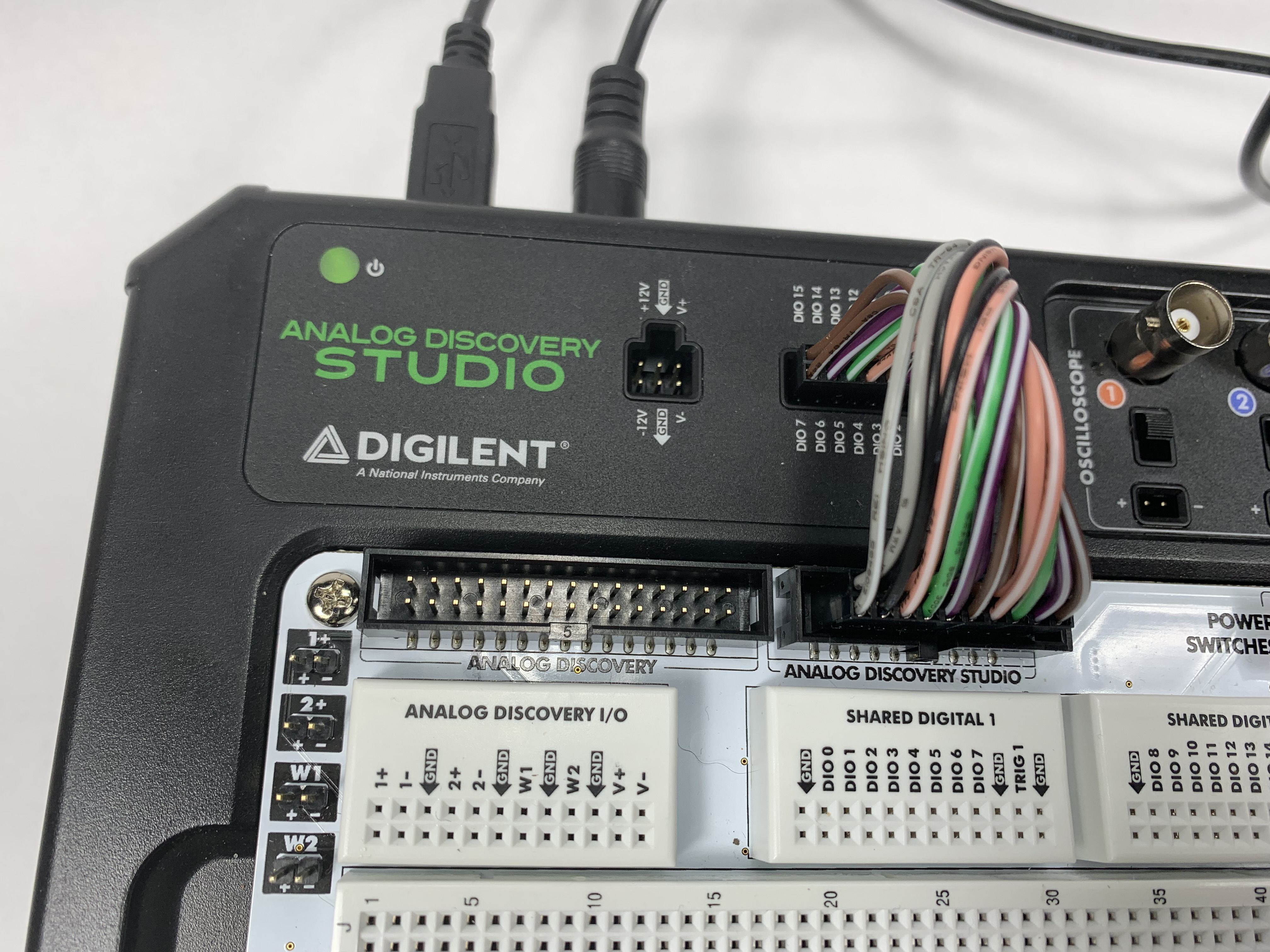Getting Started with the Analog Discovery Canvas
Introduction
This guide explains the use of the Analog Discovery Canvas with the Analog Discovery Studio or the Analog Discovery 2. The Analog Discovery Canvas is used to host user designed circuitry and connects to the Analog Discovery Studio through the magnets beneath each of the four standoffs in the corners of the Analog Discovery Canvas. The Analog Discovery Canvas includes the following features:
- Two 630 tie-point solderless breadboards
- 24 tie-point solderless breadboard for Analog Discovery I/O connections
- Two 24 tie-point solderless breadboard for Shared Digital I/O connections
- 24 tie-point solderless breadboard for Analog Discovery Studio output connections
- 2×15 connector to make a connection with an Analog Discovery
- 2×10 connector to plug into the Analog Discovery Studio
- 4 power switches to turn on / off the power supplies
- 6 green LEDs for power supply indication
The following are only for use with the Analog Discovery 2 (not connected to the Analog Discovery Studio)
- 2 wire harness to plug into Oscilloscope 1
- 2 wire harness to plug into Oscilloscope 2
- 2 wire harness to plug into Wavegen Out 1
- 2 wire harness to plug into Wavegen Out 2
Inventory
You will need a:
You will also need one of the following:
Connecting the Analog Discovery Canvas to your Device
In this first section, we will show you how to use the Analog Discovery Canvas with the Analog Discovery Studio or Analog Discovery 2. Open the corresponding dropdown for instructions on how to connect the devices to the canvas.
- Analog Discovery Studio Setup
-
The Analog Discovery Canvas attaches to the Analog Discovery Studio through four magnets beneath each of the four standoffs in the corners. The magnets hold the Analog Discovery Canvas in place against the pins to provide power connections.
Install the included cable between the 20 pin Analog Discovery Studio connector from the Canvas to the Analog Discovery Studio.
1.3
Plug the Analog Discovery Studio into power and attach the USB cable. When you turn the Analog Discovery Studio on, the onboard GREEN LED will illuminate. If any of the power rail switches on the Analog Discovery Studio Canvas are turned on, the power supply LEDs on the far right of the canvas will illuminate.
- Analog Discovery 2 Setup
-
With the Analog Discovery 2 disconnected from your computer and the (optional) power supply turned off, connect it to the Analog Discovery Canvas via the 2×15 header found in the upper left hand corner of the Analog Discovery Canvas.
Connect the Analog Discovery 2 to your computer via the USB cable and plug in the (optional) power supply.
Next Steps
Now that the canvas is connected to your device, you can begin using your device largely as you would before, access to Analog Discovery 2 pins are entirely provided through the canvas, while for the Analog Discovery Studio, you will still use the BNC probes or MTE cables for connection to the Oscilloscope and Wavegen instruments.
For more guides on how to use your Test and Measurement device, return to its resource center: Analog Discovery Studio and Analog Discovery 2.
For more information on WaveForms, visit the WaveForms Reference Manual.
For technical support, please visit the Test and Measurement section of the Digilent Forums.