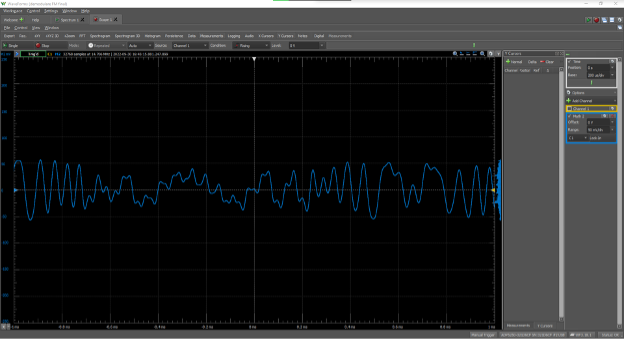FM Radio with the Analog Discovery Pro (ADP5250)
Overview
This demo shows the capabilities of the Analog Discovery Pro 5250 (ADP5250) analog input channels capturing data at 1 GS/s sample rate while using Waveforms’ Oscilloscope or Spectrum Analyzer instruments. At the time of writing, the ADP5250 is the only device in Digilent's product line that can acquire typical FM radio frequencies. For this demo, the ADP5250 needs to sample with a frequency that is at least 4 times larger than the highest frequency component in the captured spectrum.
The second part of this demo uses an FM modulator to emit a frequency-modulated audio signal, which is acquired and analyzed by an ADP5250, in real time. The demo emphasizes the resolution bandwidth required by this type of FFT analysis. Another usage transforms the ADP5250 into a radio receiver.
Inventory
- Analog Discovery Pro (ADP5250) with:
- WaveForms Installation, version 3.15.18 or later
- Car FM modulator - optional, for measurements only
- A preconfigured WaveForms workspace which can be used for this demo is available for download:
Demo Setup
Hardware Setup
For this demo, the Analog Discovery Pro (ADP5250) is used to measure FM frequencies, when set to a 1GHz in a single oscilloscope mode. This mode can be selected from the lower right corner of WaveForms, under the name of the device button, or when the device is connected.
A BNC antenna can be used to capture FM frequencies, but a simple cable can be used too. If the wire option is used, the length can be determined by this formula:
where N is a constant for a short wire; N=1 as default. For this demo, a wire with a length of 110 cm (43.31 inches) was used as an antenna and connected with a BNC to channel 1 of the Mixed Signal Oscilloscope section of the ADP5250.
Software Setup
Waveforms was used to process the data seen on the oscilloscope input channels. The Oscilloscope (Scope) and Spectrum Analyzer (Spectrum) instruments were utilized in the software. The Scope was used to acquire and display the input signal in real-time and to demodulate the signal, while the Spectrum was used to visualize and identify the FM radio stations in the local area.
To see and check local FM stations, there are websites that offer a list of all frequencies. For this write-up, the following site was used: https://radiomap.eu/. A similar site may exist for your area.
Spectrum: The following settings were used to configure the Spectrum instrument, for a view of detected frequencies.
- Start: 87 MHz
- Stop: 110 MHz
- BINs: 262.145k
- Algorithm: FFT
These settings can be used to sample in real time. To reduce the noise, use BINs:65.537k to decrease the resolution and number of acquisitions; helps to see fewer points in sample mode.
In addition to setting the frequency range, the following parameters were set for the input channel. Note that an attenuation of 10X was set as a result of the wire antenna used.
|
The graph below shows the channels captured with ADP5250, while the list on the right shows the radio stations available in the local area (Cluj-Napoca, the place where the demo was made). This radio station list and the spectrum data captured will vary depending on your location. If the location where the measurement is performed does not allow the detection of local FM frequencies, an FM modulator can be used. For this part of the demo, the modulator is set to a frequency of 92 MHz. Compared to other FM signals, the signal emitted by the modulator is seen better on the Spectrum plot due to the modulator’s physical position near the antenna. |
Here, you can see the frequency response:
Using the Scope to View the Frequency Spectrum and Recover Time-Domain Signals
In this part of the demo, the Scope instrument was used to capture what the antenna wire detected from its surroundings, in real-time. The antenna detected noises emitted from both the radio stations and the surrounding electronic devices. These parasitic frequencies can also be seen on the Spectrum plot. Zoom out to view the spectrum range specified or set the start and stop frequency range, in the Spectrum tools.
|
For the next part of this demo, using one of the mathematical channels offered in WaveForms, the reception signal can be demodulated to view the audio signal from a radio station. This math channel is called LockIn and is an option in the drop menu, under the View menu to the right of the plot. In order to demodulate a signal, the first step is to choose the carrier frequency, which is limited to 100 MHz in WaveForms. Next, the maximum frequencies allowed to pass must be set. In this case, a low-pass filter with a cut-off frequency of 20 kHz was set. The Math channel has the following settings:
|
The Scope plot displays the audio captured by the antenna. The results may differ depending on the antenna and surrounding noise. Audio files can also be played through the FM modulator and displayed on the Scope plot.
Other Resources
For more guides and example projects for your Analog Discovery Pro (ADP5250), please visit its Resource Center.
For technical support, please visit the Digilent Forums.