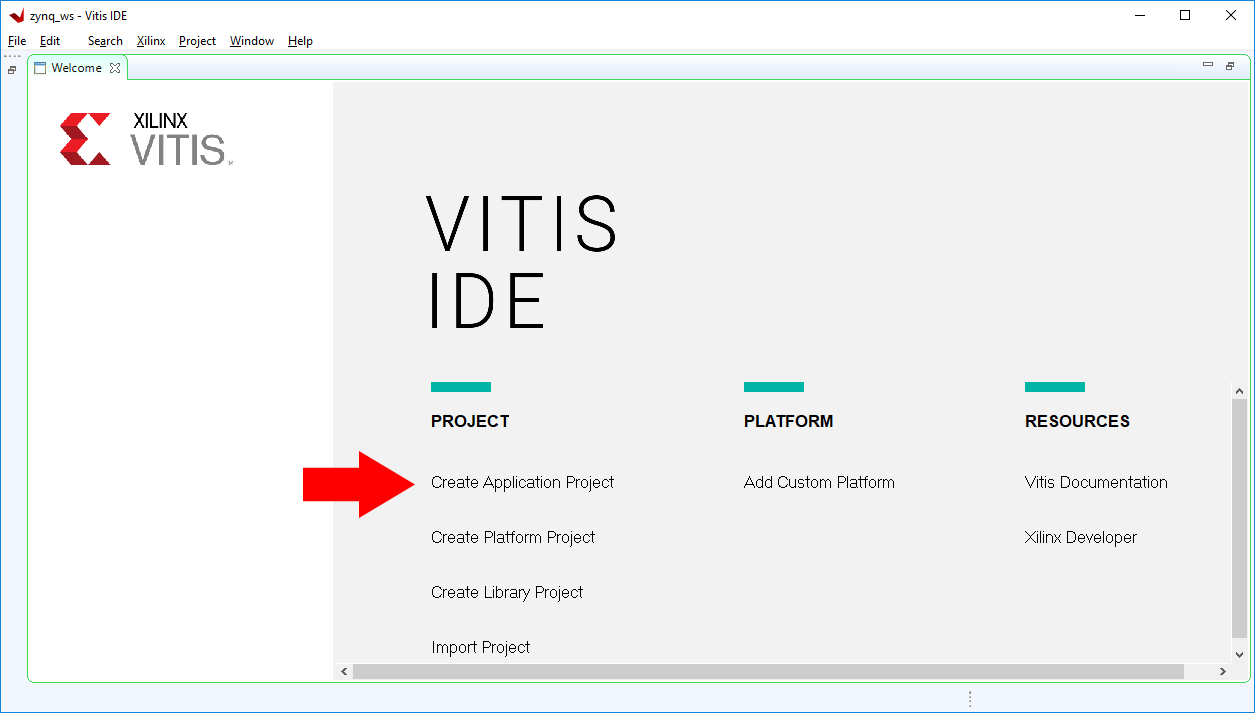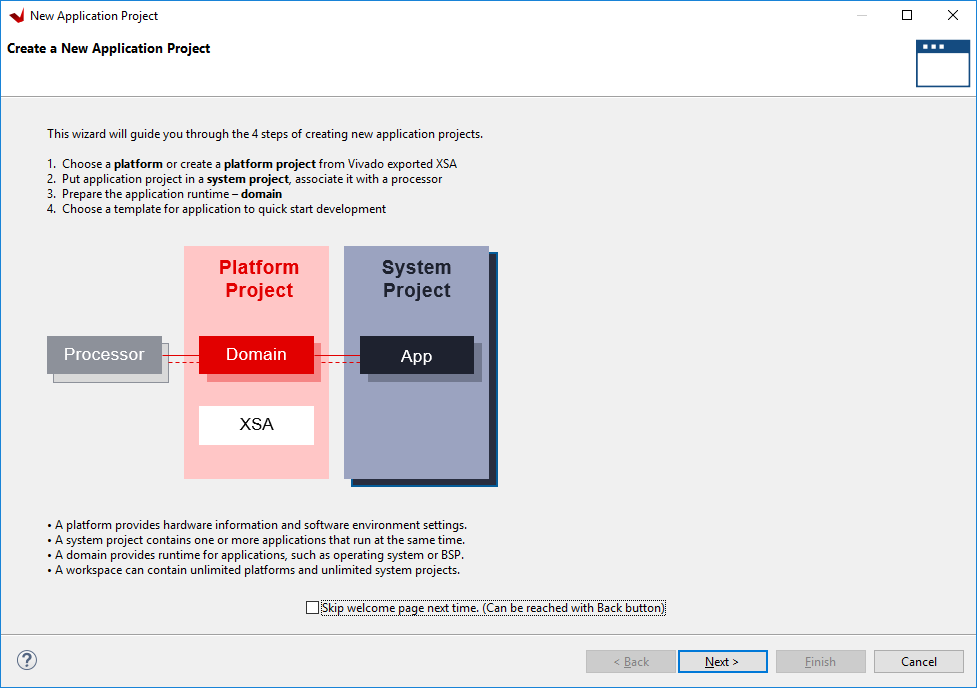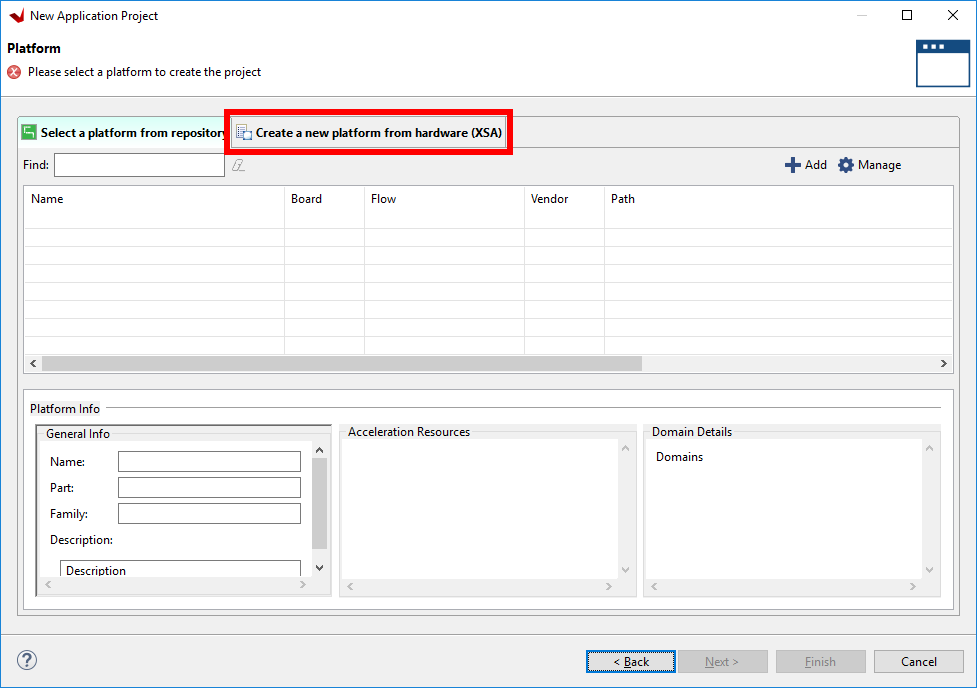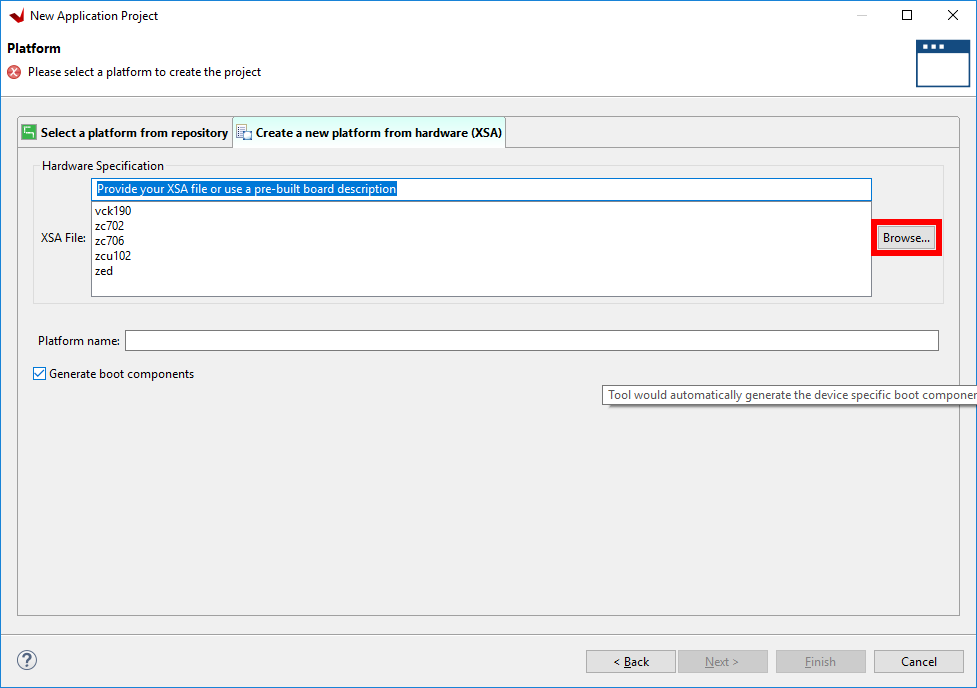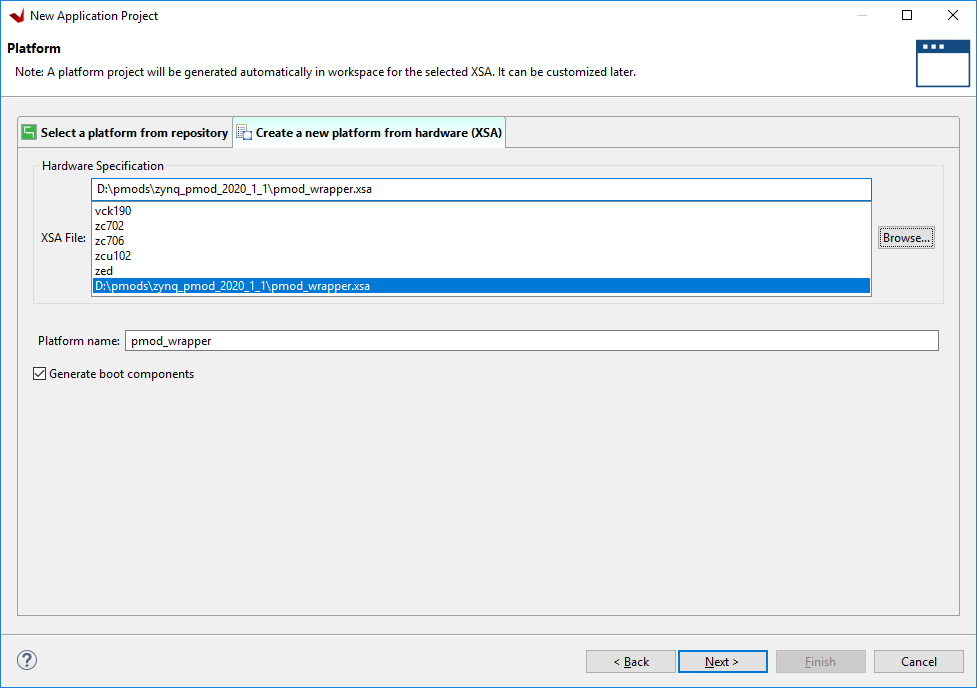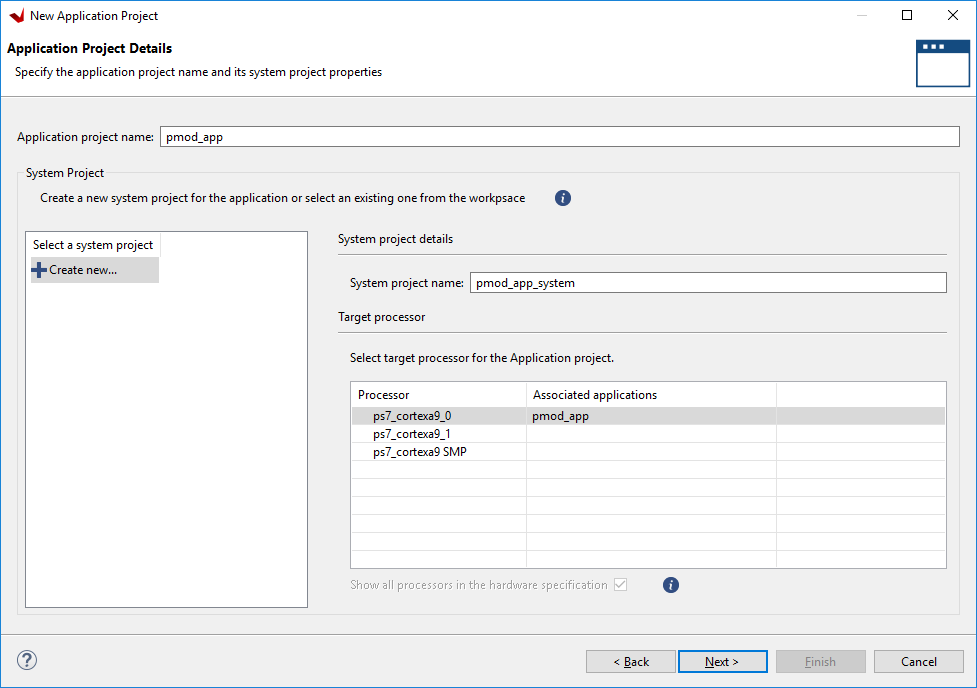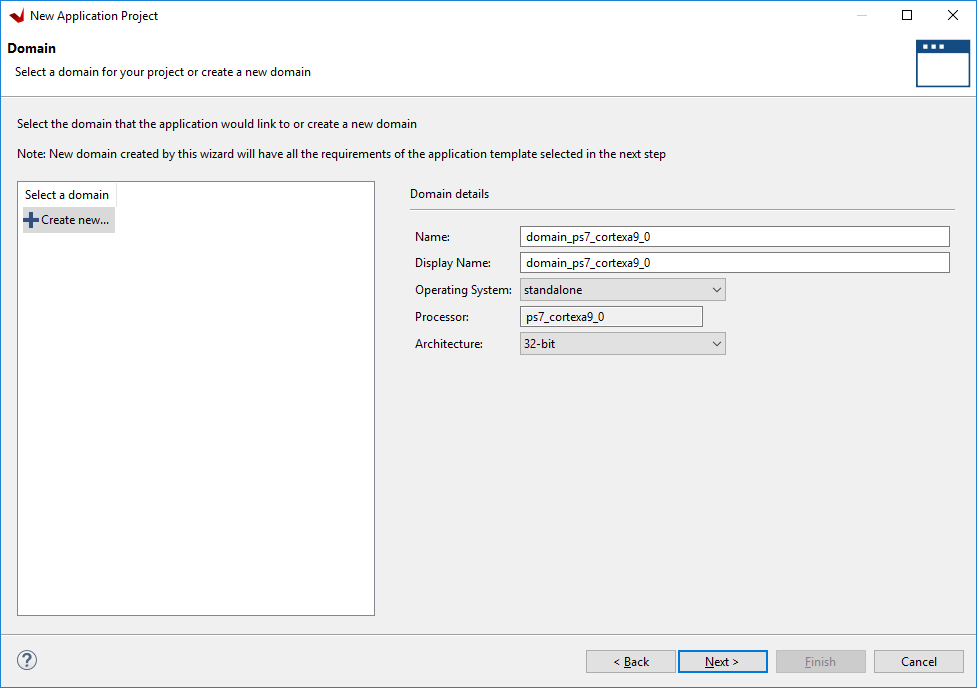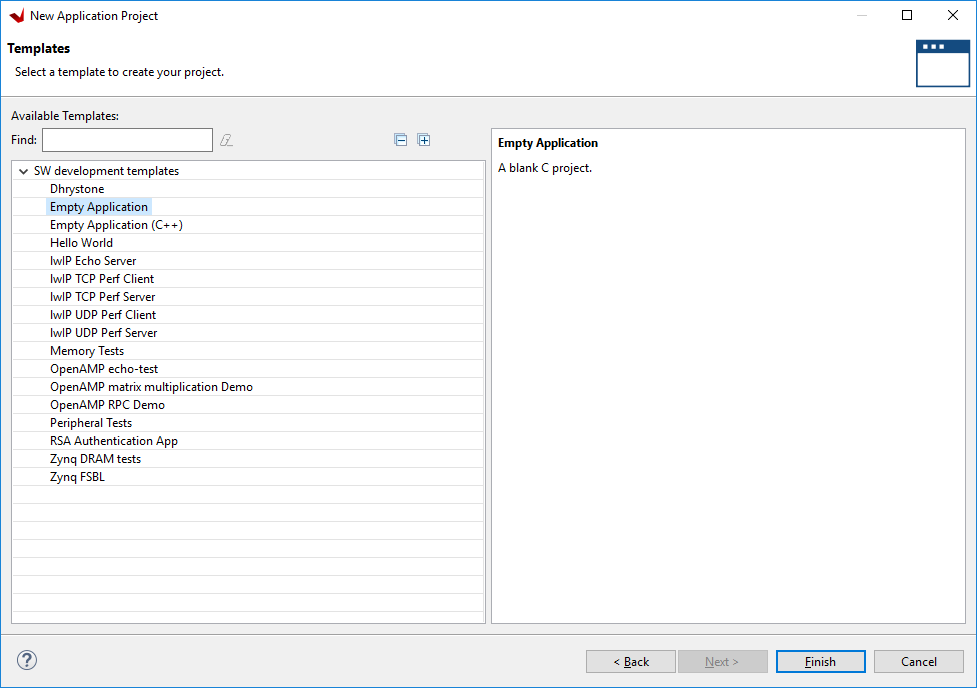Create a New Application Project for Pmod Example Software
Check the Programming Language for Pmod Software Examples table to determine which programming language the example was written in.
With Vitis open, an application project must be created to hold your source files. In creating an application project, a hardware platform will also be created from an XSA file previously exported from Vivado.
On Vitis' welcome screen, click Create Application Project. The wizard that launches will be used to create and configure a new application.
The first screen of the wizard is a welcome page, which summarizes what each of the components of a software design are. Click Next to continue.
Next, the platform that the application targets must be created. Open the Create a new platform… tab.
Browse your file system to find the Xilinx Shell Architecture previously exported from Vivado. With the XSA file highlighted, click Open to select it and return to the Platform screen of the wizard.
Once you have found the XSA file and opened it, make sure that it is selected in the Hardware Specification list. Give your platform a name (the default uses whatever the name of the XSA file is and will work fine). The Generate boot components box can be used to automatically build all of the additional components necessary to boot the application from flash memory or an SD card. Leaving this box checked is recommended. Click Next to continue.
The next screen is used to set some options for the application project and the system project. The names of both projects can be set, as well as which processor core will be used to run the application. All settings can be left as defaults. Click Next to continue.
Note: A system project can contain multiple application projects, which can all be run at once.
Next, the domain that the application project operates in will be defined. In this case all default settings will be used. Click Next to continue.
Lastly, a template project will be chosen. Each template pre-configures the application project for a different purpose. Depending on the whether your application will be written in C or C++, choose Empty Application or Empty Application (C++). You will be adding an example main source file later, as opposed to working from and editing an example.
Click Finish to finish creating the project.