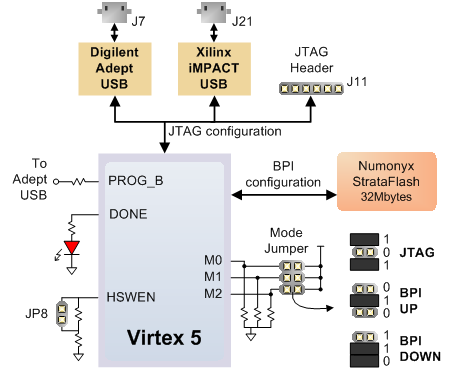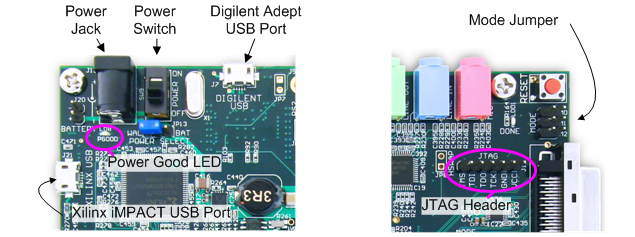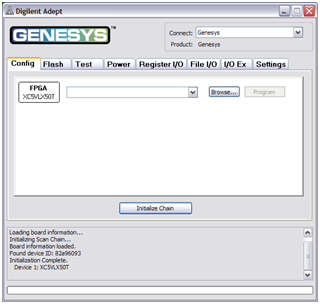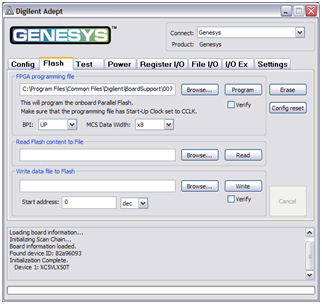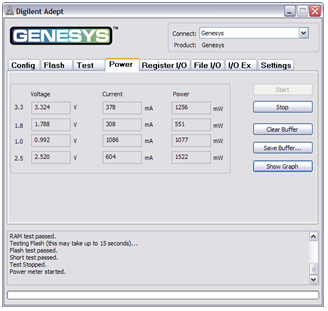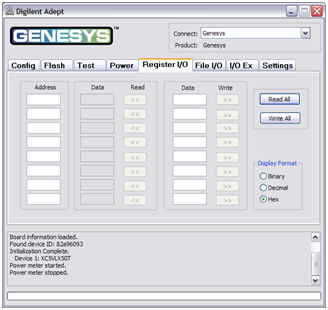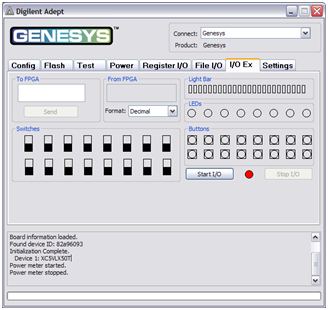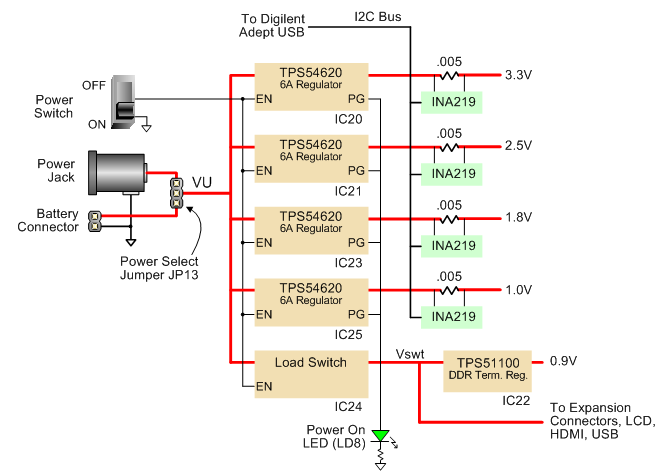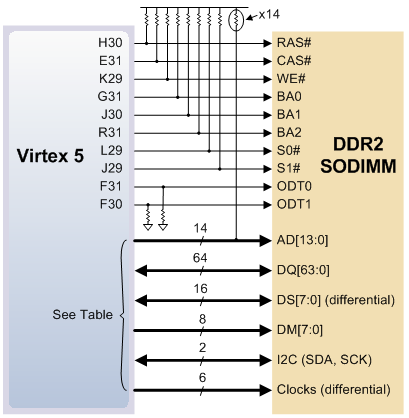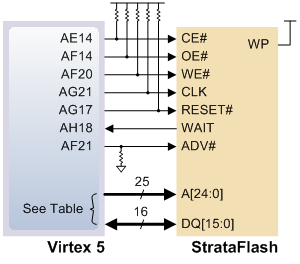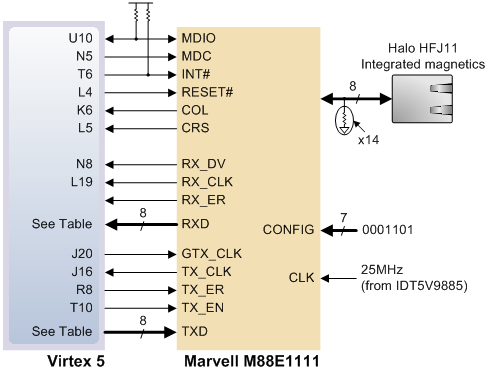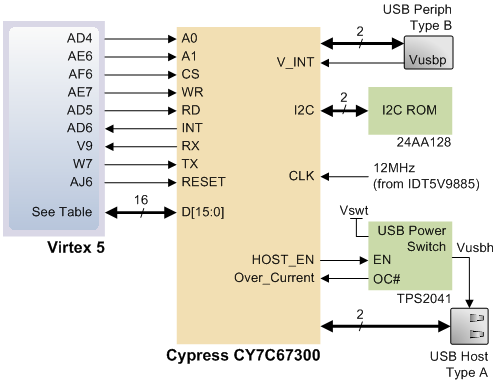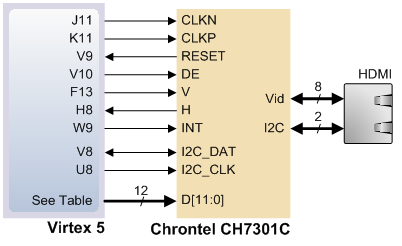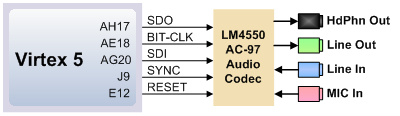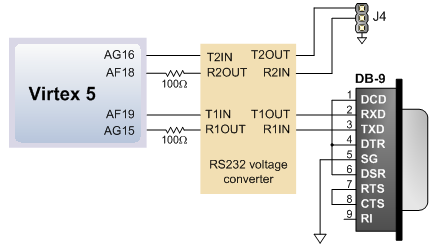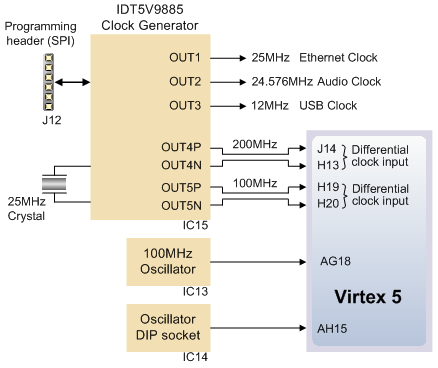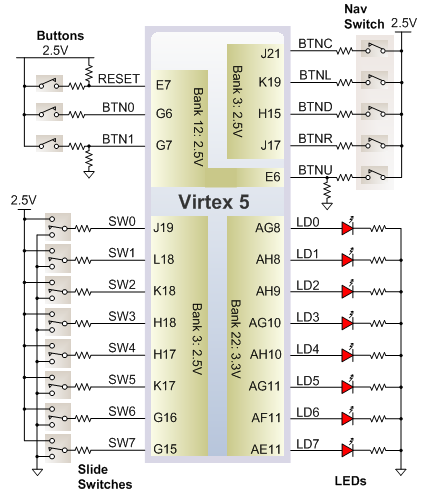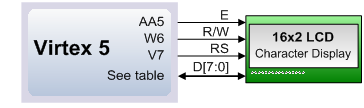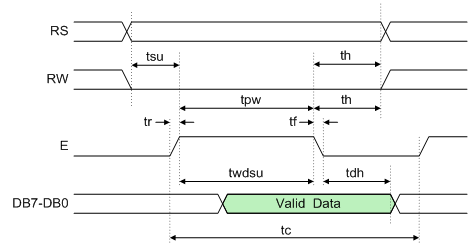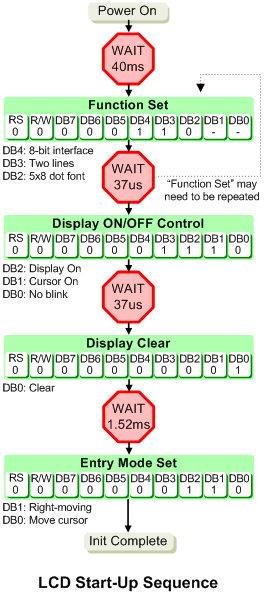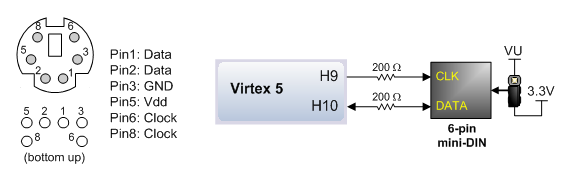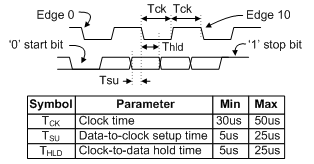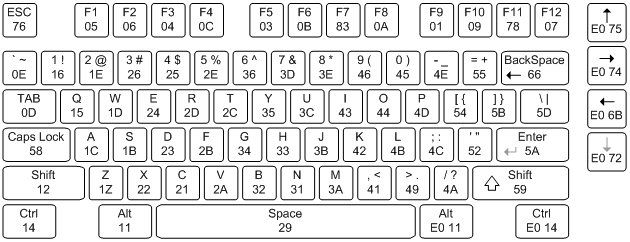Genesys Reference Manual
Note:
The Genesys is no longer available. Please see the Genesys 2 as an alternative to this product.
The Genesys circuit board is a complete, ready-to-use digital circuit development platform based on a Xilinx Virtex 5 LX50T. The large on-board collection of high-end peripherals, including Gbit Ethernet, HDMI Video, 64-bit DDR2 memory array, and audio and USB ports make the Genesys board an ideal host for complete digital systems, including embedded processor designs based on Xilinx’s MicroBlaze. Genesys is compatible with all Xilinx CAD tools, including ChipScope, EDK, and the free WebPack, so designs can be completed at no extra cost.
Download This Reference Manual
Features
- 7,200 slices, each containing four 6-input LUTs and eight flip-flops
- 1.7Mbits of fast block RAM
- 12 digital clock managers
- six phase-locked loops
- 48 DSP slices
- 500MHz+ clock speeds
- Xilinx Virtex 5 LX50T FPGA, 1136-pin BGA package
- 256Mbyte DDR2 SODIMM with 64-bit wide data
- 10/100/1000 Ethernet PHY and RS-232 serial port
- multiple USB2 ports for programming, data, and hosting
- HDMI video up to 1600×1200 and 24-bit color
- AC-97 Codec with line-in, line-out, mic, and headphone
- real-time power monitors on all power rails
- 16Mbyte StrataFlash™ for configuration and data storage
- Programmable clocks up to 400MHz
- 112 I/O’s routed to expansion connectors
- GPIO includes eight LEDs, two buttons, two-axis navigation switch, eight slide switches, and a 16×2 character LCD
- ships with a 20W power supply and USB cable
The Genesys board includes Digilent's newest Adept USB2 system, which offers device programming, real-time power supply monitoring, automated board tests, virtual I/O, and simplified user-data transfer facilities. A second USB programming port, based on the Xilinx programming cable, is also built into the board.
A comprehensive collection of board support IP and reference designs, and a large collection of add-on boards are available on the Digilent website. See the Genesys page at www.digilentinc.com for more information.
Configuration
After power-on, the FPGA on the Genesys board must be configured (or programmed) before it can perform any functions. A USB-connected PC can configure the board using the JTAG interface anytime power is on, or a file can be automatically transferred from the StrataFlash ROM at power-on. An on-board “mode” jumper selects which programming mode will be used.
Both Digilent and Xilinx freely distribute software that can be used to program the FPGA and the Flash ROM. Configuration files stored in the ROM use the Byte Peripheral Interface (BPI) mode. In BPI UP mode, the FPGA loads configuration data from the StrataFlash in an ascending direction starting at address 000000. In BPI DOWN mode, configuration data loads in a descending direction starting at address 03FFFF.
Once transferred, programming files are stored in SRAM-based memory cells within the FPGA. These SRAM cells define the FPGA’s logic functions and circuit connections until they are erased, either by removing power or asserting the PROG_B input.
FPGA configuration files transferred using the JTAG interface use the .bin and .svf file types, and BPI files use the .bit, .bin, and .mcs file types. Xilinx’s ISE WebPack and EDK software can create .bit, .svf, .bin, or .mcs files from VHDL, Verilog, or schematic-based source files (EDK is used for MicroBlaze™ embedded processor-based designs). Digilent's Adept software and Xilinx's iMPACT software can be used to program the Genesys board from a PC's USB port.
During FPGA programming, a .bit or .svf file is transferred from the PC to the FPGA using the USB-JTAG port. When programming the ROM, a .bit, .bin, or .mcs file is transferred to the ROM in a two-step process. First, the FPGA is programmed with a circuit that can transfer data from the USB-JTAG port into the ROM, and then data is transferred to the ROM via the FPGA circuit (this complexity is hidden and a simple “program ROM” interface is shown). After the ROM has been programmed, it can automatically configure the FPGA at a subsequent power-on or reset event if the Mode jumpers are set to the proper BPI mode. A programming file stored in the StrataFlash ROM will remain until it is overwritten, regardless of power-cycle events.
Adept System
Adept and iMPACT USB Ports
The Genesys board includes two USB peripheral ports – one for Adept software and another for Xilinx's iMPACT software. Either port can program the FPGA and StrataFlash, but Adept offers a simplified user interface and many additional features such as automated board test and user-data transfers. The Adept port is also compatible with iMPACT, if the Digilent Plug-In for Xilinx Tools is installed on the host PC (download it free from the Digilent website).
The plug-in automatically translates iMPACT-generated JTAG commands into formats compatible with the Digilent USB port, providing a seamless programming experience without leaving the Xilinx tool environment. All Xilinx tools (iMPACT, ChipScope, EDK, etc.) can work with the plug-in, and they can be used in conjunction with Adept tools (like the power supply monitor).
Adept’s high-speed USB2 system can be used to program the FPGA and ROM, run automated board tests, monitor the four main board power supplies, add PC-based virtual I/O devices (like buttons, switches, and LEDs) to FPGA designs, and exchange register-based and file-based data with the FPGA. Adept automatically recognizes the Genesys board and presents a graphical interface with tabs for each of these applications. Adept also includes public APIs/DLLs so that users can write applications to exchange data with the Genesys board at up to 38Mbytes/sec. The Adept application, an SDK, and reference materials are freely downloadable from the Digilent website.
The Xilinx USB port is based on the Xilinx USB programming cable. It can be accessed by all Xilinx CAD tools and iMPACT.
Adept System
Programming Interface
To program the Genesys board using Adept, first set up the board and initialize the software:
- plug in and attach the power supply
- plug in the USB cable to the PC and to the USB port on the board
- start the Adept software
- turn on Genesys' power switch
- wait for the FPGA to be recognized.
Use the browse function to associate the desired .bit or .svf file with the FPGA, and click on the Program button. The configuration file will be sent to the FPGA, and a dialog box will indicate whether programming was successful. The configuration “done” LED will light after the FPGA has been successfully configured.
Before starting the programming sequence, Adept ensures that any selected configuration file contains the correct FPGA ID code – this prevents incorrect .bit files from being sent to the FPGA.
In addition to the navigation bar and browse and program buttons, the Config interface provides an Initialize Chain button, console window, and status bar. The Initialize Chain button is useful if USB communications with the board have been interrupted. The console window displays current status, and the status bar shows real-time progress when downloading a configuration file.
Flash Interface
The Flash programming application allows .bin, .bit, and .mcs configuration files to be transferred to the on-board StrataFlash ROM for BPI programming, and allows user data files to be transferred to/from the Flash at user-specified addresses.
The configuration tool supports BPI UP and BPI DOWN programming from any valid ROM file produced by the Xilinx tools (be sure the mode jumpers are set to BPI UP/DOWN appropriately, or Genesys will not auto-configure properly.)
The Read/Write tools allow data to be exchanged between files on the host PC and specified address ranges in Flash.
Test Interface
The test interface provides a quick and easy way to verify many of the board's hardware circuits and interfaces. Clicking Start Test will configure the FPGA with test and PC-communication circuits, overwriting any FPGA configuration that may have been present. Once the indicator near the Start Test button turns green, all available tests can be run.
The Test RAM and Test Flash utilities write/read data to/from all pages, ensuring the devices are working properly and no signals have shorts or opens.
The Test Shorts feature checks all discrete I/O’s for shorts to Vdd, GND, and neighboring I/O pins. The switches and buttons graphics show the current states of those devices on the Genesys board.
Future releases of Adept may add additional tests, and more board features can be tested using reference projects available on the Digilent website.
Power
The power application provides highly-accurate (better than 1%) real-time voltage, current, and power readings from four on-board TI power-supply monitors. The monitors are based on the TI INA219 high-side current and power monitors, which are configured to return 16-bit samples for each channel at 16Hz, with each returned sample being the average of 128 sub-samples. A 5mOhm shunt resistor and selected INA219 gain setting provide 4mV and 2mA measurement resolution.
Real-time voltage, current, and power data is displayed in tabular form and updated continuously when the power meter is active (or started).
Historical data is available using the Show Graph feature, which shows a graph with voltage, current, and power plots for all four power supplies for up to ten minutes. Recorded values are also stored in a buffer that can be saved to a file for later analysis. Save Buffer and Clear Buffer are used to save and clear the historical data in the buffer.
Register I/O
The register I/O tab requires that a corresponding IP block, available in the Parallel Interface reference design (DpimRef.vhd) on the Adept page of the Digilent website, is included and active in the FPGA. This IP block provides an EPP-style interface, where an 8-bit address selects a register, and data read and write buttons transfer data to and from the selected address. Addresses entered into the address field must match the physical address included in the FPGA IP block.
Register I/O provides an easy way to move small amounts of data into and out of specific registers in a given design. This feature greatly simplifies passing control parameters into a design, or reading low-frequency status information out of a design.
File I/O
The File I/O tab can transfer arbitrarily large files between the PC and the Genesys FPGA. A number of bytes (specified by the Length value) can be streamed into a specified register address from a file or out of a specified register address into a file. During upload and download, the file start location can be specified in terms of bytes.
As with the Register I/O tab, File I/O also requires specific IP to be available in the FPGA. This IP can include a memory controller for writing files into the on-board DDR2 and Flash memories.
I/O Expand
The I/O Expand tab works with an IP block in the FPGA to provide additional simple I/O beyond the physical devices found on the Genesys board. Virtual I/O devices include a 24-LED light bar, 16 slide switches, 16 push buttons, 8 discrete LEDs, a 32-bit register that can be sent to the FPGA, and a 32-bit register that can be read from the FPGA. The IP block, available in the Adept I/O Expansion reference design (AdeptIOExpansion.zip) on the Adept page of the Digilent website, provides a simple interface with well-defined signals. This IP block can easily be included in, and accessed from, user-defined circuits.
For more information, please see the Adept documentation available at the Digilent website.
Power Supplies
The Genesys board requires an external 5V 4A or greater power source with a coax center-positive 2.1mm internal-diameter plug (a suitable supply is provided as a part of the Genesys kit). Voltage regulator circuits from Texas Instruments create the required 3.3V, 2.5V, 1.8V, 1.0V, and 0.9V supplies from the main 5V supply. The table below provides additional information (typical currents depend strongly on FGPA configuration; the values provided are typical of medium size/speed designs).
| Table 1: Genesys Power Supplies | |||
| Supply | Circuits | Device | Amps (max/typ) |
| 3.3V | FPGA I/O, Video, RS-232, USB, Clocks, ROM, Audio | IC20: TPS54620 | 6A / 700mA |
| 2.5V | FPGA Aux, VHDC, Ethernet PHY I/O, GPIO | IC21: TPS54620 | 6A / 400mA |
| 1.0V | FPGA Core, Ethernet PHY core | IC25: TPS54620 | 6A / 0.8 – 1.2A |
| 1.8V | DDR & FPGA DDR I/O | IC23: TPS54620 | 6A / 1A |
| 0.9V | DDR SODIMM Termination Voltage (VTT) | IC22: TPS51100 | 3A / 1A |
The four main voltage rails on the Genesys board use TI INA219 power supply monitors to continuously measure voltage, current, and power. Measured values may be viewed on a PC using Digilent’s power meter that is a part of the Adept software.
Genesys power supplies are controlled by a logic-level switch (SW9) that enables/disables the power supply controller IC’s. A power-good LED (LD8), driven by the “power good” outputs on all supplies, indicates that all supplies are operating within 10% of nominal.
A load switch (the TPS51100) passes the input voltage VU to the “Vswt” node, depending on the state of the power switch. Vswt is assumed to be 5V, and is used by many systems on the board including the LCD, HDMI ports, I2C bus, and USB host. Vswt is also available at expansion connectors, so that any connected boards can be turned off along with the Genesys board.
DDR2 Memory
A single small outline dual in-line memory module (SODIMM) connector is provided and loaded with a Micron MT4HTF3264HY-667D3 (or equivalent) single-rank unregistered 256Mbyte DDR2 module (additional address lines and chip selects are routed, so that similar SODIMMs with densities up to 2GB may be used). Serial Presence Detect (SPD) using an IIC interface to the DDR DIMM is also supported.
The Genesys board has been tested for DDR2 operation at a 400MHz data rate. Faster data rates might be possible but are not tested.
The DDR2 interface follows the pinout and routing guidelines specified in the Xilinx Memory Interface Generator (MIG) User Guide. The interface supports SSTL18 signaling, and all address, data, clocks, and control signals are delay-matched and impedance-controlled. Address and control signals are terminated through 47-ohm resistors to a 0.9V VTT, and data signals use the On-Die-Termination (ODT) feature of the SODIMM. Two well-matched DDR2 clock signal pairs are provided to the SODIMM that can be driven with low-skew clocks from the FPGA.
| DDR2 SODIMM Pinout | |||||||||||||||
| Data | Address | Strobes | Clk,Mask,I2C | Control | |||||||||||
| DQ0: | AF30 | DQ16: | AC28 | DQ32: | V29 | DQ48: | M28 | AD0: | L30 | DS0P: | AA29 | CK0P: | AK29 | RAS#: | H30 |
| DQ1: | AK31 | DQ17: | AB25 | DQ33: | Y27 | DQ49: | L28 | AD1: | M30 | DS0N: | AA30 | CK0N: | AJ29 | CAS#: | E31 |
| DQ2: | AF31 | DQ18: | AC27 | DQ34: | Y26 | DQ50: | F25 | AD2: | N29 | DS1P: | AK28 | CK1P: | E28 | WE#: | K29 |
| DQ3: | AD30 | DQ19: | AA26 | DQ35: | W24 | DQ51: | H25 | AD3: | P29 | DS1N: | AK27 | CK1N: | F28 | BA0: | G31 |
| DQ4: | AJ30 | DQ20: | AB26 | DQ36: | V28 | DQ52: | K27 | AD4: | K31 | DS2P: | AK26 | CKE0: | T28 | BA1: | J30 |
| DQ5: | AF29 | DQ21: | AA24 | DQ37: | W25 | DQ53: | K28 | AD5: | L31 | DS2N: | AJ27 | CKE1: | U30 | BA2: | R31 |
| DQ6: | AD29 | DQ22: | AB27 | DQ38: | W26 | DQ54: | H24 | AD6: | P31 | DS3P: | AB31 | DM0: | AJ31 | S0: | L29 |
| DQ7: | AE29 | DQ23: | AA25 | DQ39: | V24 | DQ55: | G26 | AD7: | P30 | DS3N: | AA31 | DM1: | AE28 | S1: | J29 |
| DQ8: | AH27 | DQ24: | AC29 | DQ40: | R24 | DQ56: | G25 | AD8: | M31 | DS4P: | Y28 | DM2: | Y24 | ODT0: | F31 |
| DQ9: | AF28 | DQ25: | AB30 | DQ41: | P25 | DQ57: | M26 | AD9: | R28 | DS4N: | Y29 | DM3: | Y31 | ODT1: | F30 |
| DQ10: | AH28 | DQ26: | W31 | DQ42: | N24 | DQ58: | J24 | AD10: | J31 | DS5P: | E26 | DM4: | V25 | ||
| DQ11: | AA28 | DQ27: | V30 | DQ43: | P26 | DQ59: | L26 | AD11: | R29 | DS5N: | E27 | DM5: | P24 | ||
| DQ12: | AG25 | DQ28: | AC30 | DQ44: | T24 | DQ60: | J27 | AD12: | T31 | DS6P: | H28 | DM6: | F26 | ||
| DQ13: | AJ26 | DQ29: | W29 | DQ45: | N25 | DQ61: | M25 | AD13: | H29 | DS6N: | G28 | DM7: | J25 | ||
| DQ14: | AG28 | DQ30: | V27 | DQ46: | P27 | DQ62: | L25 | DS7P: | G27 | SDA: | F29 | ||||
| DQ15: | AB28 | DQ31: | W27 | DQ47: | N28 | DQ63: | L24 | DS7N: | H27 | SCK: | E29 | ||||
Flash Memory
The Genesys board uses a 256Mbit Numonyx P30 parallel flash memory device (organized as 16-bit by 16Mbytes) for non-volatile storage of FPGA configuration files. Configuration files are stored using the byte-peripheral interface mode (BPI) in either up or down configurations. A single FPGA configuration file requires less than 16Mbits, leaving 140Mbits available for user data. Data can be transferred to/from the Flash by user applications, or by facilities built into the Adept software. A reference design on the Digilent website provides an example of driving the Flash memory.
| Address Signals | Data Signals | ||||
| A0: | K12 | A13: | K16 | D0: | AD19 |
| A1: | K13 | A14: | K21 | D1: | AE19 |
| A2: | H23 | A15: | J22 | D2: | AE17 |
| A3: | G23 | A16: | L16 | D3: | AF16 |
| A4: | H12 | A17: | L15 | D4: | AD20 |
| A5: | J12 | A18: | L20 | D5: | AE21 |
| A6: | K22 | A19: | L21 | D6: | AE16 |
| A7: | K23 | A20: | AE23 | D7: | AF15 |
| A8: | K14 | A21: | AE22 | D8: | AH13 |
| A9: | L14 | A22: | AG12 | D9: | AH14 |
| A10: | H22 | A23: | AF13 | D10: | AH19 |
| A11: | G22 | A24: | AG23 | D11: | AH20 |
| A12: | J15 | D12: | AG13 | ||
| D13: | AH12 | ||||
| D14: | AH22 | ||||
| D15: | AG22 | ||||
A board test/demonstration program is loaded into the StrataFlash during manufacturing. That configuration, also available on the Digilent webpage, can be used to demonstrate and check all of the devices and circuits on the Genesys board.
Ethernet PHY
The Genesys board includes a Marvell Alaska Tri-mode PHY (the 88E1111) paired with a Halo HFJ11-1G01E RJ-45 connector. Both MII and GMII interface modes are supported at 10/100/1000 Mb/s. Default settings used at power-on or reset are:
- MII/GMII mode to copper interface
- Auto Negotiation Enabled, advertising all speeds, preferring Slave
- MDIO interface selected, PHY MDIO address = 00111
- No asymmetric pause, no MAC pause, automatic crossover enabled
- Energy detect on cable disabled (Sleep Mode disabled), interrupt polarity LOW
The data sheet for the Marvell PHY is available from Marvell only with a valid NDA. Please contact Marvell for more PHY-specific information.
EDK-based designs can access the PHY using either the xps_ethernetlite IP core for 10/100 Mbps designs, or the xps_ll_temac IP core for 10/100/1000 Mbps designs. The xps_ll_temac IP core uses the hard Ethernet MAC hardware core included in the Virtex 5 FPGA.
| RXD Signals |
| RXD0: N7 |
| RXD1: R6 |
| RXD2: P6 |
| RXD3: P5 |
| RXD4: M7 |
| RXD5: M6 |
| RXD6: M5 |
| RXD7: L6 |
| TXD Signals |
| TXD0: J5 |
| TXD1: G5 |
| TXD2: F5 |
| TXD3: R7 |
| TXD4: T8 |
| TXD5: R11 |
| TXD6: T11 |
| TXD7: U7 |
The Genesys BSB support package automatically generates a test application for the Ethernet MAC; this can be used as a reference for creating custom designs. Another example Ethernet-based design (the web server) can be found on the Digilent website.
ISE designs can use the IP Core Generator wizard to create a tri-mode Ethernet MAC controller IP core.
USB Host
A Cypress CY7C67300 USB controller provides the Genesys board with USB host and peripheral capability. The CY7C67300 includes two serial interface engines (SIE) that can be used independently. SIE1 is connected to a Type A USB host connector (J8), and SIE2 is connected to a Type B USB peripheral connector (J9).
The USB controller has an internal microprocessor to assist in processing USB commands; a dedicated IIC EEPROM (IC9) is available for storing firmware. Firmware can be developed for the processor and/or written to the EEPROM using the Cypress CY3663 EZ-OTG™/EZ-Host™ development kit available from Cypress.
To assist with debug, the USB controller's two-wire serial port is connected to two FPGA pins (USB-RX to FPGA pin V9, USB-TX to FPGA pin W7) using LVCMOS33 I/O standards. Jumper JP14 can be installed to prevent the USB controller from executing firmware stored in the IIC EEPROM.
To access the USB host controller, EDK designs can use the xps_epc IP core. Reference designs posted on the Digilent website show an example for reading characters from a USB keyboard connected to the USB host interface.
| Data Signals | |
| D0: | Y6 |
| D1: | AA6 |
| D2: | Y7 |
| D3: | Y9 |
| D4: | W10 |
| D5: | AC5 |
| D6: | Y11 |
| D7: | AJ7 |
| D8: | AH7 |
| D9: | AH5 |
| D10: | AG6 |
| D11: | AG7 |
| D12: | AK7 |
| D13: | AK6 |
| D14: | AG5 |
| D15: | AF5 |
Video Output
Video output is accomplished using a Chrontel CH7301C DVI transmitter device connected to a standard Type A HDMI connector (J3). DVI and HDMI share a common TMDS signaling standard, so a simple adaptor can be used to convert the HDMI connector to a DVI connector (VGA signals are not available on the HDMI connector).
The Chrontel CH7301C (IC3) supports up to 1600 X 1200 resolutions with 24-bit color. Status and control information can be moved between the FPGA and the CH7301C using an I2C bus (SCL to FPGA pin U8, and SDA to FPGA pin V8, both using the LVCMOS33 I/O standard). The I2C bus is also routed to the HDMI connector to allow direct communications with external monitors.
EDK designs can use the xps_tft IP core (and its associated driver) to access the Chrontel device. The xps_tft core reads video data from the DDR2 memory, and sends it to the Chrontel device for display on an external monitor. The IP core is capable of resolutions of 640×480 at 18 bits per pixel.
An EDK reference design available on the Digilent website (and included as a part of the User Demo) reads a bitmap file from the StartaFlash memory and displays it on the monitor. Another second EDK reference design (included in the User test available though Adept) displays a gradient color bar and a text in the center of the screen.
An ISE reference design is available that displays a color bar. This reference design provides and example of using the DVI circuit with an ISE project.
| Data Signals | |
| D0: | G10 |
| D1: | G8 |
| D2: | B12 |
| D3: | D12 |
| D4: | C12 |
| D5: | D11 |
| D6: | F10 |
| D7: | D10 |
| D8: | E9 |
| D9: | F9 |
| D10: | E8 |
| D11: | F8 |
Audio (AC-97)
The Genesys board includes a National Semiconductor LM4550 AC ‘97 audio codec (IC19) with four 1/8” audio jacks for line-out (J16), headphone-out (J18), line-in (J15) and microphone-in (J17). Audio data at up to 18 bits and 48-kHz sampling is supported, and the audio in (record) and audio out (playback) sampling rates can be different. The microphone jack is mono; all other jacks are stereo. The headphone jack is driven by the audio codec's internal 50mW amplifier. The table below summarizes the audio jacks.
The LM4550 audio codec is compliant to the AC ‘97 v2.1 (Intel) standard and is connected as a Primary Codec (ID1 = 0, ID0 = 0). The table below shows the AC ‘97 codec control and data signals. All signals are LVCMOS33.
| Signal Name | FPGA Pin | Pin Function |
| AUD-BIT-CLK | AH17 | 12.288MHZ serial clock output, driven at one-half the frequency of the 24.576MHz crystal input (XTL_IN) |
| AUD-SDI | AE18 | Serial Data In (to the FPGA) from the codec. SDI data consists of AC ’97 Link Input frames that contain both configuration and PCM audio data. SDI data is driven on the rising edge of AUD-BIT-CLK. |
| AUD-SDO | AG20 | Serial Data Out (to the codec) from the FPGA. SDO data consists of AC ’97 Link Output frames that contain both configuration and DAC audio data. SDO is sampled by the LM4550 on the falling edge of AUD-BIT-CLK. |
| AUD-SYNC | J9 | AC Link frame marker and Warm Reset. SYNC (input to the codec) defines AC Link frame boundaries. Each frame lasts 256 periods of AUD-BIT-CLK. SYNC is normally a 48kHz positive pulse with a duty cycle of 6.25% (16/256). SYNC is sampled on the rising edge of AUD-BIT-CLK, and the codec takes the first positive sample of SYNC as defining the start of a new AC Link frame. If a subsequent SYNC pulse occurs within 255 AUD-BIT-CLK periods of the frame start it will be ignored. SYNC is also used as an active high input to perform an (asynchronous) Warm Reset. Warm Reset is used to clear a power down state on the codec AC Link interface |
| AUD-RESET | E12 | Cold Reset. This active low signal causes a hardware reset which returns the control registers and all internal circuits to their default conditions. RESET must be used to initialize the LM4550 after Power On when the supplies have stabilized. RESET also clears the codec from both ATE and Vendor test modes. In addition, while active, it switches the PC_BEEP mono input directly to both channels of the LINE_OUT stereo output. |
The EDK reference design (available on the Digilent website) leverages our custom AC-97 pcore to accomplish several standard audio processing tasks such as recording and playing back audio data.
Serial Port
The Genesys board hosts two 2-wire RS-232 serial ports, one with a DB9F connector (for a DTE connection), and one with a three-pin 100-mil header connector (including TX, RX, and GND). An ST3232 level-shifting buffer is used to provide RS-232 signal levels on both ports. The serial port, supported by standard EDK IP, is useful for user-data transfers as well as embedded processor debugging.
Oscillators/Clocks
The Genesys board has several clock sources available, including a 3.3V 100MHz crystal oscillator, a socket for a user-supplied half-size DIP oscillator, and two high-speed and highly stable differential clock sources produced by an IDT 5V9885 programmable clock generator. The IDT clock generator is programmed during manufacturing to produce several clocks required by the Genesys board, including a 25MHz clock for the Ethernet PHY, a 24.576MHz clock for the Audio codec, a 12MHz clock for the USB circuit, and two differential clocks (100MHz and 200MHz) for use by user circuits in the FPGA.
Basic I/O
Genesys includes three pushbuttons, a navigation switch comprised of five pushbuttons packaged in a two-axis rocker switch, eight slide switches, and eight LEDs for basic digital input and output. The buttons, navigation switch, and slide switches are connected to the FPGA via series resistors to prevent damage from short circuits. The high efficiency LED anodes are connected to a 3.3V bank on the FPGA via 390-ohm resistors, so they are illuminated by about a 1mA current when a logic high is placed on the corresponding pin.
Character LCD
The Genesys board contains a standard 2×16 character LCD, typified by the Powertip 1602D (see www.powertip.com.tw). The display uses a Sitronix ST7066U or compatible controller. Pertinent parts of the controller data sheet are recreated below. Please refer to the vendor data sheet for more detailed information.
The LCD controller contains a character-generator ROM (CGROM) with 208 preset 5×8 character patterns, a character-generator RAM (CGRAM) that can hold eight user-defined 5×8 characters, and a display data RAM (DDRAM) that can hold 80 character codes. Character codes written into the DDRAM serve as indexes into the CGROM (or CGRAM). Writing a character code into a particular DDRAM location will cause the associated character to appear at the corresponding display location. Display positions can be shifted left or right by setting a bit in the instruction register (IR). The write-only IR directs display operations (such as clear display, shift left or right, set DDRAM address, etc).
| Data Signals | |||
| D0: | Y8 | D4: | AB6 |
| D1: | AB7 | D5: | AC5 |
| D2: | AB5 | D6: | AC7 |
| D3: | AC4 | D7: | AD7 |
Available instructions (and the associated IR codes) are shown in the right-most column of the “LCD Instructions and Codes” table below. A busy flag shows whether the display has competed the last requested operation; prior to initiating a new operation, the flag can be checked to see if the previous operation has been completed.
The display has more DDRAM locations than can be displayed at any given time. DDRAM locations 00H to 27H map to the first display row, and locations 40H to 67H map to the second row. Normally, DDRAM location 00H maps to the upper left display corner, and 40H to the lower left. Shifting the display left or right can change this mapping. The display uses a temporary data register (DR) to hold data during DDRAM /CGRAM reads or writes, and an internal address register to select the RAM location. Address register contents, set via the IR, are automatically incremented after each read or write operation. RAM read/write requests will be directed to DDRAM or CGRAM, depending on which address register was most recently accessed. The LCD display uses ASCII character codes. Codes up through 7F are standard ASCII (which includes all “normal” alphanumeric characters). Codes above 7F produce various international characters – please see the Sitronix ST7066U data sheet for more information on international codes.
The display is connected to the Vitex FPGA by a 16-pin connector (pins 15 and 16 are for an optional backlight, and they are not used). The 14-pin interface includes eight data signals, three control signals, and three voltage supply signals. The eight bidirectional data bus signals communicate data to the control registers or RAM locations. The RS (Register Strobe) signal clocks data into registers or into RAM, the R/W signal determines bus direction, and the E signal enables the bus for read or write operations. LCD bus signals and timings are illustrated below.
| LCD Signals | |||
| Signal | LCD Pin | FPGA Pin | Signal Description |
| Vss | 1 | Ground | |
| Vdd | 2 | 5V Power Supply | |
| Vo | 3 | Contrast Voltage (typically 100mV-200mV at 20C) | |
| RS | 4 | V7 | Register select: high for data, low for instructions |
| R/W | 5 | W6 | Read/write signal: high for read, low for write |
| E | 6 | AA5 | Read/write: high for OE; falling edge writes data |
| DB0 | 7 | Y8 | Bidirectional data bus 0 |
| DB1 | 8 | AB7 | Bidirectional data bus 1 |
| DB2 | 9 | AB5 | Bidirectional data bus 2 |
| DB3 | 10 | AC4 | Bidirectional data bus 3 |
| DB4 | 11 | AB6 | Bidirectional data bus 4 |
| DB5 | 12 | AC5 | Bidirectional data bus 5 |
| DB6 | 13 | AC7 | Bidirectional data bus 6 |
| DB7 | 14 | AD7 | Bidirectional data bus 7 |
After another 1.52ms, the entry-mode instruction can set address increment (or address decrement) mode, and display shift mode (on or off). After this sequence, data can be written into the DDRAM to cause information to appear on the display.
| LCD Instructions and Codes | |||||||||||
| Instruction | Instruction Bit Assignments | Description | |||||||||
| RS | R/W | DB7 | DB6 | DB5 | DB4 | DB3 | DB2 | DB1 | DB0 | ||
| Clear Display | 0 | 0 | 0 | 0 | 0 | 0 | 0 | 0 | 0 | 1 | Clear display, set DDRAM address register to 00H, and return cursor to home. 1.52ms |
| Return Home | 0 | 0 | 0 | 0 | 0 | 0 | 0 | 0 | 1 | X | Return cursor to upper left, set DDRAM address to 0H. DDRAM contents not changed. 1.52ms |
| Entry Mode Set | 0 | 0 | 0 | 0 | 0 | 0 | 0 | 1 | I/D | SH | I/D = ‘1’ for right-moving cursor and address increment, SH = ‘1’ for display shift (direction set by I/D bit). 37us |
| Display ON/OFF Control | 0 | 0 | 0 | 0 | 0 | 0 | 1 | D | C | B | Set display (D), cursor (C), and blinking cursor (B) on or off (‘1’ in all bits for “on”). 37us |
| Cursor of Display Shift | 0 | 0 | 0 | 0 | 0 | 1 | S/C | R/L | X | X | S/C = ‘0’ to shift cursor right or left, ‘1’ to shift entire display right or left. R/L = ‘1’ for right. 37us |
| Function Set | 0 | 0 | 0 | 0 | 1 | DL | N | F | X | X | Set interface data length (DL = ‘1’ for 8 bit), number of display lines (N = ‘1’ for 2 lines), display font (F = ‘0’ for 5x 8 dots). 37us |
| Set CGRAM Address | 0 | 0 | 0 | 1 | AC5 | AC4 | AC3 | AC2 | AC1 | AC0 | Set CGRAM address counter. 37us |
| Set DDRAM Address | 0 | 0 | 1 | AC6 | AC5 | AC4 | AC3 | AC2 | AC1 | AC0 | Set DDRAM address counter. 37us |
| Read Busy Flag/Address | 0 | 1 | BF | AC6 | AC5 | AC4 | AC3 | AC2 | AC1 | AC0 | Read busy flag and address counter. 0us |
| Write Data to RAM | 1 | 0 | D7 | D6 | D5 | D4 | D3 | D2 | D1 | D0 | Write data into DDRAM or CGRAM, depending on which address was last set. 37us |
| Read Data to RAM | 1 | 1 | D7 | D6 | D5 | D4 | D3 | D2 | D1 | D0 | Read data from DDRAM or CGRAM, depending on which address was last set. 37us |
Reading Data from LCD
Writing Data to LCD
| LCD Bus Timings | |||||
| Parameter | Symbol | Min | Max | Unit | Pin |
| Enable cycle time | tc | 1200 | ns | E | |
| Enable High pulse width | tw | 480 | ns | E | |
| Enable rise/fall time | tr, tf | 25 | ns | E | |
| RS, R/W setup time | tsu | 0 | ns | RS, R/W | |
| RS, R/W hold time | th | 10 | ns | RS, R/W | |
| Read data setup | trdsu | 60 | 320 | ns | DB0-DB7 |
| Data hold time | tdh | 300 | ns | DB0-DB7 | |
| Write data setup time | twdsu | 80 | ns | DB0-DB7 | |
PS/2 Port
The 6-pin mini-DIN connector can accommodate a PS/2 mouse or keyboard. Most PS/2 devices can operate from a 3.3V supply, but older devices may require a 5VDC supply. A 3-pin jumper on the immediately adjacent to the PS/2 connector selects whether regulated 3.3V or the main input power bus voltage (VU) is supplied to the PS/2 connector. To send 5V to the PS/2 connector, set the PS2 power jumper to VU (the main input power bus), and ensure the board is powered from USB or a 5VDC wall-plug supply. To send 3.3V to the connector, set the jumper to 3.3V.
Both the mouse and keyboard use a two-wire serial bus (clock and data) to communicate with a host device. Both use 11-bit words that include a start, stop, and odd parity bit, but the data packets are organized differently, and the keyboard interface allows bi-directional data transfers (so the host device can illuminate state LEDs on the keyboard). Bus timings are shown in the figure. The clock and data signals are only driven when data transfers occur, and otherwise they are held in the “idle” state at logic ‘1’. The timings define signal requirements for mouse-to-host communications and bi-directional keyboard communications. A PS/2 interface circuit can be implemented in the FPGA to create a keyboard or mouse interface.
Keyboard
The keyboard uses open-collector drivers so the keyboard or an attached host device can drive the two-wire bus (if the host device will not send data to the keyboard, then the host can use input-only ports).
PS/2-style keyboards use scan codes to communicate key press data. Each key is assigned a code that is sent whenever the key is pressed; if the key is held down, the scan code will be sent repeatedly about once every 100ms. When a key is released, an “F0” key-up code is sent, followed by the scan code of the released key. If a key can be “shifted” to produce a new character (like a capital letter), then a shift character is sent in addition to the scan code, and the host must determine which ASCII character to use. Some keys, called extended keys, send an “E0” ahead of the scan code (and they may send more than one scan code). When an extended key is released, an “E0 F0” key-up code is sent, followed by the scan code. Scan codes for most keys are shown in the figure. A host device can also send data to the keyboard. Below is a short list of some common commands a host might send.
| ED | Set Num Lock, Caps Lock, and Scroll Lock LEDs. Keyboard returns “FA” after receiving “ED”, then host sends a byte to set LED status: bit 0 sets Scroll Lock; bit 1 sets Num Lock; and bit 2 sets Caps lock. Bits 3 to 7 are ignored. |
| EE | Echo (test). Keyboard returns “EE” after receiving “EE”. |
| F3 | Set scan code repeat rate. Keyboard returns “F3” on receiving “FA”, then host sends second byte to set the repeat rate. |
| FE | Resend. “FE” directs keyboard to re-send most recent scan code. |
| FF | Reset. Resets the keyboard. |
The keyboard can send data to the host only when both the data and clock lines are high (or idle). Since the host is the “bus master”, the keyboard must check to see whether the host is sending data before driving the bus. To facilitate this, the clock line is used as a “clear to send” signal. If the host pulls the clock line low, the keyboard must not send any data until the clock is released. The keyboard sends data to the host in 11-bit words that contain a ‘0’ start bit, followed by 8-bits of scan code (LSB first), followed by an odd parity bit and terminated with a ‘1’ stop bit. The keyboard generates 11 clock transitions (at around 20 - 30KHz) when the data is sent, and data is valid on the falling edge of the clock.
Scan codes for most PS/2 keys are shown in the figure below.
PS/2 Keyboard Scan Codes
Mouse
The mouse outputs a clock and data signal when it is moved; otherwise, these signals remain at logic ‘1’. Each time the mouse is moved, three 11-bit words are sent from the mouse to the host device. Each of the 11-bit words contains a ‘0’ start bit, followed by 8 bits of data (LSB first), followed by an odd parity bit, and terminated with a ‘1’ stop bit. Thus, each data transmission contains 33 bits, where bits 0, 11, and 22 are ‘0’ start bits, and bits 11, 21, and 33 are ‘1’ stop bits. The three 8-bit data fields contain movement data as shown in the figure above. Data is valid at the falling edge of the clock, and the clock period is 20 to 30KHz.
The mouse assumes a relative coordinate system wherein moving the mouse to the right generates a positive number in the X field, and moving to the left generates a negative number. Likewise, moving the mouse up generates a positive number in the Y field, and moving down represents a negative number (the XS and YS bits in the status byte are the sign bits – a ‘1’ indicates a negative number). The magnitude of the X and Y numbers represent the rate of mouse movement – the larger the number, the faster the mouse is moving (the XV and YV bits in the status byte are movement overflow indicators – a ‘1’ means overflow has occurred). If the mouse moves continuously, the 33-bit transmissions are repeated every 50ms or so. The L and R fields in the status byte indicate Left and Right button presses (a ‘1’ indicates the button is being pressed).
Expansion Connectors
The Genesys board offers two 68-pin VHDC connectors for high-speed parallel I/O, and four 8-pin Pmod ports for lower speed and lower pin-count I/O. Data sheets for VHDC connectors can be found on the Digilent website and on many vendor and distributor websites as well.
The VHDC connectors include 40 data signals (routed as 20 impedance-controlled matched pairs), 20 grounds (one per pair), and eight power signals. These connectors, commonly used for SCSI-3 applications, can accommodate data rates of several hundred megahertz on every pin. Both board-to-board and board-to-cable mating connectors are available. Digilent and several distributors carry mating connectors and cables of various lengths.
External circuits connected the VHDC expansion connectors can receive 2.5V or 3.3V supplies from Genesys, depending on the position of power supply selection jumpers. Jumper JP11 selects the voltage provided to VHDC connector J1 and the associated FPGA I/O bank 11, and jumper JP12 selects the supply for VHDC connector J2 and FPGA I/O bank 12 (all I/O’s to the connectors are routed as matched pairs to support LVDS signaling). The VHDC connectors also include two pins connected directly to in the input voltage VSWT; jumper JP1 can break that connection if required.
The VHDC connectors, labeled J1 and J2 on the first page of the schematic, use symmetrical pinouts (as reflected around the vertical axis of the physical connector) so that peripheral boards as well as other system boards can be connected. Connector pins 15 and 49 are routed to FPGA clock input pins.
The Genesys board’s unregulated input voltage (VU) is routed to the four center pins of the connector, providing up to 1A of current (250mA per pin) to connected boards. VU is routed to the connectors through the main power switch, and through jumper JP1 (so that VU can be removed from peripheral boards if desired).
All I/O pins on connector J1 are routed to FPGA I/O bank 11, and all I/O pins on connector J2 are routed to FPGA I/O bank 13. The VCC voltage driving these I/O banks is also routed to four VCC pins on each connector, using pins immediately distal to the four VU pins. The shared I/O bank and connector VCC may be set to 3.3V, 2.5V, left unconnected or driven from an external source using jumpers JP11 (J1) and JP12 (J2).
| VHDC Connector J1 | VHDC Connector J2 | ||||||
| Name | Pin | Name | Pin | Name | Pin | Name | Pin |
| IO1-P | B32 | IO1-N | A33 | IO21-P | W34 | IO21-N | V34 |
| IO2-P | C32 | IO2-N | D32 | IO22-P | V32 | IO22-N | V33 |
| IO3-P | B33 | IO3-N | C33 | IO23-P | AA34 | IO23-N | Y34 |
| IO4-P | E32 | IO4-N | E33 | IO24-P | Y33 | IO24-N | AA33 |
| IO5-P | C34 | IO5-N | D34 | IO25-P | AC33 | IO25-N | AB33 |
| IO6-P | G32 | IO6-N | H32 | IO26-P | Y32 | IO26-N | W32 |
| IO7-P | F33 | IO7-N | E34 | IO27-P | AC34 | IO27-N | AD34 |
| IO8-P | J32 | IO8-N | H33 | IO28-P | AC32 | IO28-N | AB32 |
| IO9-P | G33 | IO9-N | F34 | IO29-P | AF34 | IO29-N | AE34 |
| IO10-P | K33 | IO10-N | K32 | IO30-P | AF33 | IO30-N | AE33 |
| IO11-P | H34 | IO11-N | J34 | IO31-P | AG33 | IO31-N | AH33 |
| IO12-P | L34 | IO12-N | K34 | IO32-P | AH34 | IO32-N | AJ34 |
| IO13-P | L33 | IO13-N | M32 | IO33-P | AD32 | IO33-N | AE32 |
| IO14-P | N33 | IO14-N | M33 | IO34-P | AK34 | IO34-N | AK33 |
| IO15-P | P32 | IO15-N | N32 | IO35-P | AG32 | IO35-N | AH32 |
| IO16-P | P34 | IO16-N | N34 | IO36-P | AM33 | IO36-N | AM32 |
| IO17-P | R33 | IO17-N | R32 | IO37-P | AJ32 | IO37-N | AK32 |
| IO18-P | T33 | IO18-N | R34 | IO38-P | AN34 | IO38-N | AN33 |
| IO19-P | U32 | IO19-N | U31 | IO39-P | AL34 | IO39-N | AL33 |
| IO20-P | U33 | IO20-N | T34 | IO40-P | AN32 | IO40-N | AP32 |
Pmods use 2×6 right-angle, 100-mil connectors that mate with standard 2×6 pin headers available from a variety of catalog distributors. Each 12-pin Pmod port provides two VCC signals (pins 6 and 12), two Ground signals (pins 5 and 11), and eight logic signals. VCC and Ground pins can deliver up to 1A of current, and a jumper block is available for each connector to choose the VCC voltage: regulated 3.3V or the unregulated board input voltage (VU). Pmod data signals are not matched pairs, and they are routed using best-available tracks without impedance control or delay matching.
Digilent produces a large collection of accessory boards that can attach to the Pmod and VHDC expansion connectors to add ready-made functions like A/D’s, D/A’s, motor drivers, sensors, cameras and other functions. See www.digilentinc.com for more information.
| Pmod Port Pinouts | |||||||
| Pmod A | Pmod B | Pmod C | Pmod D | ||||
| Signal | Pin | Signal | Pin | Signal | Pin | Signal | Pin |
| JA1 | AD11 | JB1 | AE9 | JC1 | AL11 | JD1 | AN14 |
| JA2 | AD9 | JB2 | AC8 | JC2 | AJ10 | JD2 | AN13 |
| JA3 | AM13 | JB3 | AB10 | JC3 | AK9 | JD3 | AP12 |
| JA4 | AM12 | JB4 | AC9 | JC4 | AF9 | JD4 | AL10 |
| JA7 | AD10 | JB7 | AF8 | JC7 | AK11 | JD7 | AP14 |
| JA8 | AE8 | JB8 | AB8 | JC8 | AC10 | JD8 | AN12 |
| JA9 | AF10 | JB9 | AA10 | JC9 | AJ9 | JD9 | AM11 |
| JA10 | AJ11 | JB10 | AA9 | JC10 | AA8 | JD10 | AK8 |
System Monitor
The Genesys board supports the dedicated analog inputs (VP and VN pins on J13) to the Virtex 5 FPGA System Monitor block. The PCB layout for the VP and VN pins is designed using differential pairs and anti-alias filtering in close proximity to the FPGA as recommended in the Virtex 5 FPGA System Monitor User Guide. The Virtex 5 FPGA System Monitor function is built around a 10-bit, 200-kSPS Analog-to-Digital Converter (ADC). The System Monitor is fully functional on power up, and measurement data can be accessed via the JTAG port pre-configuration. The Xilinx ChipScope™ Pro tool provides access to the System Monitor over the JTAG port. The System Monitor control logic implements some common monitoring features. For example, an automatic channel sequencer allows a user-defined selection of parameters to be automatically monitored, and user-programmable averaging is enabled to ensure robust noise-free measurements.
The System Monitor also provides user-programmable alarm thresholds for the on-chip sensors. Thus, if an on-chip monitored parameter moves outside the user-specified operating range, an alarm logic output becomes active. In addition to monitoring the on-chip temperature for user-defined applications, the System Monitor issues a special alarm called Over-Temperature (OT) if the FPGA temperature becomes critical (> 125°C). The OT signal is deactivated when the device temperature falls below a user specified lower limit. If the FPGA power-down feature is enabled, the FPGA enters power down when the OT signal becomes active. The FPGA powers up again when the alarm is deactivated. For additional information about the System Monitor, see http://www.xilinx.com/systemmonitor and consult the Virtex 5 FPGA System Monitor User Guide. The table below shows the System Monitor connections.
| J13 Pin | Signal | Function |
| 1 | DXP | Anode of the FPGA temperature-sensing diode |
| 2 | VP | System Monitor dedicated differential analog input (positive side) |
| 3 | DXN | Cathode of the FPGA temperature-sensing diode |
| 4 | VN | System Monitor dedicated differential analog input (negative side) |
| 5 | GND | |
| 6 | GND |
Built-In Self Test
A demonstration configuration is loaded into the StataFlash ROM on the Genesys board during manufacturing. This demo, also available on the Digilent website, can serve as a board verification test since it interacts with all devices and ports on the board. To configure the FPGA from the demo file stored in StrataFlash, set the mode jumper to BPI UP and cycle power. When Genesys powers up, the DDR is tested, and then an image file will be transferred from the StrataFlash into DDR2. This image will be driven out the HDMI port for display on a DVI/HDMI compatible monitor. The slide switches are connected to the user LEDs, and user buttons BTN0, BTN1, and BTN3 cause varying sine-wave frequencies to be driven on the LINE IN and LINE OUT audio ports. The LCD screen (DISP1) will initially display “Genesys User Demo / BIST” on startup, and then display text whenever the state of a user button or switch is changed.
If the self test is not resident in the StrataFlash ROM, it can be programmed into the FPGA or reloaded into the ROM using the Adept programming software.
All Genesys boards are 100% tested during the manufacturing process. If any device on the Genesys board fails test or is not responding properly, it is likely that damage occurred during transport or during use. Typical damage includes stressed solder joints and contaminants in switches and buttons resulting in intermittent failures. Stressed solder joints can be repaired by reheating and reflowing solder, and contaminants can be cleaned with off-the-shelf electronics cleaning products. If a board fails test within the warranty period, it will be replaced at no cost. If a board fails test outside of the warranty period and cannot be easily repaired, Digilent can repair the board or offer a discounted replacement. Contact Digilent for more details.