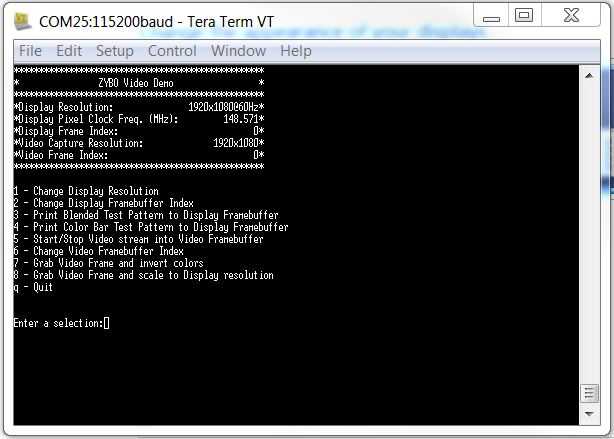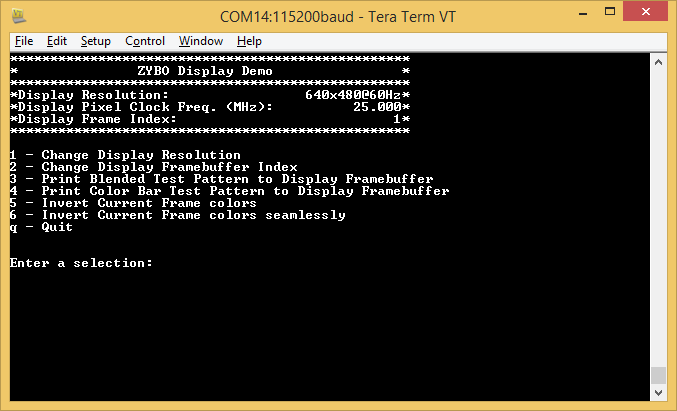Zybo HDMI Output Demo
Overview
Description
The Zybo HDMI Out project demonstrates the usage of the HDMI port on the ZYBO. The behavior is as follows:
- Video data streams out through the HDMI port.
- A UART interface is available to configure the video output.
- There are 3 display frame buffers that the user can choose to display or write to.
Features Used
| Not Used | Used | |
|---|---|---|
| 4 user switches | X | |
| 4 user LEDs | X | |
| 5 user push buttons | X | |
| USB-UART Bridge | X | |
| Micro SD card connector | X | |
| HDMI Sink and HDMI Source | X | |
| 16 Bit VGA port | X | |
| Audio codec w/ three 3.5mm jacks | X | |
| User EEPROM | X | |
| 10/100/1000 Ethernet PHY | X | |
| 512MiB 800Mt/s DDR3 Memory | X | |
| Serial Flash | X | |
| Five Pmod ports | X | |
| Pmod for XADC signals | X | |
| USB HID Host | X |
Prerequisites
Skills
- Basic familiarity with Vivado & SDK
- This experience can be found by walking through our “Getting Started with Vivado” guide
Hardware
- Zybo board
- Micro-USB cable
- HDMI cable
- HDMI monitor
Software
- Vivado Design Suite & Xilinx SDK 2016.4
- Version 2016.4 must be used to generate the project
Downloads
Download and Launch the Zybo HDMI Output Demo
Follow the Using Digilent Github Demo Projects Tutorial. Since this is a Vivado SDK Project, you can either directly launch SDK and import the hardware handoff, or you can generate a bitstream in Vivado before launching SDK. Select the hardware handoff options in the tutorial if you don't want to modify the project block design later. Return to this guide when prompted to check for additional hardware requirements and setup.
Using the Zybo HDMI Output Demo
HDMI Display Options
1 - Changes the resolution of the VGA output to the monitor.
2 - Changes the frame buffer to display on the VGA monitor.
3/4 - Store one of two test patterns in the chosen video frame buffer.
5/6 - Invert the colors of each pixel in the chosen video frame buffer.
The demo in action - displaying the blended test pattern.